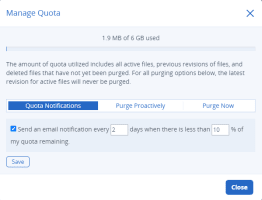Cloud storage quotas
A cloud storage quota is a pre-set limit to the amount of cloud storage space available for files, previous revisions of files, and deleted files which have not yet been either purged or permanently deleted. The administrator can set a cloud storage quota for the organization as a whole, and they can also set personal quotas for individual users.
Cloud storage quota for the organization
If the administrator has set a cloud storage quota for the organization, then there is an underlying limitation to the amount of space available to you and your colleagues. However, you won't be able to see how much space has been used and how much is remaining: monitoring usage, along with purging older revisions of files and deleted files in order to free up space, is handled by the administrator.
Personal quotas for users
If the administrator has set a personal quota for you, you can quickly check how much space you have used and how much is remaining by hovering the mouse over the narrow horizontal bar located immediately beneath the Sync & Share tab.
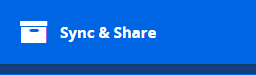
When you hover your mouse over the bar, you will see the amount you have used and the total quota assigned to you.
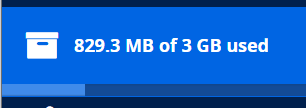
If there is no bar, it means you do not have a personal quota, and the cloud storage space available to you is unlimited (unless the administrator has set a cloud storage quota for the organization).
Managing your personal quota
To manage your personal quota
From here, you can:
-
Set up email notifications to alert you when you approach the limit of your personal quota.
-
Perform a manual purge of old revisions of files and your deleted files to free up space.
 .
.