Purging
If you're approaching your cloud storage quota limit, you free up space by purging older revisions of your files and your deleted files.
Purged files cannot be recovered.
-
Click on your user icon
 .
. -
Select Manage Quota.
-
Select the Purge Now tab.
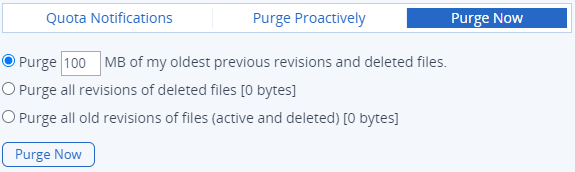
-
Choose the scope of the purge.
- Specify how much space to free up (if possible).
- Purge all revisions of deleted files.
(The amount of space this would free up is indicated.) - Purge all old revisions of both active and deleted files.
(The amount of space this will free up is indicated.)
-
Click Purge Now.
The Purge Now option removes deleted files and revisions of files only for the currently logged-in user.