Managing eSigned files
The eSigned files list![]() A list of files you have created an eSignature process for. IT includes sublists of the eSignature process for each eSigned file. is where you can monitor and manage your signing processes.
A list of files you have created an eSignature process for. IT includes sublists of the eSignature process for each eSigned file. is where you can monitor and manage your signing processes.
You can also see signing processes for which you are an invited signer.
To manage eSigned files
-
The list shows files - including different revisions of the same file - which:
-
you have initiated a signing process
 These control who signs a file and in what order, what additional information signers are requested to supply, and manages invitation and notification emails. for.
These control who signs a file and in what order, what additional information signers are requested to supply, and manages invitation and notification emails. for.
These entries are indicated by the icon.
icon. -
you have been invited to sign.
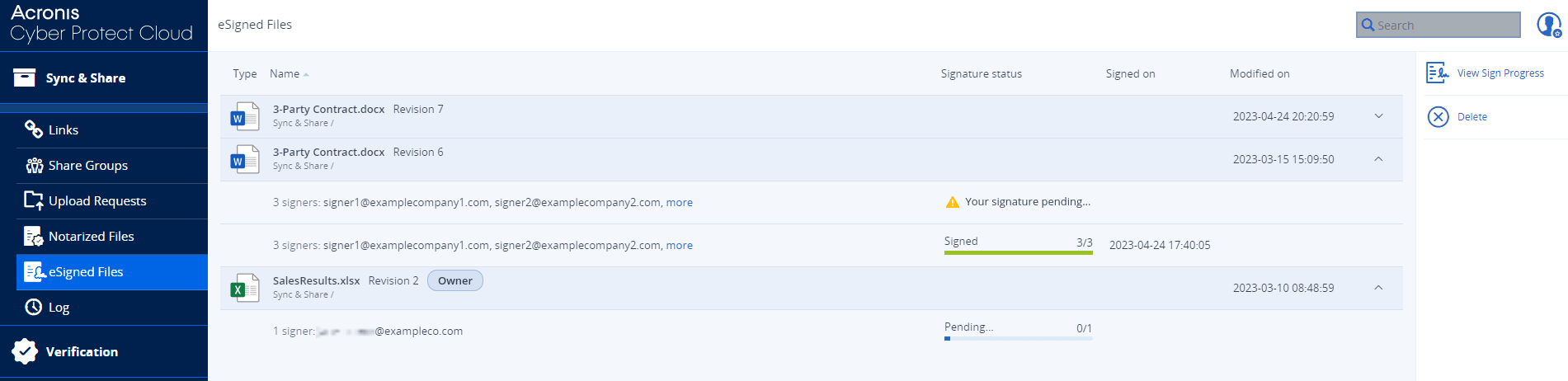
-
The following information is displayed:
-
Type
An icon indicates the file type. -
Name
The file name and the file's revision number.
The file path is also shown under the file name. -
Signature status
This column is empty for the eSigned file list item. Information is displayed when you expand the list item to see the signing processes for the eSigned file. -
Signed on
This column is empty for the eSigned file list item. Information is displayed when you expand the list item to see the signing processes for the eSigned file. -
Modified on
The date and time that the file (revision) was last modified.
Signing process list
To see the signing process list for a eSigned file item:
-
Select the down arrow on the right-hand side of the row.
The following information is displayed:
-
The total number of signers
 A person invited to attach their digital eSignature to a file.
Signers can be File Sync & Share users in your organization or they can be external and a list of their email addresses.If the list is too long to display, it is truncated.
A person invited to attach their digital eSignature to a file.
Signers can be File Sync & Share users in your organization or they can be external and a list of their email addresses.If the list is too long to display, it is truncated.
Click more to open the View Sign Progress window, which displays the full signer sequence. -
Signature status
-
Signed on
Where appropriate, this displays the date and time that the signing process has been completed.
-
Signing process actions
To see the action options for a signing process
-
Select a signing process.
The action options are displayed in the right sidebar.
These depend on whether you are the owner of the eSigned file or a signer, and the status of the signing process.