Recovering a virtual machine
You can recover virtual machines from their backups.
You cannot recover backups in the Cyber Protect console for tenants in the Compliance mode. For more information on how to recover such backups, refer to Recovering backups for tenants in the Compliance mode.
Prerequisites
- A virtual machine must be stopped during the recovery to this machine. By default, the software stops the machine without a prompt. When the recovery is completed, you have to start the machine manually. You can change the default behavior by using the VM power management recovery option (click Recovery options > VM power management).
Procedure
-
Do one of the following:
- Select a backed-up machine, click Recovery, and then select a recovery point.
- Select a recovery point on the Backup storage tab.
- Click Recover > Entire machine.
-
If you want to recover to a physical machine, select Physical machine in Recover to. Otherwise, skip this step.
Recovery to a physical machine is possible only if the disk configuration of the target machine exactly matches the disk configuration in the backup.
If this is the case, continue to step 4 in "Physical machine". Otherwise, we recommend that you perform the V2P migration by using bootable media.
-
[Optional] By default, the software automatically selects the original machine as the target machine. To recover to another virtual machine, click Target machine, and then do the following:
-
Select the hypervisor (VMware ESXi, Hyper-V, Virtuozzo, Virtuozzo Hybrid Infrastructure, Scale Computing HC3, or oVirt).
Only Virtuozzo virtual machines can be recovered to Virtuozzo. For more information about V2V migration, refer to "Machine migration".
Note that when selecting Microsoft Azure as the target, you can select the relevant Azure subscription, region, and resource group.
- Select whether to recover to a new or existing machine.
-
Select the host and specify the new machine name, or select an existing target machine.
-
Click OK.
-
-
Setup up the additional recovery options that you need.
-
[Not available for Virtuozzo Hybrid Infrastructure and Scale Computing HC3] To select the datastore for the virtual machine, click Datastore for ESXi, Path for Hyper-V and Virtuozzo, or Storage domain for Red Hat Virtualization (oVirt), and then select the datastore (storage) for the virtual machine.
-
To view the datastore (storage), interface, and the provisioning mode for each virtual disk, click Disk mapping. You can change these settings, unless you are recovering a Virtuozzo container or Virtuozzo Hybrid Infrastructure virtual machine.
For Virtuozzo Hybrid Infrastructure, you can only select the storage policy for the target disks. To do so, select the desired target disk, and then click Change. In the blade that opens, click the gear icon, select the storage policy, and then click Done.
The mapping section also enables you to choose individual disks for recovery.
For Microsoft Azure, you can change the storage type of each target disk by selecting the relevant storage type (Locally-Redundant Storage (LRS) or Zone-Redundant Storage (ZRS)).
-
[Available for VMware ESXi, Hyper-V, and Virtuozzo] To change the memory size, the number of processors, and the network connections of the virtual machine, click VM settings.
[Available for Microsoft Azure] To change the availability type and zone, memory size, and the network connections (including subnets and security groups) of the virtual machine, click VM settings.
-
[For Virtuozzo Hybrid Infrastructure] To change the memory size and the number of processors of the virtual machine, select Flavor.
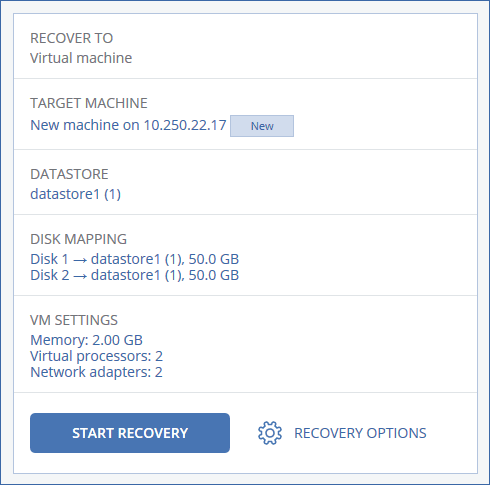
-
- [Only available for Windows machines on which a protection agent is installed] Enable the Safe recovery switch to ensure that the recovered data is malware-free. For more information about how safe recovery works, see Safe recovery.
- Click Start recovery.
- When recovering to an existing virtual machine, confirm that you want to overwrite the disks.