Recovering physical machines
This section describes recovery of physical machines by using the web interface.
Use bootable media instead of the web interface if you need to recover:
- A machine running macOS
- A machine from a tenant in the Compliance mode
- Any operating system to bare metal or to an offline machine
- The structure of logical volumes (volumes created by Logical Volume Manager in Linux). The media enables you to recreate the logical volume structure automatically.
To recover a physical machine
- Select the backed-up machine.
- Click Recovery.
-
Select a recovery point. Note that recovery points are filtered by location.
If the machine is offline, the recovery points are not displayed. Do any of the following:
- If the backup location is cloud or shared storage (i.e. other agents can access it), click Select machine, select a target machine that is online, and then select a recovery point.
- Select a recovery point on the Backup storage tab.
- Recover the machine as described in "Recovering disks by using bootable media".
-
Click Recover > Entire machine.
The software automatically maps the disks from the backup to the disks of the target machine.
To recover to another physical machine, click Target machine, and then select a target machine that is online.
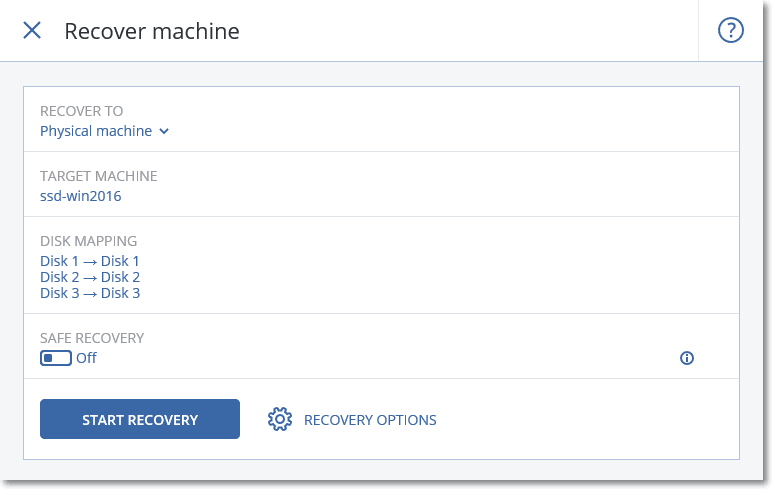
-
If you are unsatisfied with the mapping result or if the disk mapping fails, click Volume mapping to re-map the disks manually.
The mapping section also enables you to choose individual disks or volumes for recovery. You can switch between recovering disks and volumes by using the Switch to... link in the upper-right corner.
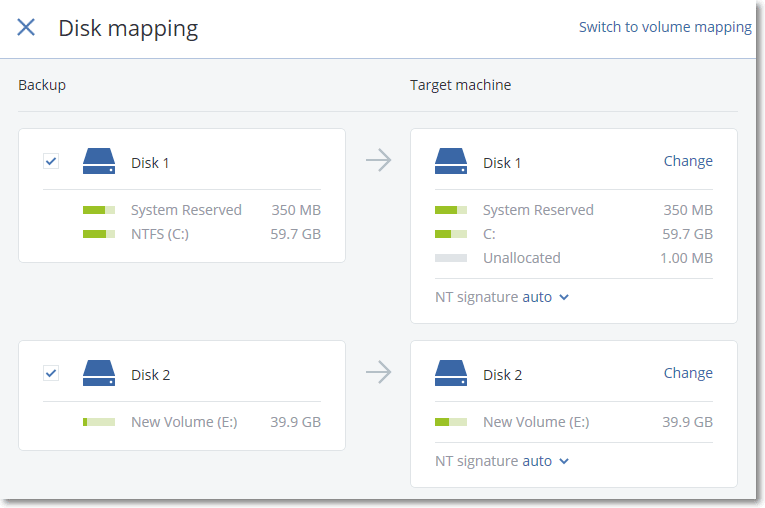
- [Only available for Windows machines on which a protection agent is installed] Enable the Safe recovery switch to ensure that the recovered data is malware-free. For more information about how safe recovery works, see Safe recovery.
- Click Start recovery.
- Confirm that you want to overwrite the disks with their backed-up versions. Choose whether to restart the machine automatically.