Creating an upload request
To create an upload request
-
Select Sync & Share from the left sidebar.
-
Select the folder you want to the files to be uploaded to..
You can only create an upload request for a folder that is owned by you. A folder which has been shared with you cannot be used for an upload request. -
Select Send Upload Request from the right sidebar.
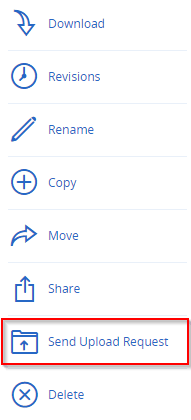
The following dialog appears.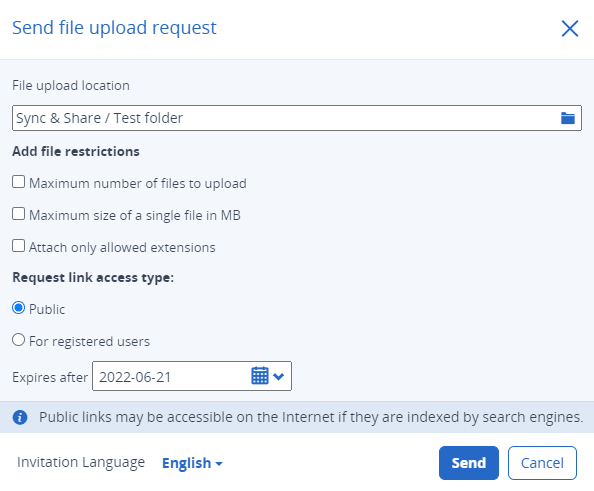 .
. -
Add any file restrictions you want to apply to the upload.
-
Specify the Request link access type.
-
Public (default) – anyone who receives the link to the upload page can upload to your folder.
-
For registered users – only Cyber Protect Cloud users in your tenant with File Sync & Share access can upload, and they must sign in to do so.
The info message displayed for Public access means that the upload page could potentially be indexed by search engines, making the link inadvertently available to a broader audience. Access to your folder remains upload-only. The folder contents will not be visible or accessible. -
-
Change the expiration date.
From midnight on the expiration date, the upload page will no longer be accessible. Previously uploaded files are not deleted.
By default, the expiration date is set to 7 days after creation. The maximum lifespan of an upload request is 60 days. -
Change the language of the upload page.
-
Select Send.
-
Copy the link.
-
Send the link using whichever communication channel you prefer.