Managing share groups
To manage share groups
-
Select
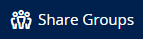 from the left sidebar to see the list of all your organization's share groups.
from the left sidebar to see the list of all your organization's share groups.
The first time you open the list, it is ordered alphabetically.
-
Select a column header to reorder the list.
File Sync & Share will remember your order preference every time you leave the screen.The Everyone share group always appears at the top, regardless of which order you select. -
When you select a share group from the list, the available actions for that share group appear on the right sidebar.
The available actions depend on your role in the share group:
Owner
Owners can change their share group details, and can add and remove share group members.
-
To change the share group details, select Manage group from the right sidebar.
- Enter a new name and/or description.
- Select Save.
-
To manage the share group member list, select Members from the right sidebar.
-
To add new members
- Select Add members.
- Enter the new members' email addresses.
- Select Add.
The system sends an email to new members, notifying them that they have been added to the share group.
Any content previously shared with the share group is immediately available to new members, but they do not receive notification emails about the previously shared content. -
To remove members
- Select the member's
 icon.
icon. - Repeat for all the members you want to remove from the share group.
- When you have finished removing members, select Done.
The system sends removal notification emails to the members you remove. - Select the member's
-
Member / No role
Share group members and File Sync & Share users who have no role in a share group can only inspect that share group's details and member list.
-
To see the share group details, including the owner's identity:
-
Select the share group.
-
Select View group.
-
-
To see a read-only list of the share group members:
-
Select the share group.
-
Select Members from the right sidebar.
-
-