Email a file share link
To share a link in a system-generated email
-
Navigate to and select the file you want to share.
-
Select
 Email Link from the right sidebar.
Email Link from the right sidebar.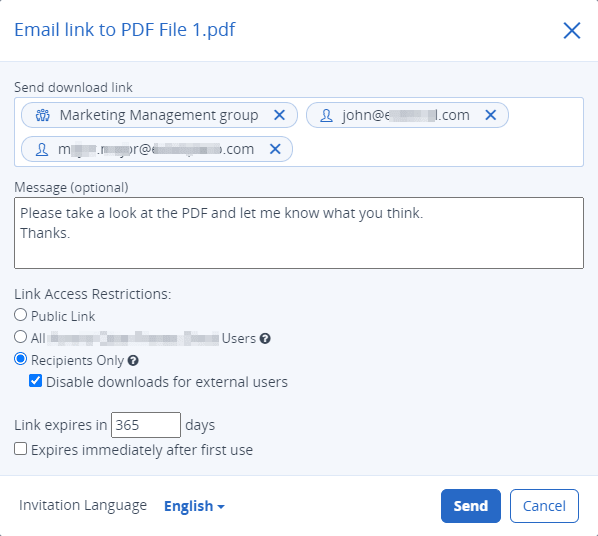
-
In the Send download link field, enter the email addresses of the individuals and/or share groups you want to email the shared file link to.
The system will suggest individuals and share groups as you type.
The icon indicates an individual user.
icon indicates an individual user.
The icon indicates a share group.
icon indicates a share group. -
In the Message field, enter some body text for the notification email.
We recommend using the Message field to provide information about the type of share, the expiry date, and if the link is a single use download link, as this information is not included in the notification email. -
In the Link Access Restrictions section, select the desired option:
-
Public Link means that anyone can access and download the file.
-
All <system name> Users means that any Cyber Files user in your organization can access the file, if they have the link.
-
Recipients Only means that only recipients of the emailed link will be able to access the file.
-
Disable downloads for external users means that guests users
 A guest account is an account, created to give non-File Sync & Share users temporary, limited access to content which has been shared with them or which they have been invited to sign (Advanced File Sync & Share only). cannot download a copy of the file.This option is not available if you have selected the Public Link option.
A guest account is an account, created to give non-File Sync & Share users temporary, limited access to content which has been shared with them or which they have been invited to sign (Advanced File Sync & Share only). cannot download a copy of the file.This option is not available if you have selected the Public Link option.
-
-
Change the default value for Link expires in X days.
The administrator may not require this value. -
Select Expires immediately after first use to have the link become permanently unavailable after the first download.
Each recipient can view the file unlimited times until they download the file. If they download the file, their link expires.
The same applies for share group members, but the first member to download the file causes the link to expire for all share group members.The administrator can set this option to be obligatory. -
Select the Invitation Language.
-
Click Send.