Backup with bootable media on-premises
You can back up data only with a bootable media that you have created with Bootable Media Builder, and by using your Acronis Cyber Protect license key. For more information about how to create a bootable media, refer to Linux-based bootable media or Windows-PE based bootable media, respectively.
To backup up data under bootable media
-
Boot from Acronis bootable rescue media.
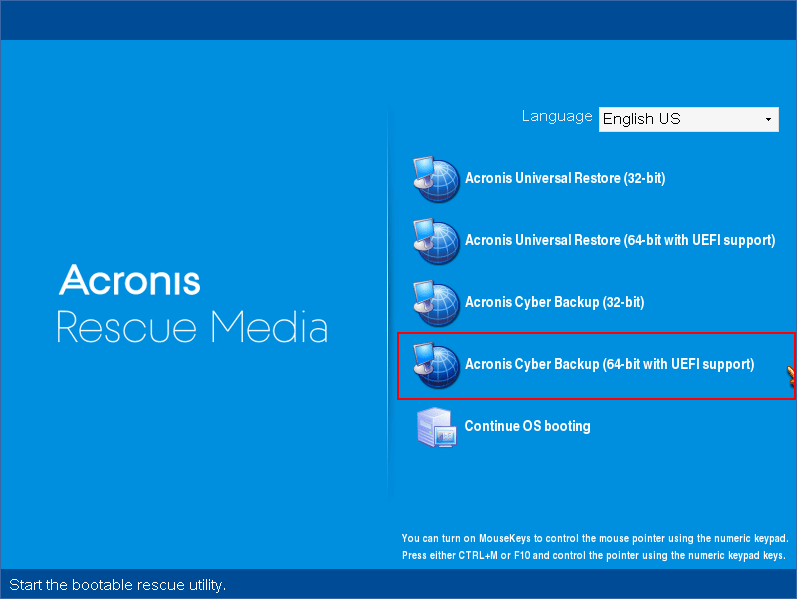
-
To back up the local machine, click Manage this machine locally. For remote connections, refer to Registering media on the management server.

-
Click Back up now.

-
All non-removable disks of the machine are automatically selected for backup. To change the data that will be backed up, click Items to backup, and then select the desired disks or volumes.
When selecting data to back up, you may see the following message: "This machine cannot be selected directly. A previous agent version is installed on the machine. Use policy rules to select this machine for backup." This is a GUI issue that can be safely ignored. Proceed with selecting the individual disks or volumes that you want to back up.
With the Linux-based bootable media you might see drive letters that are different from the ones in Windows. Try identifying the drive or partition that you need by its size or label.

-
If you need to back up files or folders instead of disks, switch to Files in Data to back up.
Only disk/partition and file/folder backup are available under bootable media. Other types of backups, such as database backup, are only available under the running operating system.

-
Click Location to select where the backup will be saved.

- Specify the location and name for your backup.
-
Specify the backup type. If this is the first backup in this location, a full backup will be created. If you continue a chain of backups, you can select Incremental or Differential, to save space. For more information about the backup types, refer to https://kb.acronis.com/content/1536.

-
[Optional] If you want to validate the backup file, select Validate a backup as soon as it is created.

-
[Optional] Specify the backup options that you might need – such as password for the backup file, backup splitting, or error handling.

-
Click OK to start the backup.
The bootable media reads data from disk, compresses it into a .tib file, and then writes this file to the selected location. It does not create a disk snapshot as there are no running applications.
-
You can check the backup task status and additional information about the backup in the window that appears.
