You are on United States website. Change region to view location-specific content:
Global
English
Select another region
Choose region and language
- Americas
- Asia-Pacific
- Europe, Middle East and Africa
- Worldwide

Remote backup management | |||
End-to-end encryption | |||
Data migration to or from another platform | iOS to Android and Android to iOS | iOS to Android only | |
Automatic and continuous backup | |||
Automatic, wireless backup to local computer | |||
Anywhere access to backup data | |||
Version control |
Keep your data safe, wherever you are
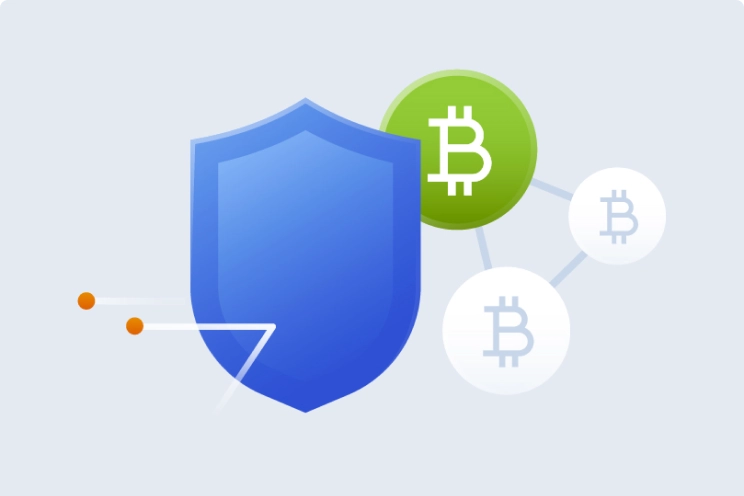
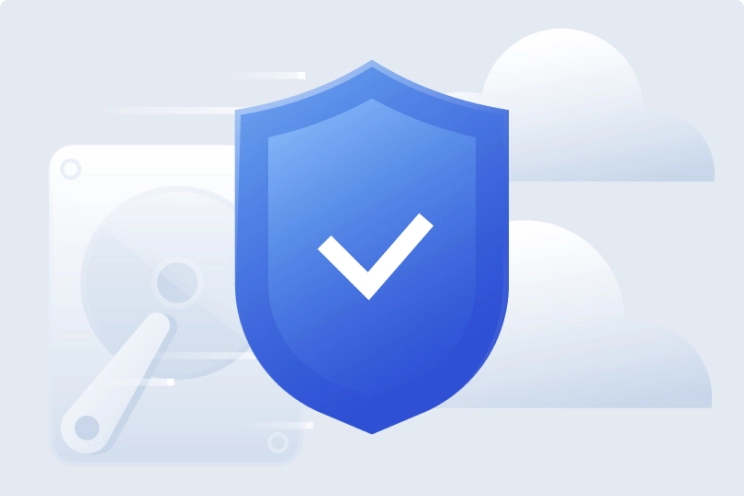
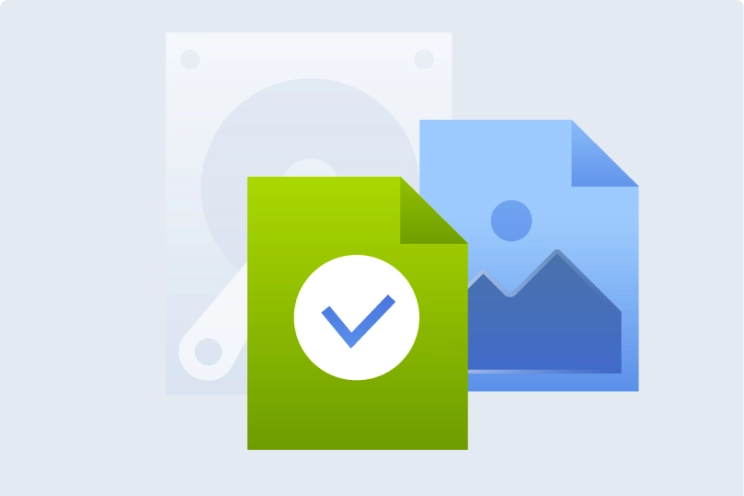
Over 5.5 million users rely on Acronis True Image every day





Looking for help?
Sorry, your browser is not supported.
It seems that our new website is incompatible with your current browser's version. Don’t worry, this is easily fixed! To view our complete website, simply update your browser now or continue anyway.