Customer provisioning and deprovisioning
Before proceeding with the provisioning and deprovisioning of Acronis customer tenants for new organizations in NinjaOne, make sure that the integration is enabled. Then you can set up the following options:
- When a new organization is added to NinjaOne, a corresponding Acronis customer tenant is automatically created and linked.
- When an organization is removed from NinjaOne, the linked Acronis customer tenant is first disabled and then after a configurable number of days, deleted.
By default, customers are provisioned in Managed by service provider mode with the same services enabled as for the service provider and with all quotas set to unlimited.
Manual provisioning of Acronis customer tenants
Go to Customer mapping tab, see how to apply customer mapping.
Automatic provisioning of Acronis customer tenants
These settings are used to create customers and accounts in the Acronis Management portal.
- Go to Acronis Management portal > Integrations > NinjaOne tile > Setting > Integration Settings tab.
- Scroll down to the Customer provisioning section and open it for editing:
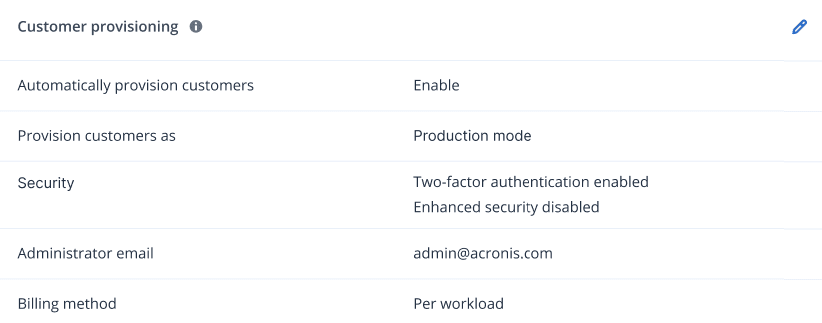
- Select the Automatically provision customers checkbox to enable the automatic creation of Acronis customers for new organizations in NinjaOne.
- For Provision customers as, select the mode, in which the tenant will use the services: Trial or Production (default).
- In the Security section:
- Use the Two-factor authentication checkbox to enable or disable 2FA (it is originally turned on).
- Click the Advanced security settings link to display the Enable enhanced security mode window:
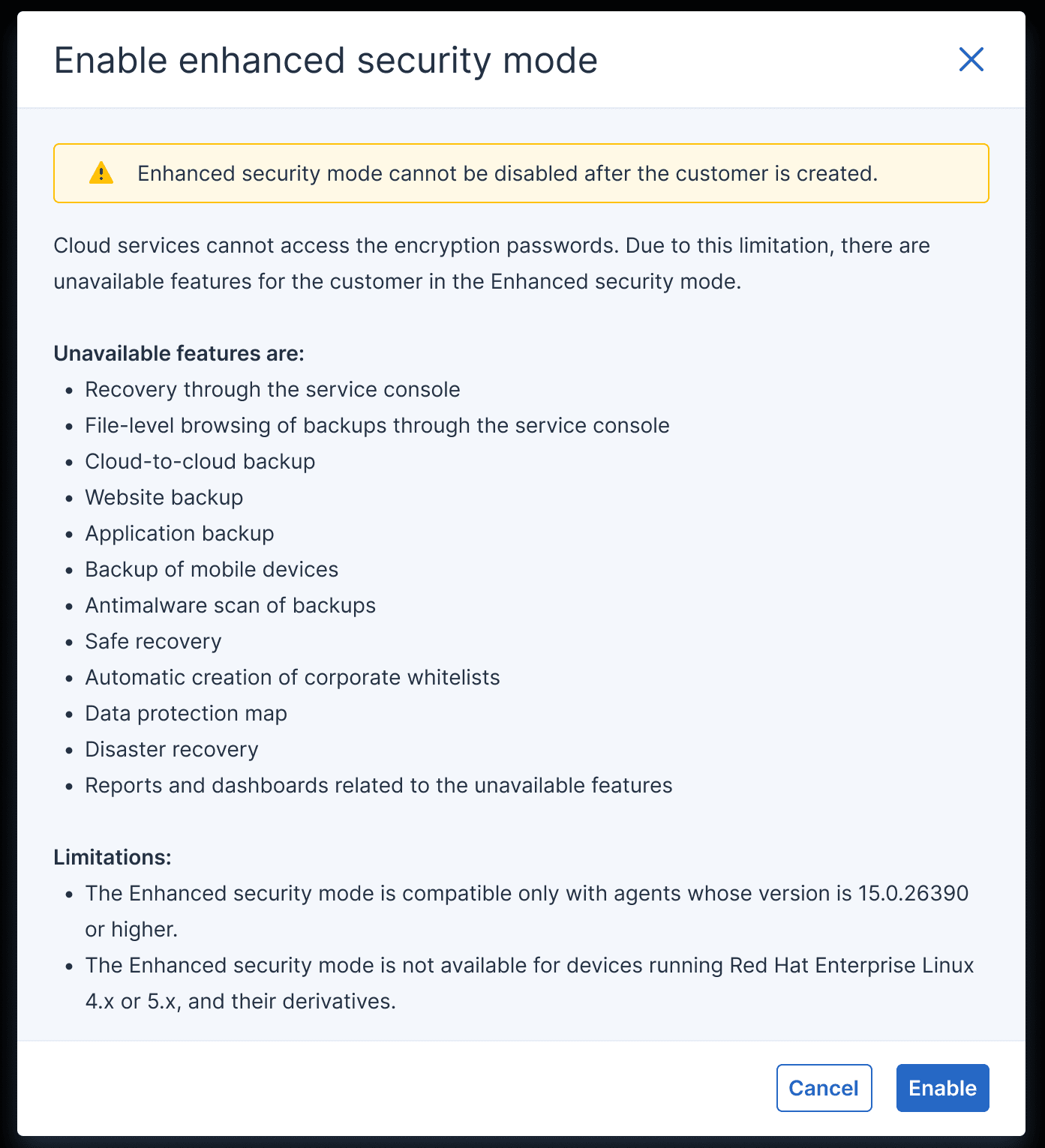
Review carefully the information available, then click either Enable or Cancel.
- In the Create administrator field, provide a valid email address of a user account:
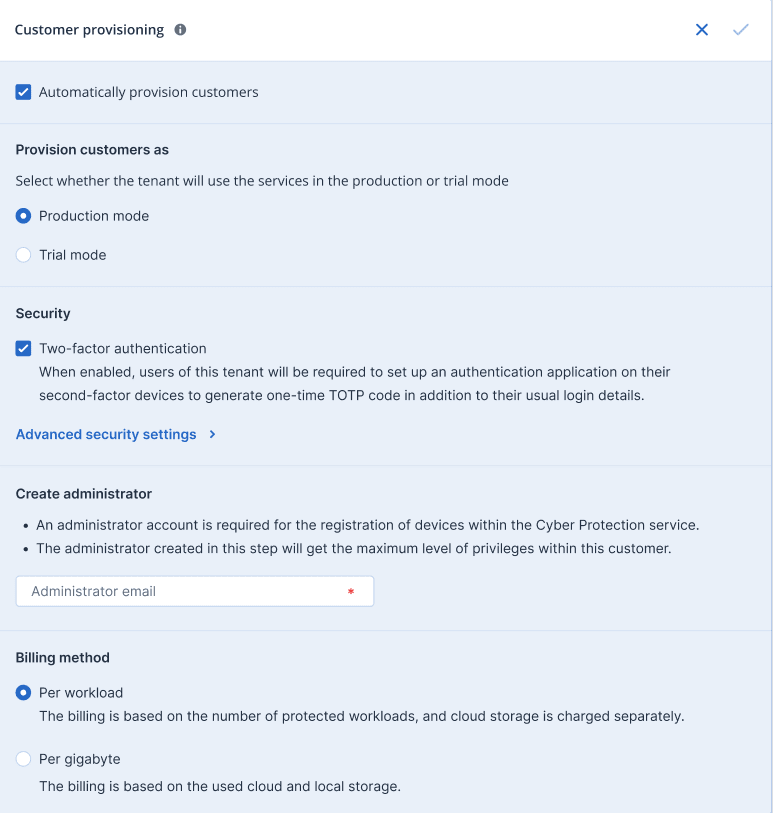
- For Billing method, select one of the two possible options: Per workload (default) or Per gigabyte.
- Click Save.
Automatic deprovisioning of Acronis customer tenants
These settings are used to disable and delete customers and accounts in the Acronis Management protal.
- Go to Acronis Management portal > Integrations > NinjaOne tile > Setting > Integration Settings tab.
- Scroll down to the Customer deprovisioning section and open it for editing:
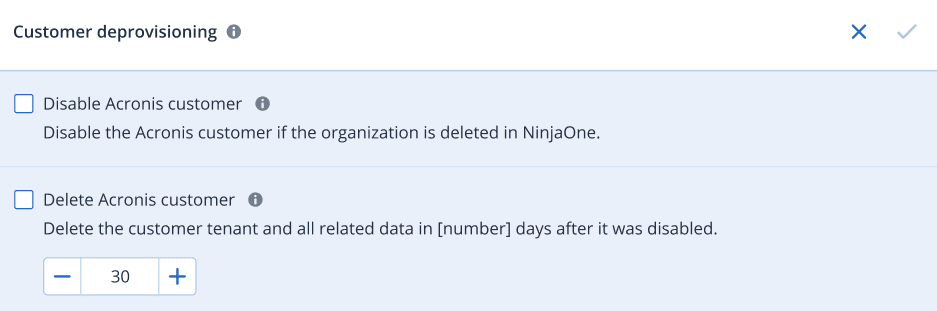
- Select the Disable Acronis customer checkbox, to automatically deactivate Acronis customers for which organizations have been already deleted in NinjaOne.
- Select the Delete Acronis customer checkbox (possible only if you have marked the previous option in step a). Then in the numeric field below, specify number of days, after which the Acronis customer tenant and all related data will be permanently erased (after it was disabled because of organization deletion in NinjaOne). If you enter "
0" days, this will delete the customer immediately after RMM deletion.
To prevent automatic deletion, just enable the customer tenant in Acronis Cyber Protect Cloud before the selected number of days have passed.
- Click Save.