Verifying a notarized file
Acronis Advanced File Sync & Share includes notarized file verification functionality.
To verify a file's authenticity, the notarization service calculates the file's hash code, and then compares it to the hash code stored in the blockchain ledger. If the codes match, this is a guarantee that the file has not been modified in any way.
To verify a notarized file
-
Select
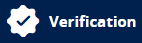 from the left sidebar.
from the left sidebar. -
Drag and drop the file or browse to its location on your local drive.
-
Enter the notarization code of the certificate.
The notarization code of the certificate can be found on - and copied from - the file's notarization certificate A blockchain-generated certificate which notarizes the signing of the file..
A blockchain-generated certificate which notarizes the signing of the file.. -
Click Verify.
-
If the file is notarized, the Verification report displays the following information:
-
Transaction ID
-
Who requested the notarization
-
When notarization occurred
-
Who signed the file
-
File name
- File size
- When the file was created
- When the file was last modified
- The file's hash
The Transaction ID and hash can be copied to the clipboard by clicking the corresponding icon. -
For more information about notarized file verification, see the Acronis Cyber Notary Cloud user guide.