Notarized files list
To open the notarized files list
-
Select
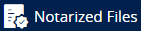 from the left sidebar.
from the left sidebar.
The notarized files list can be sorted by selecting the Type, Name, Status, Notarized or (last) Modified column headings.
The Revision column indicates which file revision was notarized.
The Status column indicates the current state of the file notarization.
There are two possible statuses:
-
 In progress
In progress -
 Successful
Successful
Notarized files actions
When you select a notarized file from the list, the following actions appear in the right-hand sidebar:
-
View in Folder
Takes you to the directory in your File Sync & Share storage where the file resides, and selects the file. -
Download
Downloads a copy of the file to your local disk.Only the file is downloaded. Notarization certificates are not downloaded using this option. -
View Notarization Certificate
Displays the notarization certificate, the most important technical details (blockchain receipt, hash, transaction ID, etc.), and instructions on how to verify the authenticity of the file.You can download the notarization certificate from here.
