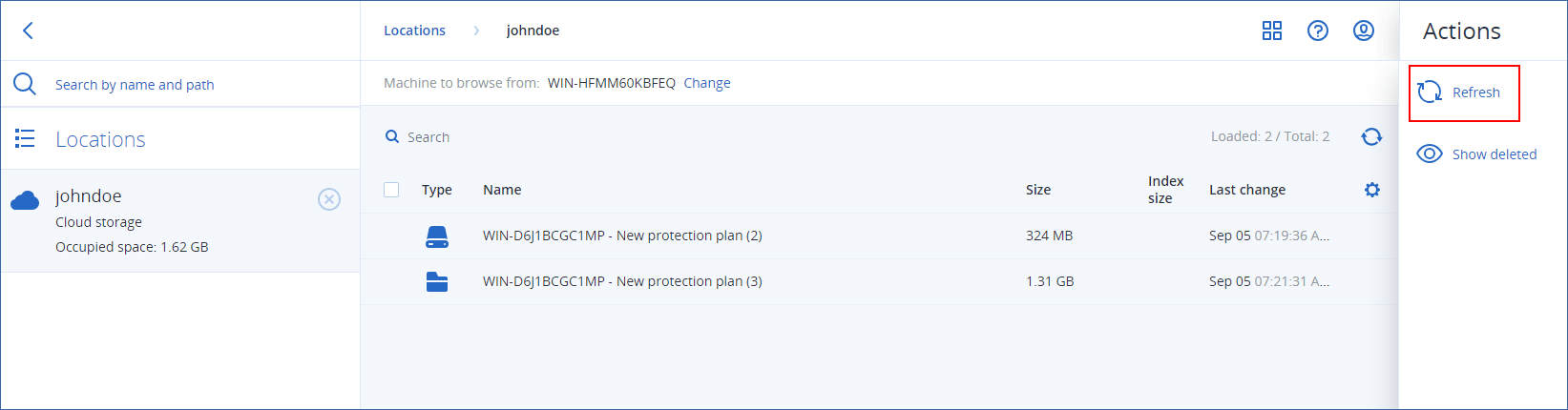Deleting backups
A backup archive contains one or more backups. You can delete specific backups (recovery points) in an archive or the whole archive.
Deleting the backup archive deletes all backups in it. Deleting all backups of a workload deletes the backup archives that contain these backups.
You can delete backups by using the Cyber Protect console – on the Devices tab and on the Backup storage tab. Also, you can delete backups from the cloud storage by using the Web Restore console.
If immutable storage is disabled, backed-up data is permanently deleted and cannot be recovered.
To delete backups or backup archives
On the Devices tab
This procedure applies only to online workloads.
- In the Cyber Protect console, go to Devices > All devices.
- Select the workload backups of which you want to delete.
- Click Recovery.
- [If more than one backup location is available] Select the backup location.
-
[To delete all backups of the workload] Click Delete all.
Deleting all backups also deletes the backup archives that contain these backups.
-
[To delete a specific backup] Select the backup (recovery point) that you want to delete, and then click Actions > Delete.
-
[When deleting all backups] Select the check box, and then click Delete to confirm your decision.
-
[When deleting a specific backup] Click Delete to confirm your decision.
On the Backup storage tab
This procedure applies to online and offline workloads.
- In the Cyber Protect console, go to Backup storage.
- Select the location from which you want to delete backups.
-
Select the backup archive from which you want to delete backups.
The archive name uses the following template:
-
Non-cloud-to-cloud backup archives: <workload name> - <protection plan name>
-
Cloud-to-cloud backup archives: <user name> or <drive name> or <team name> - <cloud service> - <protection plan name>
-
-
[To delete the whole backup archive] Click Delete.
Deleting a backup archive deletes all backups in that archive.
-
[To delete a specific backup in the backup archive] Click Show backups.
-
Select the backup (recovery point) that you want to delete.
- Click Actions > Delete.
-
-
[When deleting a backup archive] Select the check box, and then click Delete to confirm your decision.
-
[When deleting a specific backup] Click Delete to confirm your decision.
In the Web Restore console
This procedure applies only to backup archives in the cloud storage.
- In the Cyber Protection console, go to Devices > All devices.
- Select the workload backups of which you want to delete, and then click Recovery.
- [If multiple backup locations are available] Select the backup location, and then click More ways to recover.
-
Click Download files.
You are redirected to the Web Restore console.
-
In the Web Restore console, under Machines, click the workload name.
-
Under Last version, click the date, and then click Delete.
This action is only available on the backup archive level. You cannot drill down the archive and delete specific backups from it.
-
Click Delete to confirm your decision.
Deleting backups outside the Cyber Protect console
We recommend that you delete backups by using the Cyber Protect console. If you delete backups from the cloud storage by using the Web Restore console or delete local backups by using a file manager, you must refresh the backup location to sync the changes to the Cyber Protect console.
Prerequisite
-
An online agent that can access the backup location must be selected as Machine to browse from in the Cyber Protect console.

To refresh a backup location
- In the Cyber Protect console, go to Backup storage.
- Select the backup location in which the deleted backups were stored.
-
In the Actions pane, click Refresh.