Enabling services for multiple tenants
You can mass-enable services and offering items for multiple tenants (up to 100 tenants in one session).
This procedure is applicable to partner, folder, and customer tenants. You can select tenants of any of these types simultaneously.
To enable services for multiple tenants
- In Management Portal, go to Clients.
- In the top right corner, click Configure services.
- Select the checkbox of each tenant that you want to configure, and then click Next.
-
In the Select services section, select the services that you want to apply to all selected tenants, and then click Next.
You cannot disable previously enabled services in this screen. All services and offering items that were selected before you started this procedure will remain enabled. - In the Configure services section, select the service features and offering items that you want to enable for the selected tenants, and then click Next.
-
In the Summary section, review the changes that will be applied to the selected tenants.
You can click Expand all to view the selected services and offering items that will be applied to all tenants.
Alternatively, you can expand each tenant to view the selected services and offering items that are specific to that tenant.
-
Click Apply changes. While the services are configured for each tenant, the tenant is disabled, and the Tenant status column indicates the services and offering items are currently being configured, as shown below.
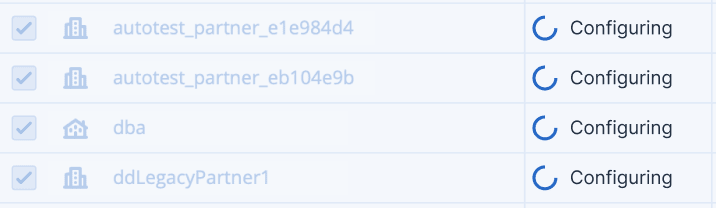
When the configuration of services and offering items is successfully applied to the selected tenants, a confirmation message is displayed.
If for some reason the services and offering items could not be applied to a tenant, the Tenant status column shows Not applied. Click Try again to review the configuration for the selected tenants.