Arranging boot order in BIOS or UEFI BIOS
To boot your computer from Acronis bootable media, you need to arrange boot order so the media is the first booting device. The boot order is changed in BIOS or UEFI BIOS, depending on your computer firmware interface. The procedure in both cases is very similar.
To boot from Acronis bootable media
- If you use a USB flash drive or external drive as a bootable media, plug it into the USB port.
- Turn your computer on. During the Power-On Self Test (POST), you will see the key combination that you need to press in order to enter BIOS or UEFI BIOS.
-
Press the key combination (such as, Del, F1, Ctrl+Alt+Esc, Ctrl+Esc). The BIOS or UEFI BIOS setup utility will open. Note that utilities may differ in appearance, sets of items, names, etc.
Some motherboards have a so-called boot menu opened by pressing a certain key or key combination, for instance, F12. The boot menu allows selecting the boot device from a list of bootable devices without changing the BIOS or UEFI BIOS setup.
- If you use a CD or DVD as a bootable media, insert it in the CD or DVD drive.
-
Make your bootable media (CD, DVD or USB drive) device the first booting device:
- Navigate to the Boot order setting by using the arrow keys on your keyboard.
-
Place the pointer on the device of your bootable media and make it the first item in the list. You can usually use the Plus Sign and the Minus Sign keys to change the order.
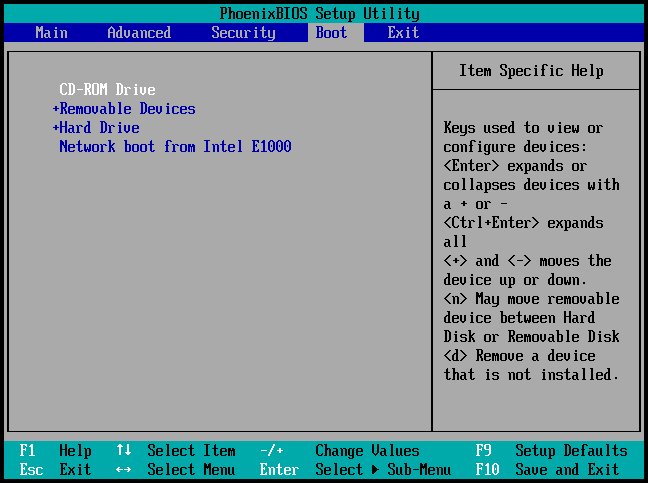
- Exit BIOS or UEFI BIOS and save the changes that you made. The computer will boot from Acronis bootable media.
If the computer fails to boot from the first device, it tries to boot from the second device in the list, and so on.