Recovering partitions and disks
Depending on your Internet connection speed, disk recovery from Acronis Cloud may take a long time.
To recover partitions or disks
- Start Acronis Cyber Protect Home Office.
- If you want to recover your data from Acronis Cloud, make sure that you are signed in to your Acronis account.
- In the Backup section, select the backup which contains the partitions or disks you want to recover, then open the Recovery tab, and then click Recover disks.
-
In the Backup version list, select the backup version you want to recover by its backup date and time.
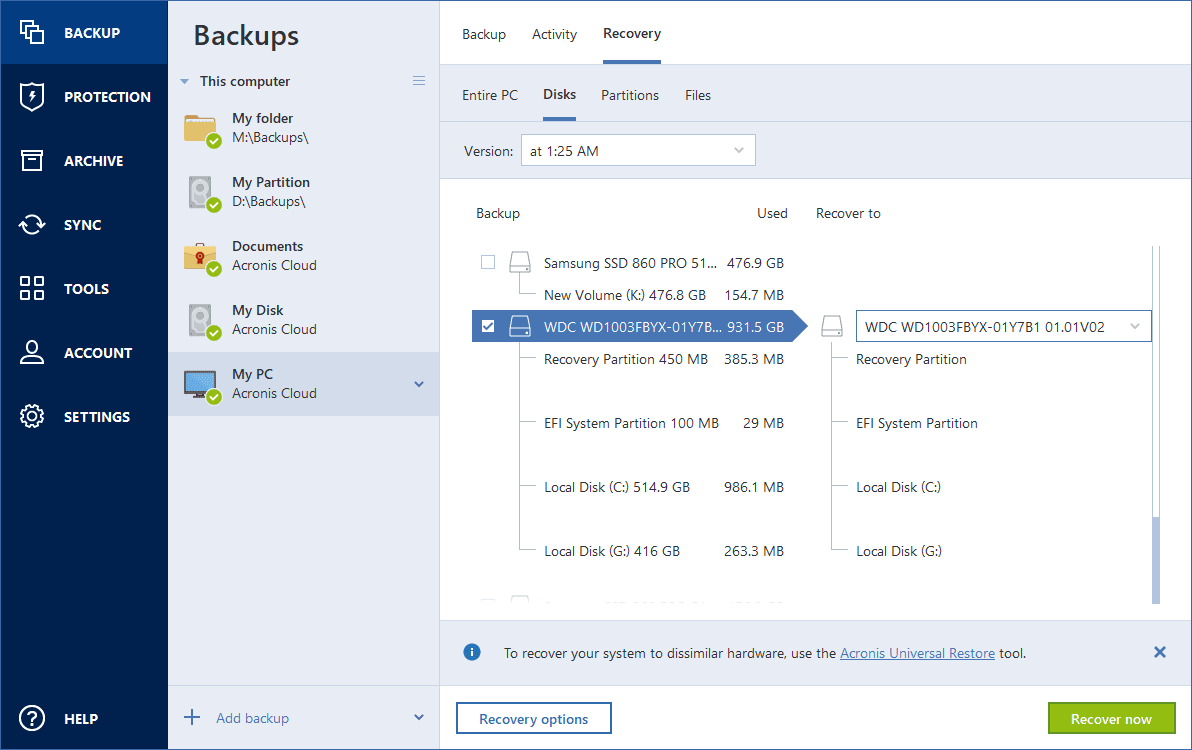
- Select the Disks tab to recover disks or Partitions tab to recover specific partitions. Select the objects you need to recover.
-
In the recovery destination field below the partition name, select the destination partition. Unsuitable partitions are marked by a red border. Note that all data on the destination partition will be lost because it is replaced by the recovered data and file system.
To recover to the original partition, at least 5 % of the partition space must be free. Otherwise, the Recover now button will be unavailable.
- [Optional] To set up additional parameters for the disk recovery process, click Recovery options.
- After you finish with your selections, click Recover now to start recovery.