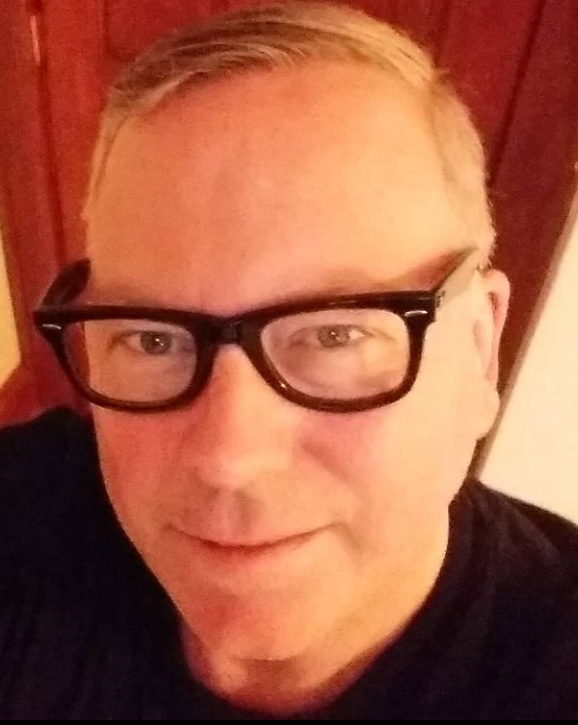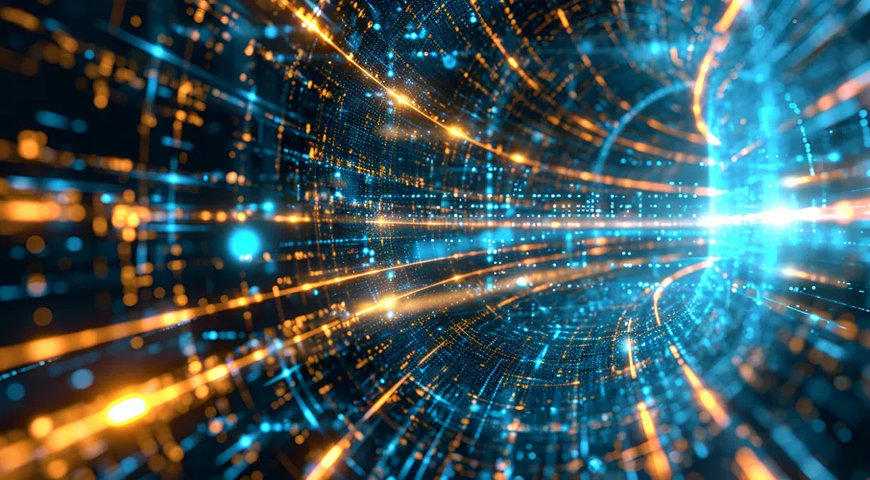In the ever-evolving landscape of different operating systems, Windows 11, released on October 5, 2021, introduced enhanced productivity, a refreshed interface and improved performance. If you're still using Windows 10, you might be thinking of upgrading to Windows 11 because Windows 10 will reach end of support on October 14, 2025. While the process should be straightforward, there is always a risk of data loss or compatibility issues during an operating system update.
Should I upgrade to Windows 11?
Windows 11 offers several compelling reasons to make the switch:
- Streamlined interface: A centered taskbar and refined aesthetics create a cleaner, more intuitive experience.
- Enhanced performance: Improved speed, especially for gaming and multitasking.
- Widgets: Personalize your feed of news, weather, traffic, sports and stock market data powered by AI.
- Improved multimonitor support: Easier window management across multiple displays.
- Android app integration: Run your favorite mobile apps directly on your PC.
- Windows 10 EoS: Windows 10 will reach end of support on October 14, 2025.
The hidden risks of upgrading from Windows 10 to Windows 11
While Microsoft has made the Windows 11 upgrade process smoother than previous versions, the reality is that any major operating system transition carries inherent risks:
- Data loss: Power outages or system crashes during installation can corrupt files.
- Driver compatibility issues: Some hardware may not function properly after upgrading to Windows 11.
- Application conflicts: Older software might not work correctly with the new operating system.
- System performance problems: Some computers may run slower after upgrading.
- Inability to revert: Without proper preparation, going back to Windows 10 could be challenging.
Why backing up is a must before upgrading your OS?
This is where too many users make a critical mistake — attempting the upgrade without a comprehensive backup. Consider this: according to data recovery experts, more than 30% of users experience some form of data loss during major OS upgrades. That's why professionals always insist on one golden rule: back up before you upgrade.
- Data protection: Having a full system backup before upgrading your operating system makes sure you have all your important files, documents and settings, in case you need to restore.
- Compatibility issues: Some applications or hardware drivers may not be compatible with Windows 11, which can lead to data loss or instability of the system. Having a backup enables you to quickly revert to your previous setup if needed.
- Peace of mind: Knowing that you can always restore because you have a complete backup gives you peace of mind and reduces stress.
The advantages of using Acronis True Image when upgrading to windows 11
When it comes to safeguarding your system before a Windows 11 upgrade, Acronis True Image offers several distinct advantages:
1. Complete backup of your whole system: Rather than just backing up files, Acronis True Image creates a perfect copy of your entire system — OS, applications, settings and data.
2. Dual protection strategy: Acronis True Image uniquely combines backup capability with active cybersecurity protection, guarding your system and your precious files against ransomware or malware that might compromise your backup during the transition.
3. Flexible recovery options: If anything goes wrong after upgrading, you can restore individual files, specific applications, or even your entire Windows 10 system.
4. Cloud and local backup options: Store your backup locally for quick access or, in your personal cloud, for ultimate protection against physical damage to your computer.
Step-by-step backup process with Acronis True Image
Creating a complete system backup before your Windows 11 upgrade is super easy with Acronis True Image:
1. Install and launch Acronis True Image.
2. Select "Backup" from the sidebar menu and then, if other backups are already in the list (previous backups created), click “Add backup.”
3. Choose "Entire PC" as your backup source and you can give it a specific name if you want
4. Select your backup destination.
5. Click "Back up now" to create your system image.
6. Verify that the backup is completed before proceeding with your Windows 11 upgrade.
After the upgrade to Windows 11
Once you've successfully upgraded to Windows 11, don't delete your backup immediately. Keep it intact for at least a few weeks while you ensure all your applications work correctly and your system performs as expected. If you encounter any issues, you can easily restore specific files or revert to your previous Windows 10 installation.
Beyond the upgrade benefits
Beyond the technical aspects, perhaps the greatest benefit Acronis True Image provides is peace of mind. Knowing your data is fully protected lets you explore all the new features Windows 11 has to offer without the nagging worry about what might go wrong.
Conclusion
Upgrading to Windows 11 is an opportunity to enhance your computing experience with new features and improved performance. By making Acronis True Image an essential part of this upgrade, you transform what could be a risky process into a safe, controlled transition. Remember, when it comes to your irreplaceable data, such as your photos, files and videos, and personalized system setup, prevention is always less painful — and less expensive — than recovery.
If you're part of an IT team handling a large-scale migration to Windows 11, Acronis Snap Deploy can make the process much easier. Instead of configuring each machine manually, you can create a master image with the OS, applications, and settings you need, and then deploy it to multiple systems at once. Whether you're working with identical hardware or a mix of devices, Snap Deploy supports both unicast and multicast deployment, along with hardware-independent imaging and post-deployment customization. It’s a practical way to save time and ensure consistency across all your endpoints.
Ready to upgrade safely? Make sure Acronis True Image is your first step.
Migrate to Windows 11 with fast and reliable backup software!
About Acronis
A Swiss company founded in Singapore in 2003, Acronis has 15 offices worldwide and employees in 50+ countries. Acronis Cyber Protect Cloud is available in 26 languages in 150 countries and is used by over 21,000 service providers to protect over 750,000 businesses.