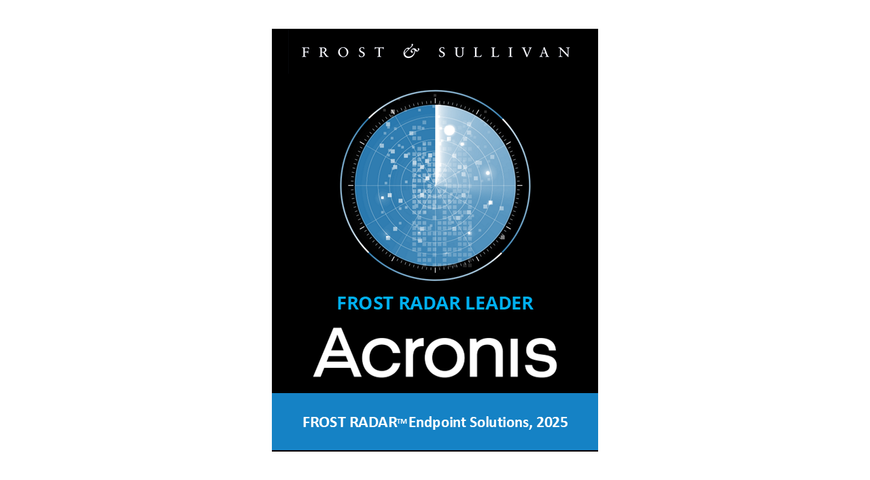As Microsoft has rolled out its new Windows 11 operating system, many users face the challenge of migrating their data and applications from their current Windows 10 PCs. The process can be daunting, with concerns about data loss, compatibility issues and the time required to set up a new system. However, with the right tools and approach, you can make the transition seamlessly and securely.
Preparing for the migration
Before you begin the migration process, it's essential to ensure your new Windows 11 PC meets the minimum system requirements. Microsoft has provided a detailed list of specifications, including processor, RAM, storage and graphics card requirements. See below the requirements:
· CPU: 1GHz with two or more cores on a 64-bit processor.
· RAM: 4GB
· Storage: 64GB or later storage device
· System Firmware: UEFI (for Unified Extensible Firmware Interface, a modern version of the PC BIOS) and Secure Boot capable.
· TPM: Trusted Platform Module version 2.0
· Graphics Card: Compatible with DirectX 12 or later with WDDM 2.0 driver.
· Display: High definition (720p) display that is greater than 9” diagonally 8 bits per color channel.
· Internet: Windows 11 Pro for personal use and Windows 11 Home requires internet connectivity and a Microsoft account during initial device setup.
· Windows version for upgrade: Your device must be running Windows 10, version 2004 or later, to upgrade through Windows Update.
· More details can be found here.
Next, take an inventory of your current data and applications. Determine which files, folders and programs you need to transfer to your new system with Windows 11. This is also an excellent opportunity to declutter and organize your digital life.
Protecting your data with Acronis True Image
The most critical aspect of any migration is ensuring the safety and integrity of your personal data. Acronis True Image, a leading cyber protection solution, provides a comprehensive set of tools to backup, restore and migrate your data with ease.
With Acronis True Image, you can create a full disk image backup of your current Windows 10 system, including all your files, folders and applications. This backup serves as a safety net, enabling you to restore your data in case of any migration issues.
Easy to use interface
Acronis True Image has an interface that is both intuitive and user friendly. Regardless of your technical expertise, you will find it easy to navigate the steps required to create a backup. The software is designed to guide you through the process, ensuring accessibility for all.
Scheduled backups to give you peace of mind
Acronis True Image lets you schedule your backups easily. This functionality ensures the automatic protection of your data at specific timings, without the need for manual intervention. Set it once and enjoy peace of mind with data that remains safe and current.
Secure and reliable
Acronis True Image employs sophisticated encryption methods to safeguard your backups, ensuring the security of your data. The choice of storage location for your backups is yours — whether on an external drive, a network repository or in the Acronis Cloud. This makes it possible to create your own backup strategy.
Restore with confidence
In the event of a migration issue, Acronis True Image provides a straightforward system restoration process. Whether a single file or the entire system requires recovery, the method is both uncomplicated and dependable, ensuring a swift return to productivity without data loss.
Learn more about Acronis True Image.
Migrating your data
Once you have a complete backup of your Windows 10 system, you can begin the data migration process. Acronis True Image offers a simple, step-by-step wizard to guide you through the process.
1. Connect an external hard drive or USB flash drive to your Windows 10 PC.
2. Launch Acronis True Image and select the "Disk Cloning" option.
3. Choose your Windows 10 hard drive as the source and your external drive as the destination.
4. Start the cloning process and wait for it to be completed.
Transferring your applications
In addition to your data, you'll also need to migrate your applications to your new Windows 11 PC. While some programs may require a fresh installation, others can be transferred directly.
Acronis True Image simplifies app migration by enabling you to create a list of your installed programs and their associated settings . You can then use this list to quickly reinstall your apps on your new system.
Disposing of your old PC
After successfully migrating your data and apps to your new Windows 11 PC, it's crucial to properly dispose of your old device. Simply deleting files or formatting the hard drive is not enough to protect your sensitive information.
Acronis True Image includes a secure erase feature that is called Acronis Drive Cleanser. It enables you to permanently destroy all data on selected hard disks and partitions. For the destruction, you can use one of the preset algorithms or create your own. This ensures your personal data doesn't fall into the wrong hands when you dispose of your old PC.
You also have the possibility with Acronis True Image to do a System Clean-up . This tool will help you to securely remove all traces of your PC actions, including usernames, passwords and other personal information.
Conclusion
Migrating from Windows 10 to Windows 11 doesn't have to be a stressful experience. By leveraging the powerful features of Acronis True Image, you can protect your data, migrate your apps, and ensure a smooth transition to Microsoft's latest operating system.
With Acronis True Image's integrated backup, cloning and secure erase capabilities, you can confidently embrace Windows 11 while safeguarding your digital life.
Download Acronis True Image today to get reliable backup and protection in place, and experience a seamless migration from Windows 10 to Windows 11.
About Acronis
A Swiss company founded in Singapore in 2003, Acronis has 15 offices worldwide and employees in 50+ countries. Acronis Cyber Protect Cloud is available in 26 languages in 150 countries and is used by over 21,000 service providers to protect over 750,000 businesses.