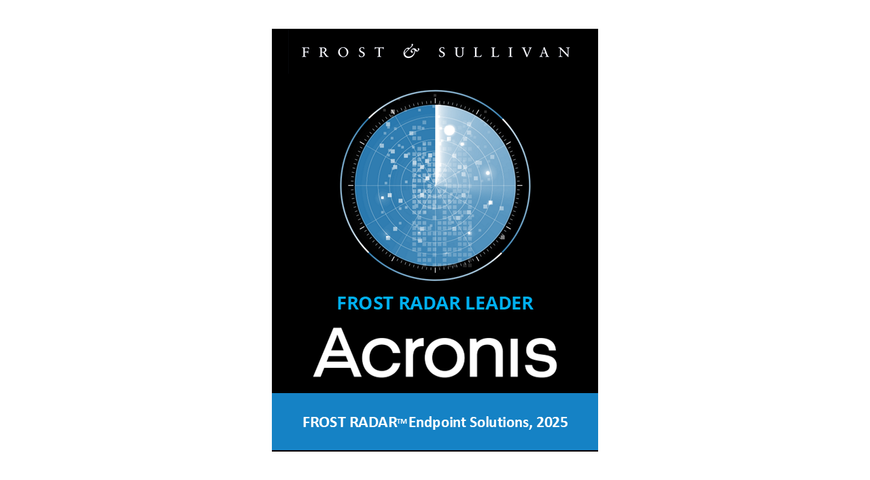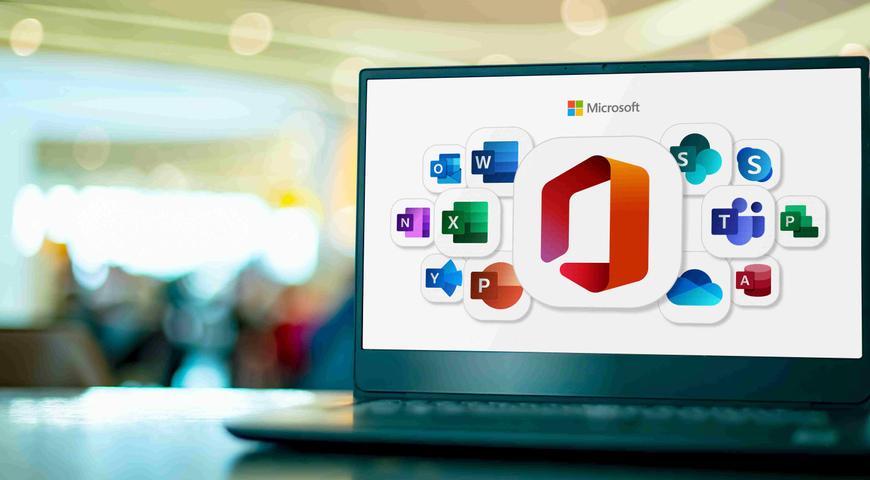
Ransomware attacks pose a significant threat to organizations of all sizes. With reliance on cloud services like Microsoft 365 increasing, robust security measures are essential to protect your data from these malicious attacks.
This article explores strategies and best practices to safeguard your Microsoft 365 environment from ransomware, ensuring business operations continue and sensitive information remains secure. Understanding the nature of ransomware and deploying advanced security protocols will fortify your defenses against this evolving threat.
What this article will cover:
● Microsoft 365 security features
● Implementing ransomware protection in Microsoft 365
● Email security best practices for ransomware prevention
● Data backup and recovery strategies in Microsoft 365
● Securing SharePoint and OneDrive in Microsoft 365
● Multifactor authentication in Microsoft 365 security
● Microsoft 365 security audits and compliance checks
● Real-life examples of ransomware attacks
● Integrating third-party security solutions like Acronis with Microsoft 365
Microsoft 365 security features
Microsoft 365 offers a robust suite of security features designed to protect data and ensure compliance. Key features include:
● Advanced Threat Protection (ATP): Provides proactive protection against sophisticated threats like phishing and zero-day attacks.
● Data Loss Prevention (DLP): Helps prevent accidental sharing of sensitive information by monitoring and controlling data transfer.
● Multifactor authentication (MFA): Adds an extra layer of security by requiring multiple forms of verification before granting access.
● Encryption: Ensures that data remains secure during transit and at rest, protecting it from unauthorized access.
● Mobile device management (MDM): Allows administrators to manage and secure mobile devices accessing corporate data.
● Conditional access: Implements policies to control access based on user, location, device and risk level.
● Information protection: Includes tools like Azure Information Protection to classify and protect documents and emails.
● Compliance management: Provides tools and dashboards to help organizations meet regulatory requirements and maintain compliance.
These features work together to provide comprehensive security for Microsoft 365 users, safeguarding data against threats and ensuring operational continuity.
Limitations of Microsoft 365 native security features
While Microsoft 365 offers a comprehensive suite of security features, there are limitations to consider:
● User error: Security features cannot fully prevent mistakes by users, such as falling for phishing scams or improperly sharing sensitive information.
● Configuration complexity: Properly configuring and managing all security settings can be complex and requires skilled personnel.
● Zero-day vulnerabilities: Advanced Threat Protection (ATP) may not catch all zero-day vulnerabilities immediately, leaving a window of exposure.
● Third-party integrations: Integrations with third-party applications can introduce additional security risks if not properly managed.
● MDM Scope: MDM primarily protects managed devices, potentially leaving unmanaged personal devices vulnerable.
● Data encryption: While encryption protects data in transit and at rest, it does not prevent data breaches from authorized users who mishandle data.
● Conditional access limitations: Conditional access policies might not cover all scenarios, especially if new threat vectors emerge.
● Resource intensive: Implementing and maintaining comprehensive security measures can be resource-intensive, requiring significant time and investment.
● Compliance management: While tools aid compliance, ensuring full compliance with all regulations still requires continuous effort and monitoring.
These limitations highlight the importance of a multilayered security approach and ongoing vigilance in maintaining and updating security protocols.
Implementing Microsoft 365 ransomware protection
Implementing Microsoft 365 ransomware protection involves several critical steps to ensure data security and business continuity. Here’s a comprehensive guide focusing on security settings configuration, Acronis True Image active protection features and advanced threat protection:
Security settings configuration
● MFA: Enable MFA to add an additional layer of security. This requires users to verify their identity using a second method, reducing the risk of unauthorized access.
● DLP: Configure DLP policies to monitor and protect sensitive information. Set rules to detect and prevent data breaches or unauthorized sharing.
● Email filtering: Use built-in spam and malware filters to block malicious emails. Configure advanced filtering options to enhance protection against phishing and malware.
● Conditional access policies: Implement conditional access policies to control access based on user roles, device compliance and risk level. This helps restrict access to sensitive data from unsecured or unfamiliar locations.
● Encryption: Ensure that all communications and data stored in Microsoft 365 are encrypted. Use encryption settings to protect data in transit and at rest.
Acronis True Image active protection features
● Attack surface reduction (ASR): Acronis True Image provides tools to minimize the attack surface. This includes disabling macros from untrusted sources and limiting scripts that can run in Microsoft applications.
● Endpoint detection and response (EDR): Acronis True Image features robust EDR capabilities, enabling real-time monitoring and response to potential threats. This helps identify and mitigate ransomware attacks quickly.
● Behavioral analysis: Acronis True Image employs behavioral analysis to detect unusual activity. This can identify ransomware by recognizing patterns typical of such attacks, such as mass file encryption.
● Automated investigations: Acronis True Image automates threat investigations, reducing the time needed to identify and respond to ransomware attacks. Automated responses can isolate affected devices to prevent the spread of malware.
Advanced Threat Protection (ATP)
● Safe attachments: ATP scans email attachments for malicious content before delivery. By opening attachments in a virtual environment, ATP ensures they are safe before reaching the end user.
● Safe links: ATP protects users from malicious links by scanning URLs in real time. It ensures links are safe before allowing users to click on them, preventing phishing attacks.
● Threat intelligence: ATP provides detailed insights into potential threats. Use threat intelligence reports to understand the nature of threats and to take proactive measures against ransomware.
● Anti-phishing policies: ATP includes advanced anti-phishing policies to protect against spoofing and impersonation attacks. Configure these policies to safeguard users from targeted phishing campaigns.
● Real-time protection: ATP continuously monitors and protects against new and emerging threats. Real-time protection ensures that your Microsoft 365 environment is constantly defended against ransomware.
Implementing these strategies within Microsoft 365 enhances the overall security posture against ransomware. By using advanced threat protection, organizations can significantly reduce the risk of ransomware attacks and protect their critical data.
Email security tips for ransomware prevention
Email security is crucial for protecting against ransomware attacks. Here are some best practices to enhance email security and mitigate the risk of ransomware:
12 best practices for ransomware protection
1. Require MFA for all email accounts. This adds an extra layer of security by requiring users to provide two or more verification methods.
2. Implement ATP to scan and block malicious attachments and links in emails. ATP features like safe attachments and safe links provide real-time protection against ransomware.
3. Configure spam and malware filters to detect and block malicious emails. Use advanced filtering options to enhance protection against phishing and spear-phishing attacks.
4. Conduct regular training sessions to educate users about recognizing phishing attempts and suspicious emails. Encourage users to report any suspicious emails immediately.
5. Restrict the types of attachments that can be received via email. Block file types commonly used to deliver ransomware.
6. Use anti-phishing policies to protect against email spoofing and impersonation. Configure policies to detect and block phishing attempts.
7. Ensure that email clients and security software are always up-to-date. Regular updates address vulnerabilities that could be exploited by ransomware.
8. Encrypt emails to protect sensitive information in transit. This prevents unauthorized access to email contents.
9. Implement deploy DLP policies to monitor and control the transfer of sensitive data via email. DLP helps prevent accidental or intentional data breaches.
10. Continuously monitor email activity for signs of suspicious behavior. Use security tools to detect anomalies and investigate potential threats.
11. Regularly back up email data and ensure backups are stored securely. In the event of a ransomware attack, having recent backups can facilitate data recovery.
12. Use domain-based message authentication, reporting and conformance (DMARC) to protect your domain from being used in phishing and email spoofing attacks. Configure DMARC along with Sender Policy Framework (SPF) and domain keys identified mail (DKIM) to enhance email security.
By following these best practices, organizations can significantly reduce the risk of ransomware attacks through email. Continuous vigilance and proactive security measures are essential to maintaining a secure email environment.
Data backup and recovery strategies in Microsoft 365
Data backup and recovery strategies are critical for ensuring the availability and integrity of data in Microsoft 365. Regular backups of critical data, including emails, SharePoint files, OneDrive for Business documents and Teams data, should be scheduled frequently to minimize data loss in case of an incident.
Enabling versioning in SharePoint and OneDrive allows for the restoration of previous versions of documents, which can be useful if files are corrupted or deleted. Configuring retention policies to retain and protect important data for a specified period ensures that data is not permanently deleted before the end of its retention period.
Additionally, third-party backup solutions can offer more comprehensive backup and recovery options than native Microsoft 365 capabilities, providing added flexibility.
Automated backup processes ensure that backups occur regularly without manual intervention, reducing the risk of missed backups. Geo-redundant storage, which replicates data across multiple locations, ensures data availability even if one location experiences an outage. Regular creation of restore points for data allows for quick recovery to a specific state, minimizing downtime. Enabling self-service recovery options for users, such as the Recoverable Items folder in Exchange Online, allows them to recover deleted emails without administrator intervention.
A comprehensive disaster recovery plan should be developed and maintained, outlining steps for recovering data and services in the event of a major incident. Regular testing of data recovery procedures ensures they work as expected, helping identify and address any issues before a real disaster occurs.
Granular recovery options enable the restoration of specific items, such as individual emails or documents, speeding up the recovery process. Using retention labels and policies to classify and retain data according to compliance requirements ensures that important data is preserved and can be recovered when needed.
“Legal hold” features preserve data for legal or compliance reasons, preventing its deletion and ensuring its availability for recovery. Enabling audit logging to track changes and access to data provides valuable information for identifying the cause of data loss and guiding recovery efforts.
Implementing these robust data backup and recovery strategies in Microsoft 365 ensures that your organization can quickly recover from data loss incidents and maintain business continuity. Regular backups, automated processes, comprehensive recovery plans, and testing are essential components of a resilient data protection strategy.
Securing SharePoint and OneDrive in Microsoft 365
Securing SharePoint and OneDrive in Microsoft 365 involves several key strategies to protect data and ensure compliance. Here’s how you can enhance security for these critical components:
Identity and access management
- MFA: Require MFA for accessing SharePoint and OneDrive. This adds an extra layer of security by requiring users to verify their identity through multiple methods.
- Conditional access policies: Implement conditional access policies to control access. These policies help restrict access from unsecured or unfamiliar locations.
- Role-based access control (RBAC): Use RBAC to assign permissions based on user roles. This ensures that users have only the necessary access to perform their duties.
Data protection
- Encryption: Ensure all data is encrypted both in transit and at rest. Encryption protects data from unauthorized access and breaches.
- DLP: Configure DLP policies to monitor and control the transfer of sensitive information. DLP helps prevent accidental or intentional data leaks.
- Retention policies: Implement retention policies to retain important data for a specified period, ensuring compliance with legal and regulatory requirements. These policies help manage the lifecycle of documents and prevent premature deletion.
Monitoring and threat detection
- ATP: Use ATP to protect against malware and ransomware. ATP scans files for malicious content and blocks potential threats before they can cause harm.
- Audit logs: Enable and regularly review audit logs to track user activities and access to data. Audit logs provide insights into potential security incidents and help in forensic investigations.
- Security information and event management (SIEM): Integrate with a SIEM system to find and respond to security events in real time. This allows for proactive threat detection and response.
Collaboration and sharing controls
- External sharing management: Control how and with whom users can share content externally. Configure sharing settings to limit access and use features like expiration dates for shared links.
- Access reviews: Regularly review access permissions to ensure they align with current user roles and responsibilities. Remove unnecessary access to reduce the risk of data breaches.
- Information barriers: Implement information barriers to prevent unauthorized communication and collaboration between specific groups or departments within the organization.
Compliance and governance
- Compliance Center: Use the Microsoft 365 Compliance Center to manage compliance settings and monitor adherence to regulatory requirements. This centralizes compliance efforts and simplifies management.
- Sensitivity labels: Apply sensitivity labels to classify and protect documents based on their sensitivity level. Labels can enforce encryption, access restrictions and watermarks.
- Legal hold: Use legal hold features to preserve data for legal investigations or compliance purposes. Data on legal hold cannot be deleted, ensuring its availability when needed.
User education and awareness
- Security training: Conduct regular security training sessions to educate users about best practices for data protection and the risks of phishing and malware. Well-informed users are less likely to fall victim to security threats.
- Phishing simulations: Run phishing simulation campaigns to test and improve users' ability to recognize and respond to phishing attempts. This helps build a security-conscious culture within the organization.
By implementing these strategies, organizations can effectively secure their SharePoint and OneDrive environments in Microsoft 365, protecting sensitive data and ensuring compliance with regulatory requirements. Continuous monitoring, proactive threat detection and user education are essential components of a robust security posture.
MFA in Microsoft 365 security
MFA significantly enhances Microsoft 365 security by requiring multiple forms of verification before granting access to accounts and data. This additional layer of security helps protect against unauthorized access, even if user credentials are compromised. Here’s an overview of MFA in Microsoft 365 and some best practices:
Overview of MFA
MFA requires users to provide two or more verification factors to access an account. In Microsoft 365, these factors can include:
● Something the user knows (password).
● Something the user has (a mobile device or hardware token).
● Something the user is (biometric verification like fingerprint or facial recognition).
Setting Up MFA in Microsoft 365
- Admin configuration: Administrators can enable MFA for users in the Microsoft 365 admin center. They can enforce MFA for all users or specific groups.
- User enrollment: Users need to register their secondary authentication methods, such as phone numbers, authentication apps (like Microsoft Authenticator), or hardware tokens.
- Conditional access policies: Administrators can create conditional access policies to require MFA for specific scenarios, such as accessing resources from untrusted networks or devices.
Best practices for implementing MFA
- Enforce MFA for all users: Require MFA for all users, especially those with administrative privileges and access to sensitive data. This ensures comprehensive protection across the organization.
- Use authenticator apps: Encourage the use of authenticator apps like Microsoft Authenticator over SMS or voice calls. Authenticator apps provide more secure and reliable authentication.
- Conditional access policies: Implement conditional access policies to enforce MFA based on risk factors. For example, require MFA only when users access resources from unfamiliar locations or devices.
- Regular review and update: Periodically review and update MFA settings and policies. Ensure that the authentication methods are up-to-date and align with the latest security best practices.
- Backup authentication methods: Allow users to register multiple authentication methods. This ensures they can still authenticate if their primary method is unavailable.
- User training and awareness: Educate users about the importance of MFA and how to use it effectively. Training helps ensure smooth adoption and reduces the likelihood of user-related issues.
- Monitor and respond to MFA failures: Regularly monitor MFA failures and investigate any suspicious activities. Promptly respond to any signs of attempted unauthorized access.
- Phishing-resistant MFA: Encourage the use of phishing-resistant MFA methods, such as hardware security keys or biometrics. These methods provide stronger protection against phishing attacks.
- Integrate with single sign on (SSO): Integrate MFA with SSO to provide a seamless and secure authentication experience. SSO reduces the number of times users need to authenticate, improving usability without compromising security.
- Policy exceptions and reviews: Minimize exceptions to MFA policies. Regularly review any exceptions and assess their necessity to maintain a strong security posture.
By following these best practices, organizations can effectively implement multifactor authentication in Microsoft 365, enhancing their overall security and protecting against unauthorized access. User education and regular policy reviews are key components of a successful MFA strategy.
Microsoft 365 security audits and compliance checks
Microsoft 365 security audits and compliance checks are essential processes to ensure that an organization’s use of the platform aligns with regulatory requirements and industry best practices. Here’s an overview:
Security audits in Microsoft 365
- Purpose: Security audits assess the effectiveness of security measures in place, identify potential vulnerabilities and ensure compliance with internal and external security policies.
- Scope: Audits typically cover user access controls, data protection mechanisms, threat detection and response processes and the overall security posture of the Microsoft 365 environment.
- Tools: Microsoft provides tools such as Microsoft Secure Score and Advanced Threat Analytics to help with security assessments.
Steps in conducting security audits
- Planning: Define the scope and objectives of the audit. Identify key areas to be evaluated, such as user access, data security and compliance with regulations.
- Data collection: Gather information on current security settings, user activities and incident response protocols.
- Analysis: Analyze the collected data to identify gaps and vulnerabilities. Assess the effectiveness of current security measures and compare them against industry standards and best practices.
- Reporting: Compile the findings into a detailed report. Highlight areas for improvement. Provide actionable recommendations to address identified issues.
- Remediation: Implement the recommended actions to mitigate vulnerabilities and improve security. This may involve updating security policies, enhancing user training or deploying additional security tools.
- Review and monitoring: Regularly review security settings and policies. Continuously monitor the environment to detect and respond to new threats promptly.
Compliance checks in Microsoft 365
- Purpose: Compliance checks ensure that the organization meets legal and regulatory requirements, such as GDPR, HIPAA and ISO standards. These checks help avoid legal penalties and protect organizational reputation.
- Scope: Compliance checks typically cover data protection, privacy controls, retention policies and the handling of sensitive information.
Steps in conducting compliance checks
- Identify applicable regulations: Determine which regulations and standards apply to your organization.
- Assess current compliance: Use tools like Microsoft Compliance Manager to assess your current compliance status. This tool provides a compliance score and recommendations for improvement.
- Implement controls: Based on the assessment, implement necessary controls to address compliance gaps. This may include configuring data loss prevention (DLP) policies, setting up retention labels and ensuring data encryption.
- Documentation: Maintain detailed documentation of compliance measures, including policies and audit trails. This documentation is crucial for demonstrating compliance during audits.
- Training and awareness: Conduct regular training sessions for employees on compliance requirements and best practices. Ensure that all staff understand their roles and responsibilities in maintaining compliance.
- Regular reviews: Conduct regular compliance reviews to ensure ongoing adherence to regulatory requirements. Update policies and controls as needed to address changes in regulations or business practices.
Tools and resources for audits and compliance checks
- Microsoft secure score: A measurement of an organization's security posture, with recommendations for improvement.
- Compliance manager: Provides a compliance score based on regulatory requirements and offers actionable insights to improve compliance.
- ATA: Helps detect and respond to security threats in real time.
- Audit logs: Track user and admin activities, helping to identify suspicious behavior and ensure accountability.
- DLP policies: Protect sensitive information and prevent data leaks by monitoring and controlling data transfers.
- Retention policies and labels: Ensure data is retained according to regulatory requirements and organizational policies.
By conducting regular security audits and compliance checks, organizations can ensure they meet regulatory requirements, protect sensitive data, and maintain a strong security posture. Continuous monitoring, employee training, and the use of robust tools are essential for successful audits and compliance checks.
Real-life examples of ransomware attacks
Ransomware attacks have targeted numerous organizations across various industries, causing significant disruptions and financial losses. Here are some real-life examples of notable ransomware attacks:
WannaCry (2017)
The WannaCry ransomware attack targeted computers running Microsoft Windows by encrypting data and demanding ransom payments in bitcoin.
Affected over 200,000 computers in 150 countries. Major victims included the U.K.'s National Health Service (NHS), which led to canceled appointments and surgeries, and numerous other organizations worldwide.
Exploited a vulnerability in Windows known as EternalBlue, which had been previously leaked by a hacker group.
NotPetya (2017)
NotPetya, initially appearing as a ransomware attack, was later identified as a wiper aimed at destroying data rather than collecting ransom.
Severely impacted companies such as Maersk, Merck and FedEx, causing billions of dollars in damages. Maersk reported a $300 million loss due to the attack.
Spread via a compromised update of the Ukrainian accounting software MEDoc.
Ryuk (2018-Present)
Ryuk ransomware is known for targeting large organizations and demanding high ransoms. It encrypts files and demands payment for decryption.
Targeted various sectors, including health care, government and logistics. Notable incidents include the attack on Tribune Publishing, which disrupted newspaper printing and delivery.
Often delivered through phishing emails containing malicious attachments or links.
SamSam (2015-2018)
SamSam ransomware was used in targeted attacks against specific organizations, particularly those in health care and government.
The city of Atlanta suffered a major attack, leading to extensive service disruptions and recovery costs exceeding $17 million. Hancock Health in Indiana paid a ransom of approximately $55,000 in bitcoin to regain access to its systems.
Typically involved exploiting vulnerabilities in web servers to gain initial access, followed by manual deployment of ransomware.
Baltimore City (2019)
The city of Baltimore was hit by a ransomware attack that encrypted files and demanded a ransom of about $76,000 in bitcoin.
The attack disrupted city services, including email systems, payment processing and real estate transactions. The estimated recovery costs and losses exceeded $18 million.
The ransomware, identified as RobbinHood, exploited vulnerabilities in the city's IT infrastructure.
Garmin (2020)
Garmin, a global navigation and wearable technology company, was targeted by the WastedLocker ransomware, which encrypted its files and demanded a ransom for decryption.
The attack caused a multiday outage affecting Garmin's services. The company reportedly paid a multimillion-dollar ransom to regain access to its systems.
Believed to have been delivered through a targeted phishing attack.
Integrating third-party security solutions like Acronis with Microsoft 365
Integrating third-party security solutions like Acronis with Microsoft 365 can enhance data protection, backup and recovery capabilities, providing additional layers of security beyond native Microsoft 365 features. Here’s an overview of how this integration works and its benefits:
Overview of Acronis integration with Microsoft 365
Acronis offers comprehensive data protection solutions, including backup, disaster recovery and cybersecurity. Integrating Acronis with Microsoft 365 ensures that data stored in Exchange Online, SharePoint Online, OneDrive for Business and Teams is securely backed up and can be quickly restored in case of data loss or ransomware attacks.
Key benefits of integration
- Enhanced data protection: Acronis provides advanced data protection features, including automated backups and secure data storage, ensuring that your Microsoft 365 data is protected against various threats.
- Comprehensive backup and recovery: Acronis supports granular backup and recovery options, allowing you to back up entire mailboxes — or individual emails, files and folders. This flexibility ensures that you can restore specific items or complete datasets as needed.
- Ransomware protection: Acronis includes proactive ransomware protection that detects and blocks ransomware attacks in real-time, safeguarding your Microsoft 365 data from encryption and data loss.
- Disaster recovery: In the event of a major incident, Acronis offers disaster recovery solutions that help you quickly restore operations, minimizing downtime and ensuring business continuity.
- Compliance and regulatory support: Acronis helps organizations meet regulatory and compliance requirements by providing secure data storage, detailed audit logs and retention policies.
Summing it up: The importance of Microsoft 365 security
By implementing comprehensive backup and recovery strategies, organizations can significantly enhance their security posture. Regular security audits and compliance checks ensure adherence to regulatory requirements, while user education fosters a culture of security awareness.
The real-world examples of ransomware attacks that we explored underscore the importance of these measures. Embracing these best practices — and deploying a third-party security solution like Acronis — not only fortifies Microsoft 365 environments but also ensures business continuity and data integrity in the face of evolving cyberthreats.
About Acronis
A Swiss company founded in Singapore in 2003, Acronis has 15 offices worldwide and employees in 50+ countries. Acronis Cyber Protect Cloud is available in 26 languages in 150 countries and is used by over 21,000 service providers to protect over 750,000 businesses.