Backup and recovery
Never lose a file again; quickly move your data to new drives and computers.
- Full image backupsCreate complete system disk or partition replicas for efficient recovery of entire systems, individual files or folders as needed.
- Backup and recoveryNever lose a file again; quickly move your data to new drives and computers.
- Realtime disk cloningCreate a disk clone on Windows or macOS without interruption, enabling seamless data migration to larger or faster disks, including the operating system, files, applications and settings.
- Recovery driveEffortlessly restore systems to identical or different hardware using bootable media and the integrated Survival Kit tool.
- Microsoft 365 backupEstablish direct cloud-to-cloud backups for Microsoft 365 accounts, protecting emails, attachments and OneDrive files and folders.
- Selective file and folder backupsControl the nature of your backups. Select individual files and folders that you want specific replicas of when you don't want a full image copy.
- File synchronization and sharingReplicate your local backup in the cloud automatically so you always have an off-site copy available for recovery. Following the 3-2-1 backup rule has never been easier.
- Dual protectionCreate multiple copies of your data locally and in the cloud, ensuring adherence to the 3-2-1 backup rule and the availability of off-site copies for recovery in case of a loss of a local backup.
- Cloud restoreAccess files in your cloud backup from anywhere: download a single file or folder to recover it to another machine, or access your data from another device while traveling.
- User-specified encryption keysEstablish encrypted backups for individual users in your family, secured by their passwords.
- End-to-end cryptographyEnterprise-grade AES-256 encryption protects backups on-site, in transit, and in the cloud, maintaining data privacy for everybody, including Acronis.
- Secure data storage infrastructureBackup data to Acronis data centers, which adhere to stringent security standards, including on-site protections, 24/7 video surveillance, and biometric access control.
- Try and Decide toolSafely test new software, drivers, system updates and settings with the option to revert to the previous configuration.
Cybersecurity
Prevent viruses and ransomware, and never lose time to recover your system again.
- Anti-ransomware and cryptojacking protectionDefend files, applications and systems against ransomware and cryptojacking attacks through advanced detection and prevention technology, enabling automatic recovery of impacted files.
- Two-factor authentication (2FA)Protect your account by requiring two different forms of identification, such as a password and a unique verification code.
- Vulnerability assessmentsEvaluate potential security weaknesses in the operating system and applications with a comprehensive vulnerability assessment tool, offering recommendations for updates to enhance security.
- Real-time protectionSafeguard devices and backup files against malicious activity, using continuous threat monitoring to address previously unknown risks.
- Malicious URL filteringRestrict access to URLs attempting to deliver malware, ransomware or cryptojackers to systems.
- On-demand antivirus scanExecute malware scans as needed, selecting between rapid file scans or comprehensive system analyses.
- Signature-based threat analysisThe threat database is updated every five minutes, ensuring continuous defense against emerging risks.
- Behavioral analysis engineDetect malware upon execution using a dynamic detection engine that identifies threats based on interactions with the system.
- Quarantine and exclusion managementIsolate potential threats while maintaining approved program functionality through controlled exclusion lists.
- Videoconference securityProtect privacy during Zoom, Cisco Webex or Microsoft Teams videoconferencing sessions.
Acronis RMM
Eliminate the complexity of protecting and managing multiple devices.
- Cyber protection dashboardEasily monitor all devices' backups, data statistics and cybersecurity metrics through an intuitive interface.
- Flexible managementConfigure schedules, destinations, and backup types — full image, incremental, differential or custom. Execute remotely quick or full antivirus scans on demand.
- Unlimited mobile device protectionProtect all family smartphones and tablets under a single license.
- Remote data accessRetrieve files or folders from cloud backups on any computer or mobile device, anytime and anywhere.
- Mobile backup inspectionBrowse mobile backup contents directly on the local system.
Identity Protection *
Be in control of your personal data.
- Identity monitoringSafeguard personal information, such as social security numbers, and financial details to prevent identity theft.
- Monitoring portalEasy to use portal that monitors the safety of your data and warns you when there is any suspicious activity.
- Resolution services24 hours a day, every day of the year available to help you restore your identity or losses in case of any breach or theft.
- Cyber insuranceYou will have up to $1 million in coverage.
Choose the Acronis True Image plan that meets your needs
Formerly Acronis Cyber Protect Home Office
Award-winning cyber protection solution
Over 5.5 million users rely on Acronis True Image every day


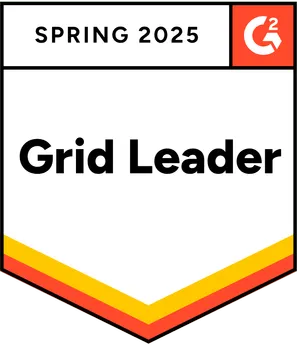



Looking for help?
Frequently Asked Questions
How do you back up a computer?
A computer backup is a second copy of your data that you store separately from the original. That includes family photos and videos, documents, emails, contacts, apps and even the operating system that powers your computer. If the originals are located on your laptop or a mobile device, you keep the backup somewhere else that’s safe — that way, you can use the second copy to restore your files or system if something happens to the original.
To ensure all of this data is accurately copied so you can use it to recover your computer, backup software is a must. A solution like Acronis True Image automatically captures changes to everything, including hidden files that can be missed by manually copying files, and makes the process of recovery easy and efficient.
How do you back up a computer to an external hard drive?
With Acronis True Image (formerly Cyber Protect Home Office), creating a full image backup on an external hard drive is as easy as two clicks. Once the drive is connected and Acronis True Image (formerly Cyber Protect Home Office) is running, click Add backup. The entire computer is the default backup source, so you simply need to assign the external drive as the backup destination and then click Back up now.
What does it mean to back up a computer to the cloud?
Computer backups need to be stored someplace safe. Acronis recommends the 3-2-1 backup rule, which includes storing three copies of your data on at least two different types of media (such as external hard drives, network drives, and NAS devices) and keeping one copy off-site. That way, if a fire or flood damages both your original files and the local backup, the off-site copy is available to use for recovery.
"The cloud" is a term that describes a remote network of computers and servers that you access via the internet. The cloud is a convenient way to store your files off-site, where they are safe from local damage. Subscriptions to the Advanced and Premium editions of Acronis True Image (formerly Cyber Protect Home Office) include cloud storage, as well as cloud-based features and "anywhere access" to your data.
With Acronis True Image, you also have the ability to automatically replicate local backups in the Acronis Cloud, so you always have an off-site copy of your data available without having to manage a separate backup plan. By choosing this option, after the first successful backup, your backup and replication will be done simultaneously.
What is Acronis anti-malware protection?
Acronis' advanced anti-malware gives you peace of mind by delivering outstanding multilayered threat protection. It uses a set of integrated technologies that address specific attack vectors:
- Superb protection against known and unknown malware, including ransomware, cryptojackers, and fileless attacks.
- Behavioral analysis and dynamic detection rules that combat any emerging threats.
- On-demand antivirus scan that checks all files on your computer for any kind of malware: Trojans, viruses, backdoors, worms, keyloggers, spyware and others.
Acronis continuously safeguards your device and backups from the latest cyberthreats.
Do I need Acronis anti-malware protection if I already have specialized antivirus, anti-malware, firewall, or other security software?
Yes. Acronis anti-malware uses a set of integrated technologies that deliver data protection capabilities many third-party antiviruses don't.
- It keeps your backup safe. A dedicated module of Acronis anti-malware protection guards your backup files and the backup agent, preventing deletion or alteration by malware.
- It restores ransomware-affected files automatically. The majority of other security software only prevents the attack, without automatically recovering the ciphered data.
Is Acronis' anti-malware protection compatible with other anti-malware solutions?
We are aware that you may have specialized antivirus, web filtering, or other security software installed on your device. Although we recommend uninstalling the third-party software and fully relying on Acronis' anti-malware solution, you can still keep it active.
Acronis' anti-malware protection is compatible with most common anti-malware solutions. They do not conflict with each other for resources and do not create extra overhead on the system.
However, our real-time protection switches on only if there is no third-party real-time protection solution running on your device. If third-party software is detected, you'll receive a message on your protection dashboard notifying you that another piece of software is protecting you from malicious files.
Note: If you continue using an existing third-party solution for device protection rather than Acronis' anti-malware, we cannot guarantee the reliability of that third-party protection.
Sorry, your browser is not supported.
It seems that our new website is incompatible with your current browser's version. Don’t worry, this is easily fixed! To view our complete website, simply update your browser now or continue anyway.
