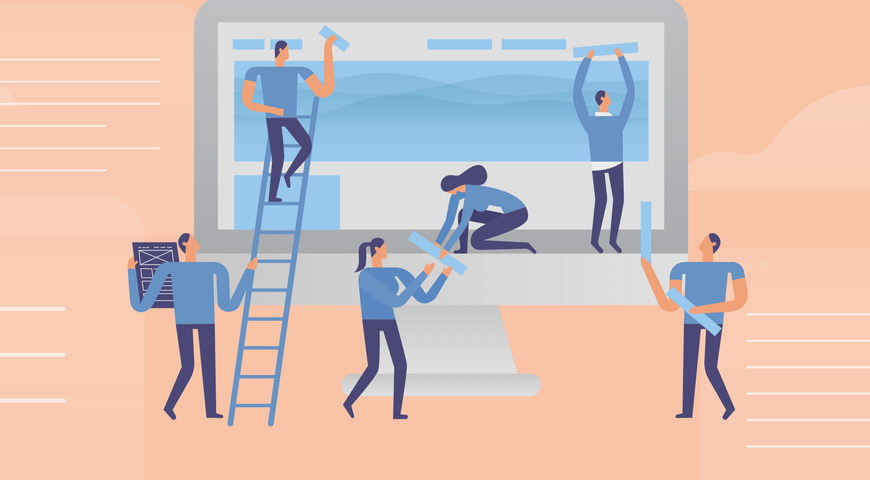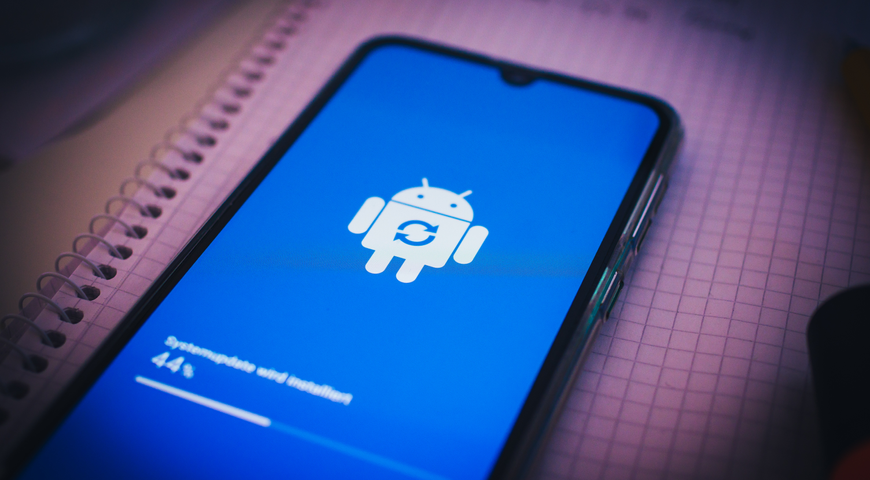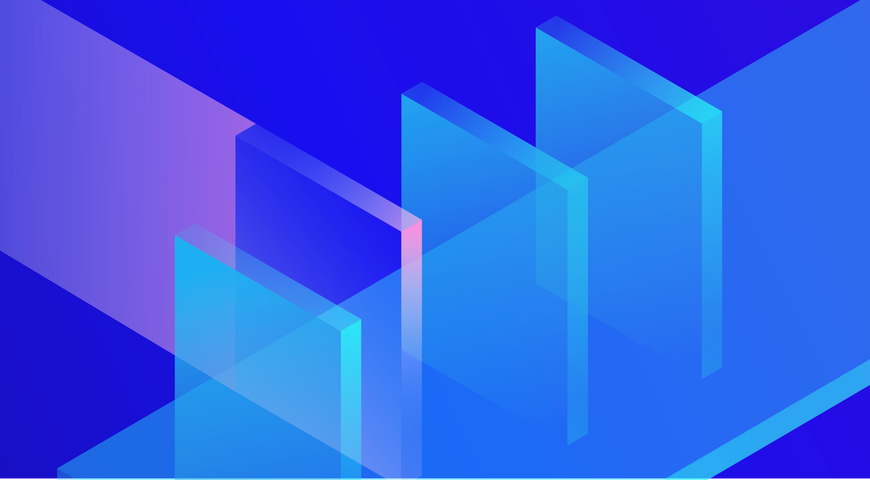Smartphones and tablets play a significant role in daily data-handling processes for individuals and businesses. Accidentally erasing a file, compromising your device, or losing access to essential data due to theft can lead to permanent data loss. Cherished photos and videos, music files, important documents, and work-related project files can all reside on a smartphone; if they are deleted, corrupted, or lost, you'd need to employ robust mobile data recovery to bring them back.
This article will explore the different approaches to mobile recovery, the required solutions to restore data, and the ultimate strategy against lost data on your mobile phone.
Understanding Mobile Data Recovery
Mobile data recovery refers to the process of implementing techniques and solutions to manually or automatically restore data - files, apps, firmware, etc. - to a mobile device. Such a data recovery service will not only attempt to recover lost data but also try to restore a mobile device's normal operating conditions after they've been halted or corrupted by a physical or logical issue.
Data recovery services can help mobile users with hardware- and software-based malfunctions caused by accidental deletion, data loss, application corruption, or physical mobile phone damage.
Data recovery software generally relies on automated data recovery processes to recover valuable data and restore affected applications to a fresh state. On the other hand, users can regain access to physically damaged devices by repairing (or replacing) compromised components on the affected device.
Below, we will explore six methodologies to recover files following a data-loss event on a mobile device.
Physical data recovery
Physical data recovery ("physical extraction") involves directly accessing the mobile device's memory chip to copy its raw data. The approach requires a professional technician to remove the memory chip from the device to extract data via specialized techniques and equipment.
Physical extraction can bypass security locks and browse damaged devices to restore hidden or deleted files. However, unless carried out by a professional, it can damage the memory chip irreversibly, permanently erasing invaluable data.
Logical data recovery
Logical data recovery ("logical extraction") involves accessing a mobile device's data via its operating system or interface. The approach requires users to use a computer connected to the target mobile device and a software solution to establish communication between the two devices (the computer and the smartphone).
Logical data recovery can generally restore data that is accessible (visible) to the user - files, folders, and settings - but can't extract deleted or lost files. It may also be limited by the mobile device's encryption or other security features.
File system recovery
File system recovery ("file system extraction") involves accessing stored mobile device data via the file system structure. The approach requires a stable connection between the mobile device and a computer and dedicated data recovery software to read and interpret the target file system to extract valuable files.
This method can recover data that is inaccessible (or even visible) to the user, such as deleted files, logs, and metadata. Nonetheless, it may not be able to recover corrupted or overwritten data. It may also be limited by the mobile device's encryption or potential fragmentation.
Cloud and local backup recovery
The easiest way to recover deleted or corrupted data is via reliable backups. The restore process for cloud backups requires a stable internet connection for the target device and the cloud backup account credentials to initiate the data recovery. When you restore backup data from the cloud, all files previously transferred to the cloud backup will be recovered and sent to the target mobile device.
On the other hand, local backups don't require an internet connection. You can connect your mobile device to the external storage media (an external hard drive, USB flash drive, memory card, etc.) and transfer lost data to its original location on the smartphone.
JTAG analysis
JTAG analysis is a more advanced recovery technique that involves connecting to the device's test access ports to send commands directly to its processor and memory. The approach requires specialist equipment and skills and typically involves soldering the device's wires.
JTAG can recover data from the mobile device's memory, bootloader, and firmware. Nonetheless, it may fail to restore lost data on newer or encrypted devices and may also alter or erase data on the target device.
Chip-off analysis
Chip-off analysis involves examining the mobile device's memory chip under a microscope to identify its unique physical characteristics and features. The approach requires specialist equipment and expertise to remove the chip from the device and examine it.
This method can provide extensive information about the chip's model, manufacturer, configuration, and capacity. Nonetheless, it can't restore data directly from the chip and may also damage or alter the chip and the target device.
Types of Mobile Data Loss
Accidental deletion of files or formatting of devices
Accidental deletion is among the most common causes of mobile device data loss. Often, a click too many can lead to accidentally marking valuable files for deletion or directly erasing a document you actually need. The same goes for text messages and other critical data.
Such scenarios often occur when you want to free up space on your smartphone. Going on a deletion spree can be good for storage space optimization, but a single misclick can place important data alongside the files you meant to erase. Unless you frequently back up your mobile device, deleted photos, messages, and documents can be lost for good following accidental deletion.
Software or firmware malfunctions leading to data corruption
Operating system glitches and other bugs can lead to frequent device crashes, inaccessible screens, reduced battery life, etc. OS malfunctions are typically caused by incomplete updates or third-party app incompatibility issues.
Aside from haltering your system processes, apps can also carry programming flaws, leading to unexpected app behavior or crashes. Such bugs can often affect your device's overall performance and, in some scenarios, can be the primary cause of data deletion or corruption.
Lastly, firmware updates are critical for your device's performance and security. If not executed adequately (or if an update causes compatibility issues), the process can result in an unresponsive smartphone, compromised data, or a total device crash.
Virus or malware attacks compromising data integrity
Viruses, worms, and malware attacks are a common cause of mobile device data loss. Ill-intended code can infiltrate your smartphone without your knowledge via various sources - spoofy websites, malicious pop-up ads, email attachments, or fraudulent links. Once inside your device, viruses and malware can wreak havoc, corrupting or stealing essential data, locking you out of the smartphone, or causing total device failure.
A malware attack can damage, delete, or hold your files for ransom (ransomware). This means your text messages, emails, contacts, documents, photos, and other valuable data are susceptible to theft and compromise. Unless remedied timely, malicious attacks can render your phone unusable and its data inaccessible.
Physical damage to mobile devices resulting in data loss
Physical damage to mobile phones can occur unexpectedly. You can accidentally drop your phone and break its screen; you can spill water on it; charging port issues may lead to malfunction, etc. Various scenarios may cause physical damage to the mobile device, potentially leading to inaccessible or corrupted data.
Even if the issue seems minor, it can lead to data corruption across your device. And while some malfunctions can be temporary (and easily fixed), others may linger and lead to permanent data loss unless remedied.
Exploring Phone Data Recovery Solutions
Phone recovery software solutions typically carry out data recovery services in several stages. Let's explore them below.
But what if you don't have to go over all these processes for data recovery?
While scanning and recovery software can restore lost data, it may fail to yield optimal results depending on the scenario. For example, if deleted data is already overwritten, even the most advanced software will have a hard time detecting traces of erased files to reconstruct and restore the data to its original state.
Moreover, if your device has suffered severe physical damage, the software may not be able to scan it properly, resulting in a suboptimal recovery. And what if the device is stolen? Without physical access to the smartphone, you won't be able to recover any data, even with the most advanced scanning and recovery solution.
Nonetheless, a robust solution exists for all of the above (and more!) data loss scenarios. Instead of scouring your mobile phone for traces of deleted or corrupted files, you can quickly restore all missing or lost data via reliable backups.
Whether you have an Android or an iOS device, dedicated backup and recovery solutions, such as Acronis Cyber Protect Home Office, can ensure full device backup and restore options to store a replica of Android or iOS data without the need to turn off or reboot the device.
All backup data can be stored locally and in secure cloud storage to ensure maximum security and accessibility. The solution can also fortify your device, guaranteeing end-to-end mobile device protection for your contacts, messages, photos, calendars, and files.
Suppose you accidentally delete an important file from your device. To optimize the restoration process, you can quickly restore individual files from local or cloud backup. On the other hand, if your phone is lost or stolen, you can recover the entire backup set to a new device and access all your essential data. Moreover, Acronis Cyber Protect Home Office offers cross-platform compatibility, meaning you can back up multiple devices regardless of their OS with the same solution.
Even if you don't consider yourself tech-savvy, you can configure automated backup and syncing via Wi-Fi to a local computer to effortlessly protect all mobile device data. On the other hand, storing backups in the Acronis cloud ensures access to backup files and folders anywhere, anytime. Whether you're dealing with a corrupted Android device, a dead iPhone, or accidentally deleted iPhone data, the reliable recovery options ensure you can restore all critical files in just a few clicks.
Recover data with Acronis Mobile Recovery Software
Be it Android or iPhone data recovery, Acronis Cyber Protect Home Office presents users with a cutting-edge mobile backup solution to automatically back up various data types - messages, contacts, photos, videos, calendars, etc. The intuitive interface enables users of all expertise levels to easily pilot the backup agent, ensuring seamless backup and recovery processes.
Benefits of Using Mobile Recovery Software for Backup and Restoration
Losing access to important mobile data is unpleasant for any user. While you can restore lost files via scanning and recovery software, such an option doesn't guarantee 100% recovery in all scenarios. You can also use native options; for example, iOS devices can access data synced to iCloud backup or iTunes backup. However, built-in iOS features are focused on syncing to enable multi-device data access and lack the features of a true backup and recovery solution.
On the other hand, a dedicated backup and recovery solution protects mobile data by copying and transferring critical files to secure storage, with the backup copies existing independently from the data on the primary device. This means that even if you accidentally delete a file, it won't be erased from the backup during the next sync cycle. (as it would with iCloud backup)
Moreover, reliable mobile backup solutions bring numerous benefits to both Android and iPhone data protection. Let's explore some of them below.
Data security, integrity, and availability
Dedicated backup and recovery solutions, such as Acronis Cyber Protect Home Office, can offer a variety of features to fortify mobile data at rest and in transit. In addition to flexible backups, a reliable tool can implement military-grade encryption to all backup files to ensure no ill-intended third party can access the data, even if they somehow intercept it.
Moreover, storing backups in multiple locations ensures flexible data access and availability regardless of the scenario. If you need to restore a file instantaneously while at home, you can use an external hard drive backup to recover data even without an internet connection. On the other hand, if you're on the go, you can access cloud storage, choose individual files or folders (or the entire data set), and recover them to your Android or iPhone (or an iPad/iPod touch, for that matter) via the internet, regardless of your location.
Easy Android and iPhone data recovery
Having no reliable backups of your essential data can turn any data breach event into a significant challenge. For example, you can try to DIY the issue and achieve satisfactory results - recovering deleted items from iCloud backup, recreating the files (if possible) via various apps and archives, or playing around with system settings to make your files accessible again. However, DIY approaches carry risks and, if not carried out adequately, can render your data inaccessible for good. Moreover, going overboard with this methodology can lead you to try all available quick fixes - for example, you can try a factory reset to remediate a logical issue on your iPad, but that will wipe all data from it. Ultimately, you may get your device functional again, but all data on it will be lost.
In another scenario, you can opt for a professional data recovery service. Such establishments often offer a free evaluation for a damaged or corrupted device, but retrieving your data will cost extra.
On the other hand, having reliable backups means you can restore data to your Android or iPhone directly from local or cloud backups without the need to search for and try different solutions. This can save you time, effort, and money and, ultimately, safeguard your mobile device data in the long run.
Peace of mind
Android or iPhone data recovery shouldn't be rocket science. After all, accidental deletion can happen to anyone. Having the means to reverse it is easier than many users assume. Relying on a dedicated backup and recovery tool ensures you can store your critical files in a safe place and restore them whenever needed, quickly and efficiently. Knowing you can do that regardless of the cause of data loss can grant the peace of mind that your data is always protected and available for access.
Android and iPhone Data Recovery Software
Now that we've explored the most reliable way to restore Android and iOS data, let's see how to create and recover backups via Acronis Cyber Protect Home Office.
Back up Android data via ACPHO (to a PC)
- Visit the Google Play Store to download and install the Acronis Mobile app.
- Open the app on your Android phone and select Back up to PC.
- Tap Request Download Link. On the computer you wish to use as storage for your Android backup, open the email message containing the download link for Acronis Cyber Protect Home Office. Follow the instructions to download and install ACPHO on the destination computer.
- Launch ACPHO on the target PC. Click Register -> follow the onscreen setup steps to register your Acronis Cloud account -> sign in with your new credentials.
- On the destination computer, in the ACPHO app window, switch to the Dashboard Tab -> select Mobile Device Backup. A Scan QR Code prompt will appear in the ACPHO window.
- On your Android phone, tap I Already Have It. Ensure that the PC and the Android device are on the same Wi-Fi network and router -> tap Scan QR Code.
- Point the Android device's camera at the PC monitor to capture the QR code. (you only need to scan the QR code once to pair the mobile device and the computer. Post-pairing, the smartphone will connect to the destination PC automatically every time it connects to the specified Wi-Fi network)
- On the Data to Back Up screen, select the data types you wish to back up. You can back up Photos, Videos, Contacts, Calendars, and Messages. Once you've chosen what data to back up, tap Back Up Now. (you can select individual data types or choose to back up all available options)
- Acronis Cyber Protect Home Office will take a few seconds to retrieve the specified data from your Android device and store the backup on the target PC. Once the backup and transfer processes are completed, you will see a green checkmark on your Android screen.
- You can repeat the process to back up additional data types from the Android phone as needed.
Back up Android data via ACPHO (to the Acronis Cloud)
- Install the Acronis Mobile app from the Google Play Store.
- Launch the Acronis Mobile app on your Android phone -> tap Back up to Cloud.
- Tap Register and follow the onscreen directions to register a new Acronis Cloud account.
- Log in to your Acronis Cloud account with your unique username and password. Configure the backup settings and then select Back Up Now. (you can back up a single category, select multiple categories, or back up all available data types)
- Wait for the app to back up your files to the Acronis Cloud. Depending on the backup volume and your internet connection speed, the process may take a few minutes. Once the backup operation is complete, a green checkmark will appear on your screen to indicate that you have successfully created the backup.
Android data recovery via ACPHO
- Start the Acronis Mobile app.
- Tap the menu icon.
- Tap Access and Recovery.
- Select the Android device which data you wish to access or recover.
- Select the data category you want to recover (or access).
- You can view an item by tapping to select it.
- To recover an item, tap Select -> select which items to recover -> tap Recover.
Back up iOS device data via ACPHO
First, to install Acronis Cyber Protect Home Office on your iPhone device, follow the steps below.
- Open the App Store on the target iPhone.
- Tap Search.
- Type "Acronis Cyber Protect Home Office" in the search field.
- Select Acronis Cyber Protect Home Office from the available search results and go to the app page.
- Follow the instructions to complete the installation procedure.
Once installed, you can back up your Apple device via ACPHO by following the steps below.
- Backup to the Acronis CloudStart Acronis Cyber Protect Home Office.Tap Backup.Sign in to your Acronis account.Select which data categories you wish to back up.Tap Back up now.Allow ACPHO access to your data on the iOS device.Upon completion of the backup process, your data will be transferred and stored in the secure Acronis Cloud Storage. To enable continuous backups, you must turn on the continuous backup setting. Otherwise, new data will be sent to backup only if you manually initiate the process.
- Start Acronis Cyber Protect Home Office.
- Tap Backup.
- Sign in to your Acronis account.
- Select which data categories you wish to back up.
- Tap Back up now.
- Allow ACPHO access to your data on the iOS device.
- Upon completion of the backup process, your data will be transferred and stored in the secure Acronis Cloud Storage. To enable continuous backups, you must turn on the continuous backup setting. Otherwise, new data will be sent to backup only if you manually initiate the process.
- Back up iOS devices to PCFirst, ensure the mobile device and the computer are connected to the same Wi-Fi network.Start ACPHO on your computer.On the sidebar, click Devices -> click Mobile device local backup.A QR code will be displayed. Don't close this window.On your mobile device, start ACPHO.Tap Back up to PC -> tap I already have it or follow the onscreen instructions to install ACPHO on your computer.Tap Scan QR code -> point your camera at the QR code on the computer screen -> wait for the mobile device to connect to the computer.Select which data categories you wish to back up.Tap Start Backup.Allow ACPHO access to your data on the iOS device.
- First, ensure the mobile device and the computer are connected to the same Wi-Fi network.
- Start ACPHO on your computer.
- On the sidebar, click Devices -> click Mobile device local backup.
- On your mobile device, start ACPHO.
- Tap Back up to PC -> tap I already have it or follow the onscreen instructions to install ACPHO on your computer.
- Tap Scan QR code -> point your camera at the QR code on the computer screen -> wait for the mobile device to connect to the computer.
- Select which data categories you wish to back up.
- Tap Start Backup.
- Allow ACPHO access to your data on the iOS device.
Upon backup completion, you can review the information regarding this (and other) mobile device backups from the Online Dashboard's backup list. You can also recover one or more items from backups. To do so, select Access and Recover from the mobile app menu.
Ensuring Data Security and Privacy
While data recovery is critical to ensure data access and unhindered processes, you shouldn't neglect data privacy during the process. When relying on dedicated data recovery software, it's essential to use a solution that ensures data encryption post-recovery. As for a dedicated backup and recovery solution, encryption is necessary for both data at rest and in transit. This way, your data can't be compromised during restoration, even if a cyber attack intercepts it.
Acronis Cyber Protect Home Office implements military-grade encryption, AI-driven technology, and SSAE-18-certified security to protect all data against ransomware (and other cyber threats) to ensure high availability and data integrity.
Moreover, Acronis maintains a comprehensive information security and compliance program to employ and ensure primary controls - physical, technical, and administrative - based on ongoing risk assessments. Moreover, the information security policies and processes Acronis employs align with international security standards, such as the National Institute of Standards and Technology (NIST) and ISO/IEC 27000 series. They also consider local regulation framework requirements, such as HIPAA and GDPR.
Mobile Phone Data Recovery: The Future of Data Restoration
While data recovery was once viewed as cumbersome and challenging, emerging technologies can change users' perceptions in the future. Below, we will discuss some solutions to bring data recovery to the next level.
As a dedicated backup and recovery service, Acronis leverages cloud computing and AI- and ML-powered algorithms to ensure efficient backups, effective data recovery, and top-tier protection for data at rest and in transit. Businesses and individual users can benefit from the extensive portfolio of cybersecurity, backup, and recovery features to design, customize, and execute a concrete data protection and integrity plan to ensure peace of mind, knowing their data is safe behind multiple protection layers and is always readily available for restoration if needed.
Conclusion
Mobile data recovery is critical both for individual users and businesses. Whether cherished personal photos or important business communication, losing access to essential data is not a pleasant experience. Accidentally erasing files or having your device stolen or compromised by a cyberattack can cost you time, nerves, and money. For organizations, it can also lead to halted business processes, increased downtime, and loss of revenue.
While there are numerous approaches to recovering lost data from a mobile device - physical and logical extraction, professional recovery services, JTAG analysis, etc. - the most reliable way to restore deleted files is via reliable backups.
Relying on a dedicated backup and recovery solution, such as Acronis Cyber Protect Home Office, ensures your mobile device data is regularly and securely transferred to multiple backup locations. This way, you always have at least one readily available backup copy to recover critical data.
And while Acronis solutions can efficiently back up and restore mobile data for Android and iOS devices, they can also help you protect said data on your primary machines. End-to-end encryption, EDR, XDR, and AI- and ML-powered antivirus and anti-malware features can fortify your home and business networks, safeguarding your data against cyber threats.
Moreover, the flexible automation features let you schedule your backups precisely as you want them, with disaster recovery options available to restore critical data on both the same and dissimilar hardware. All of the above, and many more features, can ensure seamless day-to-day processes, minimal downtime, and business continuity in the long run.
Protect, Backup, and Recover - Trust Our Solutions!
About Acronis
A Swiss company founded in Singapore in 2003, Acronis has 15 offices worldwide and employees in 50+ countries. Acronis Cyber Protect Cloud is available in 26 languages in 150 countries and is used by over 20,000 service providers to protect over 750,000 businesses.