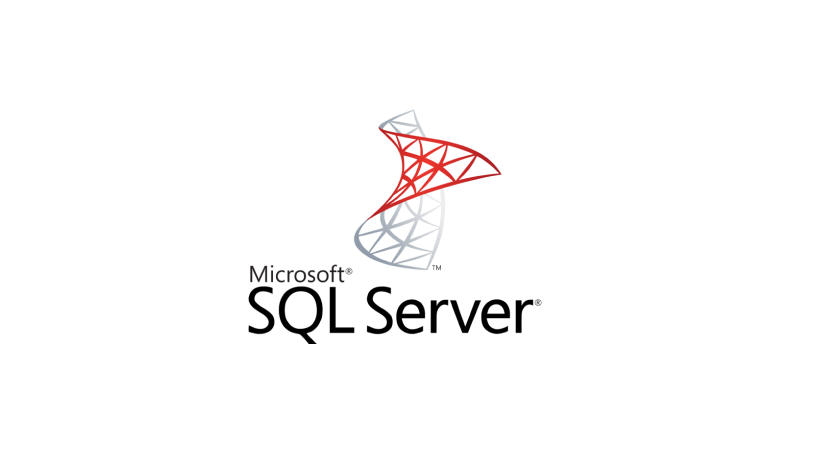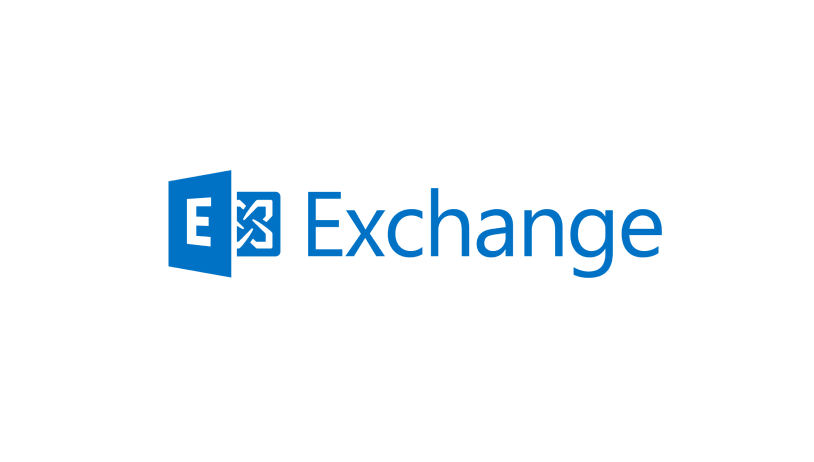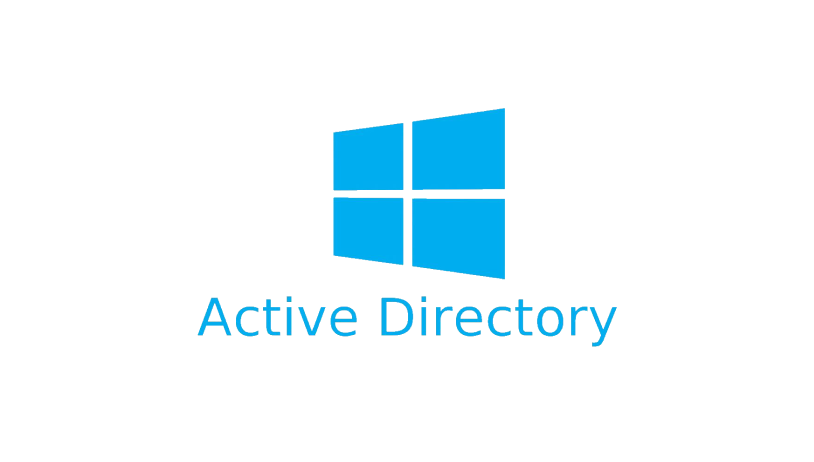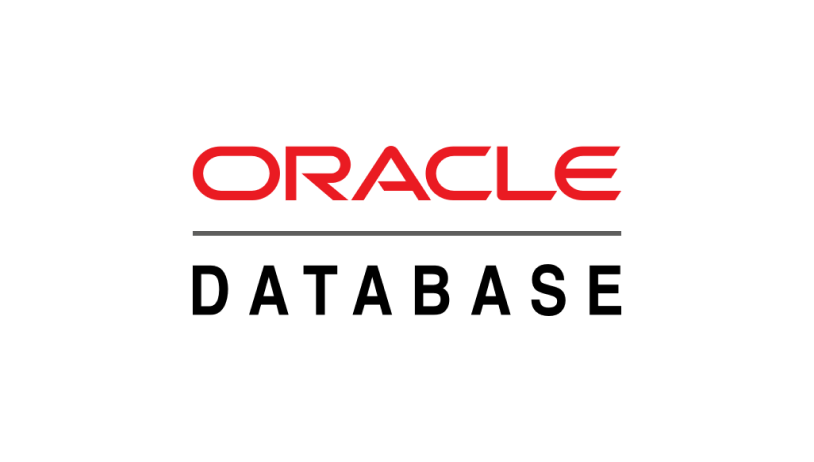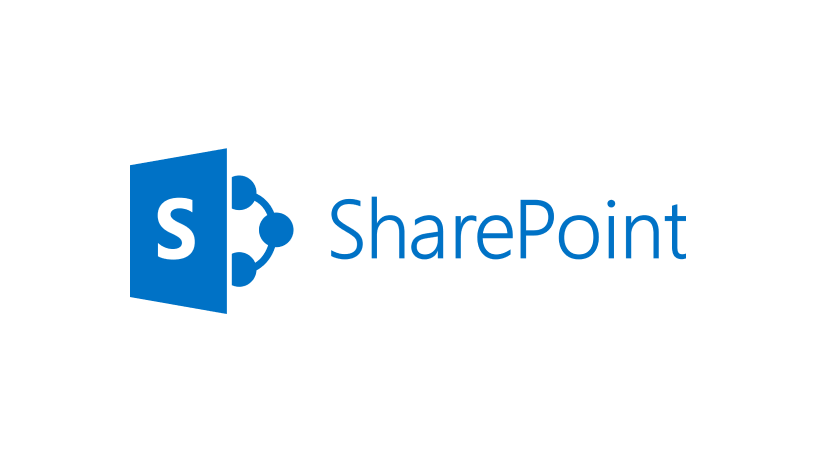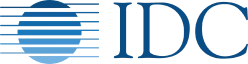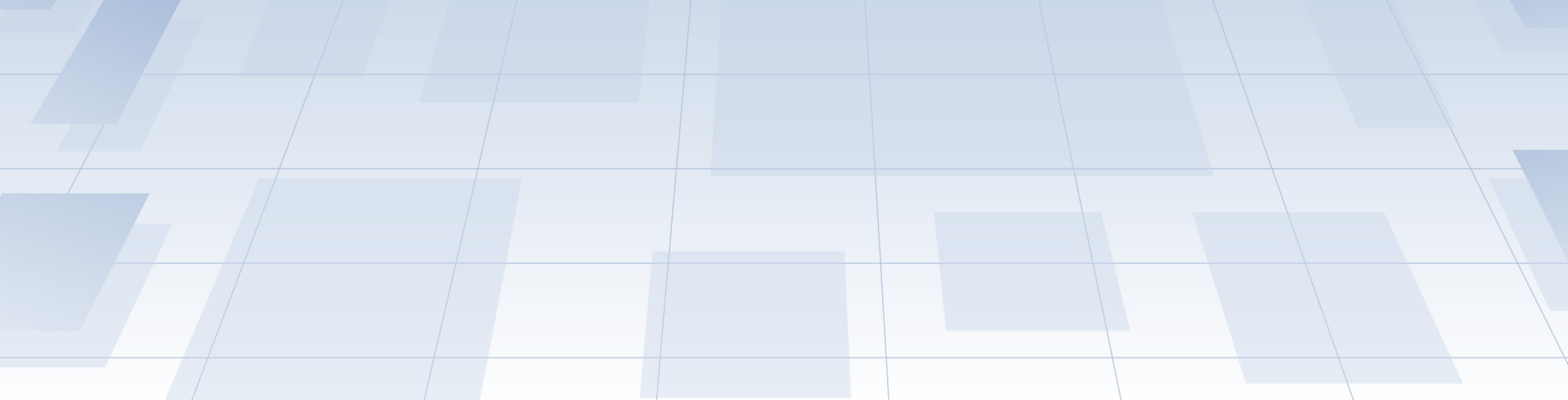
Leading Backup & Recovery Solution for Application Data
Your business deserves proven cyber protection





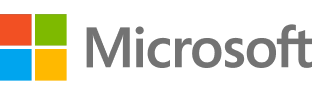
Comprehensive application backup for any business environment
Protection management, simplified
Save time and money by managing database backups and endpoint protection through a single, web-based interface — no need to license, learn, and maintain several disparate solutions.Flexible reporting and monitoring
Keep track of backup statuses with advanced reporting and monitoring capabilities, including customizable widgets, reports, and critical alerts.Universal restores to any hardware
Make system recovery simpler than ever. Restore data, apps, and settings to a variety of physical or virtual platforms — even new, dissimilar hardware — with just a few clicks.Integrated anti-ransomware
Secure your data against cutting-edge cyberthreats, many of which target backups directly and try to kill protection processes. Advanced anti-ransomware tech keeps your data safe from unauthorized changes.End-to-end encryption
Protect your data from prying eyes with multi-level encryption that includes per-archive AES-256 encryption and high-grade disk-level encryption in Acronis data centers.Remote management of multi-tenants
Manage remote offices, branch offices, and departments easily with the ability to oversee, delegate, and establish separate tenants for multiple administrators.Drive health monitoring
Identify hardware problems before disaster strikes with AI-driven drive health monitoring. Acronis Cyber Protect warns you of impeding disk failure and other issues, enabling you to prevent downtime and protect your data.Malware protection for backups
Eliminate the risk of restoring infected data. Acronis Cyber Protect uses built-in anti-malware scanning to find and remove any threats that may be lurking in your backups, ensuring a clean recovery.Optimized data storage
Protect more systems while minimizing disk storage and network demands. Acronis Cyber Protect uses deduplication techniques to capture only data that has changed since your most recent backup.Robust support for all systems
Support backup across modern and legacy systems, all through a single solution and one centralized console. Migrate data between different hypervisors, and to/from physical machines or the cloud.Acronis Instant Restore
Avoid the downtime associated with other backup solutions. If disaster strikes, keep your business going by simply running your backup as a virtual server — no need to wait for a time-consuming full recovery.Blockchain-based notarization
Shield your data from tampering with an extra layer of protection. Powered by advanced blockchain-based technology, the Acronis Cyber Notary feature ensures the integrity of your backups.
Get the best business backup for critical applications with cyber protection
Your sensitive data is at risk every day. Advanced cyberthreats, hardware failure, and even simple human error can have devastating effects on your business. If you hope to secure the data you depend on, you need more than a traditional backup solution — you need the integrated cyber protection of Acronis Cyber Protect.
Superior application backup
Ensure data integrity and a quick, reliable recovery after any incident, whether the cause was accidental or maliciousAdvanced cybersecurity
Secure your application data against the latest cyberthreats with next-gen anti-malware protection, as well as capabilities like URL filtering, vulnerability assessments, and automated patch managementProtection management
Protect every endpoint while improving IT efficiency with a comprehensive-yet-simple approach to management, all through a single pane of glass
Acronis Cyber Protect
Protect your data from any threats with a single application backup solution
From £59.00
What the experts say
Looking for help?
Frequently Asked Questions
What is application-level backup?
General backup software creates data copies in two primary ways – either by opening a file and copying it byte-by-byte or by transferring raw data blocks from a drive/disk to external media. In both cases, general backup creates a binary copy of your data. In a data-loss event, the entire backup object can be restored from backup storage to its exact state as of the last available backup. This process is also called "creating an image copy".
While static data can be easily backed up and restored via general backup, application backup is a bit more complex. The elements of databases, email systems, and similar dynamic apps include objects unknown to general backup solutions. For example, you can back up a database to backup storage as a file or a volume and can only restore it as such an object. If a data-loss event occurs, you'd have to recover the database to at least a day-old state, sometimes older, losing all data changes since the last backup.
Image copies copy disk data precisely but don't catalog the elements contained in the disk. You can't access individual elements as the software won't record the structured object's content. To counter such an issue, robust backup software allows an application-level backup, also called "application-aware backup". In an application-level backup, the backup software can catalog all elements within the structured object. Having all internal components cataloged means you can recover a specific file contained in the application without restoring the entire app backup, thus preventing data loss. You can also set up your backup solution to continuously back up app data (when changes are made) to ensure that every bit of changed information is securely transferred to external storage and is readily available for recovery.Do full backups back up applications?
Generally, full backups create at least one additional copy of all data files on a drive, machine, or server during a single backup process. The duplicated files are designated by the user (backup administrator). Backup files typically include files used by applications, metadata to make files more accessible to apps, tracking files to document app processes, logs, and some other control and management files.
However, full backups primarily don't include applications, operating systems, or additional software. Usually, such objects are better copied to backup via disk mirroring or disk cloning. That's why full backups are more helpful in protecting static data. For example, if you have a Word document you wish to back up, you can edit it to its final form and copy it to backup easily. Should a data-loss event occur, you can recover the document precisely as it was from the most current backup. You can even back up multiple file versions to restore different ones depending on the scenario.
With applications, the last-backup copy may be helpful for recovery if you're currently not using the app. If the program is active after the backup, it will create additional data with each passing second. So, the last app backup you have in storage will be able to restore the application as far as its last-backup state. Any data changed after backup completion will be lost following recovery. You can avoid such a scenario if you issue incremental backups to complement the full application backup at more frequent intervals (e.g., 10, 5, 1 minute), so you'll have a current app version in storage at all times.Can I recover my data from applications that I have backed up?
In short, yes, you can. However, you may face some challenges in recovering individual files from application backup if you haven't used the proper backup tool to secure your apps.
General backup software creates data copies either by opening a file and copying it byte-by-byte or by transferring raw blocks of data from a disk to external storage. Both cases present you with a binary copy of your data. In a data-loss scenario, the entire backup can be recovered from storage to an exact state corresponding to the last available backup, full or incremental. Such backup is generally referred to as an "image copy".
While static data can be easily backed up and recovered via general backup, application backup is more complex. Databases, email systems, and similar software include objects unknown to general backup tools. For example, you can back up a database to secure storage as a file (or a volume) and can only restore it as a file or a volume. If a data-loss event occurs, you'd have to restore the database to an older state, losing all data changes that have occurred since the last available backup.
Image copies copy disk data precisely, but they won't catalog the elements contained within. You won't be able to access individual elements as the software won't record the individual contents of the structured object.
To avoid such issues, robust backup software allows an application-level backup, also called "application-aware backup". The backup agent can catalog all elements within the structured object in an application-level backup. Having all internal elements cataloged allows you to recover individual files contained in the application without having to restore the entire app copy. You can also instruct the backup solution to continuously back up app data (when changes are made) to ensure that every bit of new information is securely transferred to external storage and is readily available for recovery.Why should I back up my application data?
The primary goal of any backup type is to create a copy of your important data and transfer it to secure storage so that you can restore it in case of a data-loss event. Such an event can be a power outage, hardware or software failure, natural disaster, data corruption, accidental deletion, or a cyberattack. If you lack a data backup following a data loss event, you won't be able to restore it. And unless you can recover your critical data from other sources, you may lose it for good.
Backing up application data may not seem as important to some users as files, documents, and folders containing video and music files, photos, and work-related documents. However, app data comprises every bit of information your apps need to run as they currently do. Application data backup allows users to switch PCs without the hassle of redownloading and reconfiguring their new machines. If you want to transfer your entire PC to a new one, you can transfer the application data backup along with your full backup, and you will have a bare metal recovery in a matter of clicks. The new PC will be configured the same as your old device.
Moreover, app data is critical for businesses of all sizes. Having a reliable copy of all essential app data means they will experience less downtime and can get operational processes up and running following an optimized RTO.
To fortify your application data backups even more, it's best to keep multiple copies and update them frequently. For example, you can have an external hard drive containing local copies for the quickest recovery, with additional copies residing on the cloud or HDDs in another location to ensure local disasters or cyber threats won't render all of your backups inaccessible. Following the 3-2-1 Rule of Backup ensures you will always have at least one readily available app data backup to restore all critical data quickly and efficiently.How do I back up my application data?
When backing up app data, it's best to choose a solution that covers all backup types to ease monitoring and management of backup processes.
Acronis Cyber Protect and Acronis Cyber Backup support application-level backup for Active Directory services. The feature is a disk-level backup capable of collecting all app metadata. You can use a single solution with a single backup plan to satisfy disaster recovery and data protection requirements.
To run an application-aware backup of an Active Directory, you'd need one of the following licenses: Acronis Cyber Protect, Acronis Cyber Protect Cloud, or Acronis Cyber Backup 12.5.
To back up a physical machine via Acronis Cyber Protect, configure the backup plan with the following parameters:
- What to back up: Entire machine (if you're concerned with the volume of the backup, you can exclude data via the file filters in the Backup Options)
- Application backup: You need to enable application backup for Microsoft Active Directory; when enabling application-aware backup, you will be prompted to provide credentials for accessing Active Directory. The account must be a domain admin.
- In Backup Options: Ensure to enable the "Volume Shadow Copy Service (VSS)" option.
- Specify the backup destination, schedule, and all other parameters according to your preferences.
When setting up the backup, don't exclude *.log files from the backup. If those are missing, it can result in a BSOD during recovery.
You can also back up ESXi virtual machines via the steps above. Just make sure to select the "Volume Shadow Copy Service (VSS) for virtual machines" option from the Backup Options.Where is application data stored?
App data is stored in different locations depending on your operating system.
For Windows machines, every Windows OS contains a folder labeled "AppData". (short for "application data") The AppData folder in Windows 10/11 is a folder (hidden, by default) that can be located via the following path:
C:\Users\(username)\AppData
The folder contains custom settings and other helpful information your PC's system applications require to operate correctly. Inside the AppData folder are three subfolders – Local, LocalLow, and Roaming.
The Local folder stores data specific to a Windows system, meaning the data here is not synced between multiple machines. The LocalLow folder is similar to the Local folder but is used by low-integrity applications with restricted security settings. The Roaming folder stores data that will be available for syncing across multiple Windows systems. The Roaming folder is often used to store bookmarks, saved passwords, etc.
To view the AppData folder on your Windows PC, you can go into the Users folder (typically in the C:\ drive) and select your username from the list. If you're the only user on this PC, you will only have one option available. Next, proceed to the "View" tab (at the top) and check the "Hidden items" checkbox to reveal the AppData folder in the User folder.
You can also access the AppData folder via the AppData system variable. In the Windows Search Box, type "Run" or press the Windows + R buttons to open the Run app. In the Run app, type %AppData% and click OK. Windows will automatically open the Roaming folder inside the AppData folder.
As for macOS devices, application data can be found in the hidden Library folder. Similarly to Windows, the Library hidden folder has three subfolders – Applications Support, Caches, and Preferences. To access them, you first need to unveil the Library folder via these steps:
• Open "Finder" -> click "Go" -> "Go to Folder" from the top-left menu bar
• Type in ~/Library -> hit “Enter”
Sorry, your browser is not supported.
It seems that our new website is incompatible with your current browser's version. Don’t worry, this is easily fixed! To view our complete website, simply update your browser now or continue anyway.