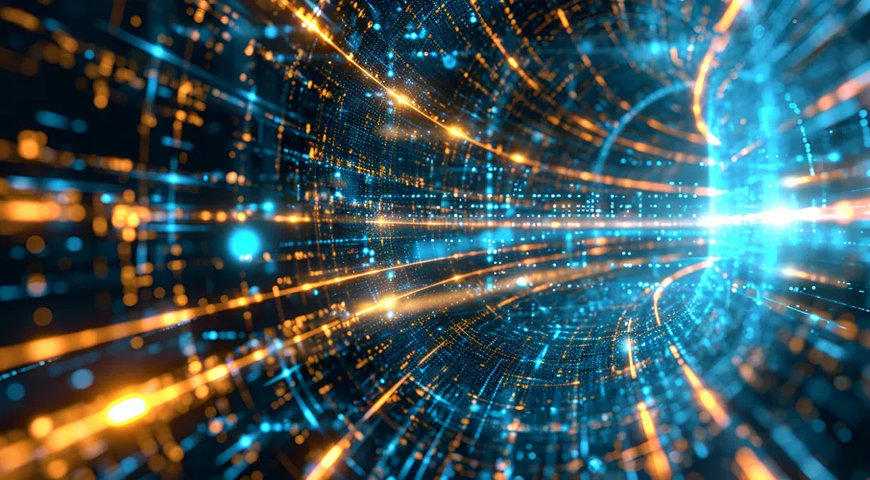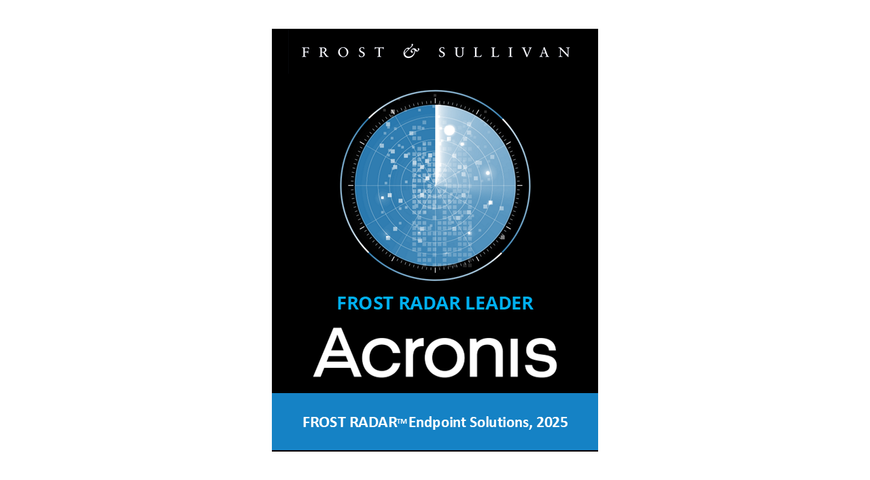These days, most people keep at least some amount of confidential or important data on their computers or other devices. And if you are like most, it only makes sense to ensure that your data is always available when you need it, either by backing up or storing copies externally. In this article, we discuss two ways you can store your data online using an online backup service or a cloud storage solution.
We live in an era when most people create data daily. Whether it's an artsy photo, a goofy video, or a work-related document, users create data at unimaginable rates and store it on their computers and mobile devices. But what if that data becomes inaccessible? Or corrupted? Or erased?
Data loss occurs due to various scenarios, such as accidental deletion, system crashes, cyberattacks, and natural disasters. If you don't have a reliable backup, such an event can render your data lost for good.
While many can say they've got it covered—their data is safely stored on an external drive in addition to their primary device—what happens if that storage media gets damaged or compromised?
To ensure your data's safety, it is sensible to store multiple backup copies in several locations. While local backup allows quick recovery and can be stored in a desk drawer, there is another option to complement traditional backups—cloud backup.
Cloud backups have become increasingly popular to satisfy the demand for extended backup storage for both individuals and businesses. There are free cloud storage options, such as Google Drive, that provide limited backup options, and dedicated, paid solutions that offer unlimited storage, advanced backup features, cybersecurity tools, and more.
The best personal online backup solution must be tailored to your specific data protection needs. It must securely copy, transport, and store your data in a fortified cloud where you can directly access it whenever needed, regardless of the location.
This article will cover
- Definitions and Explanations of Online Backup Services and Cloud Storage Solutions
- Comparison of Online Backup Services and Cloud Storage Solutions
- Advantages and Disadvantages of an Online Backup Service
- Advantages and Disadvantages of a Cloud Storage Solution
- Which is Best for Your Storage and Backup Requirements
- How to Choose the Best Solution for Your Needs
What is an Online Backup Service?
Typically, cloud backup servers are hosted by a SaaS provider (or a third-party cloud provider) that ensures the protection and availability of backups in exchange for a recurring fee based on included services, storage space usage, data retrieval frequency, and data transfer bandwidth.
A cloud backup solution enables customers to design and implement flexible backup and data storage strategies. The cloud offers virtually unlimited storage and high scalability, so users and organizations can scale up or down depending on their data preservation needs and thus optimize their storage expenditure.
Cloud backup services usually use a monthly or yearly subscription model. They have quickly gained popularity in recent years and are used by home users, SMBs, and even enterprises to back up different data types.
Customers can store their data in a public or private cloud. Public clouds offer their services to all internet users, while private cloud storage services provide hosted services to a limited user volume within their infrastructure.
Regardless of the chosen cloud type (public vs. private), users can design and employ a backup strategy to create and transfer continuous or scheduled backups to the cloud storage service. This way, you can ensure at least one readily available backup copy to recover critical data whenever needed. In a data-loss scenario, you can access your cloud backups and restore them to their original location.
The best cloud backup services allow flexible data restoration to optimize transfer speeds and performance. With such a solution, you can restore a single file, a couple of folders, or a full disk image backup to whichever media is required.
What Are The Differences Between Online backups vs. Traditional backups?
Traditional (local) backups have been the go-to option for home users and companies for years. A local backup refers to copying data from your primary devices and transferring it to local storage - disk, tape, external drive, USB flash drive, CD, DVD, or any other media located on-site near the device you need to back up.
Local backups are often initiated manually, which provides more control over the backup process. Moreover, they allow quicker backup and recovery operations as they aren't dependent on internet speed. Both individual users and companies can benefit from local backup; the fast recovery speed and process control are a must for businesses, while home users can protect their data with a minimal investment (if they store and manage local storage devices sensibly). However, you don't need to choose one or the other to ensure data protection and availability. Instead, it's best to combine local storage with cloud backup services to leverage the benefits of both approaches.
While local backups are convenient, physical media carriers are prone to wear and tear, physical damage, hardware failure, system crashes, and natural disasters (fires, floods). If you only store a single backup of your data on an external drive, somehow damaging or compromising said drive will render your data inaccessible. On the other hand, storing a backup copy on a dedicated cloud ensures you can access files and folders regardless of your location and device. Moreover, the cloud can't be physically damaged, as cloud providers use thousands of data centers to ensure redundancy, uptime, and availability. This keeps your data secure regardless of the data-loss scenario.
Below, we will explore several more primary advantages of using a cloud backup provider so you can review them and decide how to proceed with your backup and recovery strategy.
What are the advantages of using online backup services?
1. Automated backups
Dedicated cloud backup solutions enable users to automate the backup process based on their needs and preferences. Instead of setting various reminders to take the next backup in your schedule, you can set up the backup software to do it for you. Automated backups eliminates the risk of human error as the backup agent will follow the automation instructions and create a data copy whenever instructed, even if it has to bypass potential process disruptions.
Moreover, online backups don't rely on hardware, so your storage media (the cloud) can't "fail" to write the backup copy. (which can be the case with external hard drives or flash drives)
Picking the best cloud backup service for your specific use case can ensure continuous, regular backups to a secure cloud so your data is always readily available for recovery.
2. Immutable backup storage
The best cloud backup services offer enhanced cybersecurity features in addition to dedicated online storage, such as end-to-end encryption, anti-ransomware, and advanced threat detection. Reputable cloud backup options will encrypt data at rest and in transit to ensure its integrity before, during, and after the backup process. This means your cloud backup can't be compromised or hijacked, ensuring readily available backups at all times.
Furthermore, EDR, XDR, and antivirus features can further protect your target network to counter potential threats to operational data (both from the inside and outside).
3. Eliminates the need for human intervention
As we've discussed, online backups don't rely on human intervention. In addition to independently creating backups, a robust cloud backup service eliminates the need for someone to change tapes, label CDs, store external drives, or manage network-attached storage devices.
With a reliable online backup tool, you not only save time and effort but can also cut down on storage space and maintenance expenditure.
4. Full backup encryption
The best online backup services use military-grade AES-256 encryption to fortify data and transfer links during backup and recovery. This means that even if a malicious third party intercepts your online backups, they won't be able to decipher them without the private encryption key. (which is accessible only to you)
5. Backup versioning
Robust online storage services can store multiple versions of your files and documents, ensuring you can restore the exact data copy you require, depending on the recovery scenario.
6. Customizable backup retention periods
Suppose you rely entirely on local storage for data backups. This means you have numerous external hard drives, tapes, DVDs, NAS, etc., to protect backup data. You can label those adequately and be able to find and recover a file quickly whenever needed. However, the more data you create (and thus, need to back up), the more hardware you'd need to ensure all essential information is secure.
Of course, you can frequently audit your physical backups and erase unnecessary data copies to optimize storage space, especially if you're a home user. However, SMBs and larger companies must keep business-related data for longer to comply with industry and regional regulations. While storing extensive backups locally can increase on-site infrastructure costs, the cloud offers a simple solution - longer retention rates without purchasing additional hardware or expanding your local storage space.
7. Scalability
An online backup service offers virtually unlimited storage space. This enables users and businesses to scale up or down according to their specific data-creation and backup needs, thus optimizing storage space usage, costs, and disaster recovery processes.
8. Differential and incremental backups
A robust cloud storage service offers flexible backup options. In addition to full image backups, you can create incremental and differential backups. These two backup types only copy changed data since the last relevant backup, thus optimizing backup speed and bandwidth usage.
If you create one full (initial) backup, you can automate the solution to transfer only modified and newly created data to it. Incremental backups are the quickest to create but typically take longer to recover the complete data set than differentials. Exploring both approaches before implementing them is best to ensure a sensible backup plan.
9. Cost-efficiency
The typical online backup solution charges customers monthly, depending on the services used. You don't need to pay upfront fees or spend additional resources on local backup infrastructure. Additionally, you can scale the service up or down depending on your current backup needs and optimize expenditure further.
Employing an online backup service allows you to predict the associated costs without the need for extended planning and calculations, saving you time and resources.
10. Backup diversification
Nowadays, data is critical for both individual users and organizations. Essential information requires sensible protection. Whether it's cherished family pictures or business project documents, storing data securely can be done via backup diversification.
The 3-2-1 Rule of Backup states that you need at least three data copies stored on different media - one on your primary device (production copy) and two backup copies stored on two different media, with one of the copies residing off-site to ensure optimal disaster recovery.
So, according to the strategy, you can easily satisfy the first two requirements.
The production data copy is stored on your primary computer: one down, two to go.
The first backup copy is stored on an external drive, NAS, or even tape. You can purchase an external media carrier and set it up quickly without much hassle: two down, one to go.
The second backup copy requires off-site storage. While companies can afford off-site physical data centers to transport and store data copies, an individual user would need to buy additional hardware and store it in a secure location outside of their network location. While this is possible (home users can leave a backup drive in a safe box or a storage unit), how would they update their backups? Drive their computer to the location every time they create new data? Moreover, regardless of the structure, physical backups are liable to natural disasters and damage, even when stored in a secure facility.
Both individual users and businesses can leverage an online backup service to ensure at least one backup copy is stored in a virtual format. This way, they can initiate immediate backups to both local and cloud storage (whenever needed) and ensure at least one of the backup copies is always available for recovery, regardless of the data-loss scenario.
How Do Online Backup Services Work?
An online backup service copies files from your device to its cloud servers. After the copy operation, files are compressed and encrypted to ensure optimal security before being stored on the cloud backup server. The transfer process can be approached in two primary ways: continuous or scheduled backup.
Continuous backup is the most common cloud backup technique. In this method, cloud backup services copy your critical data to their servers immediately after modification (or new data creation). This approach is best for organizations and users that always need up-to-date copies of their data.
The second approach, scheduled backup, creates cloud backups following a pre-configured schedule. This approach is suited for users and companies that don't always require up-to-date data copies.
Regardless of the backup methodology, once essential data has been copied and transferred to the cloud, you can access it from any device or location via an internet connection.
Encryption and data security measures
Cloud backup security is critical to the wide adoption of online backup services. While traditional backups raise primarily physical concerns - multiple hardware backup media to ensure redundancy in case of system crash or failure, cloud backups can be vulnerable to cyber threats during and post-replication.
Cloud backup services employ various cybersecurity measures to protect physical servers. However, they must also safeguard data before it gets to said servers. This is why file encryption is a crucial element of cloud backup security. Encrypted backups can't be accessed or read without the private encryption key, even if a malicious actor intercepts them during online transfers.
Data encrypted at rest, in transit, and once stored in the cloud backup server is fortified against unauthorized third-party access attempts. Even if an individual infiltrates the physical data center (or penetrates online defenses to gain electronic access), your backup data will be unreadable and, thus - untouchable by any ill-intended parties.
Data storage infrastructure and redundancy
The general cloud storage infrastructure focuses primarily on on-demand storage delivery, enhanced scalability, and multi-tenant usage. We can divide cloud storage architecture into three general layers - front end, middleware, and back end (physical data storage).
The front end typically relies on an API to access the cloud storage. While traditional (local) storage relies on SCSI protocols as the API, cloud backup services can have various front-end infrastructure, including file-based, Web-service, and traditional (SCSI, iSCSI) front ends.
The middleware layer employs numerous features (data reduction, replication) to enhance traditional data-placement algorithms. It also considers strategic geographic placement to ensure redundancy and accessibility.
The back end is designed to implement the physical data storage for your cloud backups. It can be a traditional back end to the physical drives or an internal protocol to implement specific features.
Cloud storage redundancy
Redundancy in data protection involves duplicating critical system components to ensure unhindered processes and limit the potential impact of crashes and failures. Redundancy can be applied at the hardware, storage system, network infrastructure, and software levels. A correctly implemented redundancy approach ensures high data availability, minimal downtime, and business continuity.
Different approaches to redundancy include RAID, clustering, load balancing, and geographic redundancy.
RAID configurations combine multiple physical disks to create fault-tolerant storage while clustering groups multiple systems or servers to form a single logical unit. This allows automatic workload transfer from a failed server and ensures unhindered services.
Load balancing can distribute incoming network traffic across several servers to optimize resource utilization and redirect data traffic to available servers in the event of failure. Lastly, the best cloud backup services can replicate data and systems across numerous geographic locations to protect backups against localized disasters and improve the overall data availability across the entire cloud infrastructure.
What Are The Features and Functionality of Cloud Backup Services?
Automatic Backup and Scheduling
Robust online backup services let you automate the entire backup process to save time, effort, and resources. Automatic backups ensure you won't miss a backup and will always follow your pre-configured schedule to create a data copy and transfer it securely to cloud storage.
With a reliable backup solution, you can create a highly customizable backup schedule. You can set the backup agent to create monthly full backups combined with weekly differentials and daily incrementals. Or go for weekly full backups, daily differentials, and hourly incremental backups. You can combine the three primary backup types according to your data-creation habits and recovery requirements. The best online backup service for your home or business network must provide flexible scheduling to ensure you can scale up or down depending on your current data protection needs.
Regular, continuous backups ensure that your backup data is consistent and readily available for disaster recovery, regardless of the data loss event.
File Versioning and Recovery
The best cloud backup services offer file versioning for various data types. With such a feature, you can store numerous file versions in cloud storage to ensure multiple relevant recovery points for your critical data.
File versioning is especially useful when dealing with cyber threats. Suppose you haven't noticed that a virus attack has penetrated your network defenses. In such a case, you can investigate the issue (given your cloud backup solution offers advanced cybersecurity options) and restore a previous file version that hasn't been affected by the malicious code.
Moreover, a robust backup service will offer advanced retention options to help you regularly audit file versions. You can easily inspect backup versions and choose which to keep and which to remove, thus complementing storage space, cost, and recovery speed optimization.
Security and Data Protection in online backup solutions
Due to security concerns, many users and businesses hesitate to adopt online storage services. While the cloud is convenient and ensures a fortified data protection strategy, not all clouds are built the same. Unless your chosen solution offers advanced data encryption, your backups can fall victim to a cyberattack, rendering their data corrupted or inaccessible.
Below, we will explore the encryption standards to safeguard online storage and ensure data availability.
Encryption Standards
Encryption is a crucial component of data protection and compliance requirements, ensuring that both individuals and businesses can secure their essential data during and after backups. There are two primary encryption types used to fortify backup files on the cloud: at-rest and in-transit encryption.
At-rest encryption
At-rest encryption protects data stored on the cloud server. A reputable cloud backup service typically uses advanced encryption algorithms to safeguard data while it's not actively being used. Each data instance is encrypted individually to ensure data integrity; the private encryption keys are managed separately to counter unauthorized access and ensure only you can access your data.
In-transit encryption
In-transit encryption secures data as it is transferred between your devices and the cloud servers. Common security protocols are SSL and TLS; they ensure encrypted communication channels and thus prevent malicious data interceptions and eavesdropping during backup transfers.
Server-side encryption vs. client-side encryption vs. end-to-end encryption
Although "encryption" is a general term used to discuss secure data transfers, there are different encryption approaches available to protect cloud backups. And some of those are more proficient than others.
For example, server-side encryption is a method used by the cloud storage provider or the application that receives the data to encrypt data at the destination (the cloud backup server). Typically, the cloud backup service will encrypt the data as it writes it to the storage disks (in the data storage center) and decrypt it when you need to access it. For users with access permissions that pass the two-factor authentication (or other security means), accessing encrypted and unencrypted data will seem the same.
Is server-side encryption enough?
Server-side encryption is more straightforward for businesses and individuals to utilize as they aren't required to encrypt the data themselves. The online storage solution takes care of that once the data arrives. However, the encryption key used to encode (and later decode) the data is stored alongside the backups it's designed to protect. This can leave backup data vulnerable to unauthorized third parties trying to access it. Moreover, server-side encryption allows cloud providers to use your data for their own purposes, such as improving search results and targeted ads.
Furthermore, server-side encryption can leave data vulnerable to cyberattacks during transfers. As the encryption happens after the data copy arrives at the cloud backup server, ill-intended actors can hijack it during replication. And since the data isn't encrypted yet, they may access, modify, corrupt, erase, or hold it hostage until you pay a ransom.
What about client-side encryption?
An alternative to the above approach is client-side encryption. In this approach, the user maintains their personal encryption key without requiring encryption services from the cloud provider. In such a case, only you can decrypt your backups using your own encryption key. Backups are, therefore, protected against any outside access. Nonetheless, it's important to note that client-side encryption requires proper encryption key management and sensible data backups, as access passwords can't typically be retrieved if lost.
Is end-to-end encryption the same as client-side encryption?
End-to-end encryption (E2EE) for cloud backups most commonly refers to encrypting data at rest and in transit to ensure continuous protection and privacy throughout the data lifecycle. When discussing client-provider communication and data transfers, E2EE can be viewed as a special use case of client-side encryption.
A cloud backup service that employs E2EE can provide secure file-sharing capabilities to ensure data is protected as it travels. It encrypts data on the sender's computer and decrypts it only once it passes authentication and authorization on the recipient's device. Moreover, a robust service can provide encrypted sharing links to ensure control over data access, whether it's shared within an organization or with third parties (clients, contractors).
As for cloud backup access, strong end-to-end encryption ensures data is unreadable (and, thus, unusable) to any user without the decryption key. Even if an attacker manages to bypass server defenses, they won't be able to read the data.
Lastly, E2EE can help organizations meet compliance regulations, as most data protection laws require top-tier encryption to ensure data privacy and mitigate security risks. A comprehensive E2EE offering should let you define security policies, revoke user (and device) access, and monitor devices and user statistics.
How to Choose the Right Cloud Backup Service?
Numerous reliable cloud backup solutions are available on the market. However, the best cloud backup service for your use case can differ depending on your storage, data protection, retention, recovery, and cost requirements.
Below, we will explore the key factors to consider when choosing an online backup service so you can make an educated decision.
Considerations for Selection
- Security
Backup security is a critical element of a robust cloud backup service. As discussed, it's best to choose a solution that offers enhanced encryption for data at rest and in transit to ensure that unauthorized parties can't access your backups.
- Ease of use
Another important factor is ease of use. Your choice should be a user-friendly backup solution, powered by an intuitive interface, and offer seamless integration with all other systems on your network. This way, you can easily configure it to ensure regular, continuous backups, minimize downtime during recovery, and ease backup management across all relevant users.
- Scalability
Individual users can calculate their cloud storage needs more easily. If you know your data-creation habits well, you can pinpoint your potential maximum backup volume and stick with a plan that complements it. However, SMBs and larger businesses can grow at varying rates.
As an organization grows, so will its data storage needs. To ensure optimal performance and recovery reliability, it is best to choose a solution that can easily scale up or down, depending on current needs and preferences.
- Redundancy
The best cloud backup options leverage redundant storage across many data centers to ensure that, even if one of their servers fails, your backups will be distributed across the other data centers, thus ensuring data availability and anytime access.
- Cost
The cost isn't entirely reflected by the written price of the solution or subscription package. You can consider the value you're receiving for your investment in terms of advanced features, cybersecurity options, customer support, and backup and recovery optimization. A reliable cloud backup service is well worth its price in the long run if it covers all your data protection needs.
Popular Online Backup Services
Reliable cloud backup providers stand out from the competition via advanced backup features, flexible storage space plans, ease of use, and data protection options. Some of the most notable online backup solutions are Acronis True Image (formerly Acronis Cyber Protect Home Office), IDrive, Backblaze, pCloud, and Dropbox Backup.
Let's explore them a bit deeper below.
Best Online Backup Practices and Tips
While online storage solutions are convenient for automating the backup process and protecting critical data, you are responsible for managing your backups to ensure maximum optimization and relevancy.
Regular Data Audits and Cleanup
Regular data audits are crucial to optimize storage space and backup and recovery performance, especially if you back up documents and media files from multiple computers onto the same cloud storage.
Regular backup auditing can rid cloud backups of unnecessary or duplicate files, which not only take up storage space but can also affect data recovery speed and bandwidth usage. After auditing and before new full backups, you can organize your backup data to ease browsing and critical file identification. Having different file types (media, documents, system files) stored in corresponding folders allows you to create a neat, easy-to-access backup fortress where every file fits in its place and can be easily pinpointed for recovery purposes.
Regularly auditing and organizing your backups can maximize your current free storage space and ensure no extra costs are added to your subscription. It may seem cumbersome to do it continuously, but the effort can save you a lot in the long run.
Testing Backup and Recovery Procedures
Creating and storing a backup on the cloud doesn't automatically mean you can restore it. Backups can become outdated or incompatible with newer systems, especially if you've kept them for a prolonged period without accessing them. Regular backup testing is a concrete way to ensure your backups are operational and available for recovery.
To ease the verification process, you can opt for a dedicated cloud backup service that offers backup validation. This feature will check all newly created backups for potential issues and alert you if any occur. If not, it will securely store the verified backup so it's always available for recovery.
Moreover, you can simulate data-loss scenarios to ensure your disaster recovery protocols are operating as intended. Be it accidental deletion, hardware failure, or a system crash, the responsible users on your network must be prepared to initiate swift disaster recovery following all agreed-upon actions and processes.
By verifying data integrity and recoverability through regular testing and training for various data breach events, you can ensure a successful disaster recovery.
Online Backup and Recovery Capabilities of Acronis True Image
Acronis True Image is an easy-to-use, comprehensive cloud backup service. Below, we will explore some of its primary features designed to fortify data and cloud storage, thus ensuring seamless recovery whenever needed.
Quick and efficient data backup and recovery process in case of data loss
Acronis True Image enables users to create full image and partial backups in just a few clicks. Whether you store your backups in external drives or the cloud, recovery is as swift via the intuitive backup and recovery agent. The software is easy to pilot, even by non-tech-savvy users, and enables easy customization to automate backups and ensure all data on your computer and mobile devices is protected.
Regardless of the scenario - accidental deletion, natural disaster, device compromise, or cyberattack - your data is readily available for restoration anytime and from any location.
Restoring files to their original locations or alternative destinations
ACPHO lets you restore individual files, folders, or an entire disk image backup to the same or dissimilar hardware. You can restore data to its original location by default or choose a new machine to migrate critical files. You can also initiate a bare-metal recovery to migrate your entire system to a fresh device via bootable media and the integrated Survival Kit tool.
Ensuring minimal downtime and disruption in case of emergencies
ACPHO lets you clone your primary disks in real-time without interrupting ongoing processes, which enables data migration to new, larger, or faster disks. You can quickly transfer documents, media, system files, applications, and settings without downtime.
Moreover, in the event of a system crash or a power outage, you can quickly restore cloud backups to another device to ensure unhindered day-to-day and business processes. By replicating your essential data to multiple devices (local storage and the cloud), you can satisfy the 3-2-1 Rule of Backup and ensure you always have at least one readily available backup copy to recover.
Cost-Effectiveness of Acronis True Image
Acronis True Image is tailored to suit both home users and businesses. The flexible pricing lets you choose an optimal subscription plan to ensure data protection while reducing costs.
For example, the ACPHO Advanced Subscription offers complete device and data protection for one computer, with 50GB of cloud storage space for €54.99 per year. In addition, users get numerous extra features and benefits added to the subscription package. Alongside flexible backups (full-image, incremental backup, differential backup), you can clone an active disk without affecting CPU usage, initiate Quick and Universal Recovery, set up automated data replication to the cloud, and back up Microsoft 365 data.
Moreover, you can fortify your network via advanced ransomware protection and encrypt all data at rest and in transit to ensure that all devices, archives, and backups are secured against viruses and malware.
Compared to traditional backups, ACPHO offers affordable, immutable backup storage on the dedicated Acronis Cloud. Instead of managing multiple hardware storage devices or forgetting to create a manual backup of essential information, you can automate backups to the cloud and rest assured your data is fortified against all potential threats. If you need to scale up, you can upgrade your subscription and get up to 5TB of cloud storage without the need to purchase additional physical media carriers.
Lastly, you can save on additional third-party services to safeguard your network, as ACPHO offers comprehensive cybersecurity features. With a few clicks, you can control all information protection processes—data loss prevention, backup, and recovery—via the intuitive desktop client.
Conclusion: Choose Acronis True Image for Peace of Mind
Online storage solutions are a great fit for home users who wish to protect their essential data on the cloud. However, not all cloud backup platforms are created equal.
Acronis True Image (formerly Acronis Cyber Protect Home Office) fortifies home networks by combining sensible backup, flexible recovery, and advanced cybersecurity features.
Whether casual or power users, individuals can quickly and efficiently back up computers and mobile devices to the Acronis cloud. The data is encrypted at rest, during transit, and post-migration, meaning only you can access it at any given time. Moreover, you can automate regular, continuous backups to ensure no newly created or modified data is left out of secure storage.
The solution is powered by enhanced cybersecurity features - AI- and ML-driven antivirus and anti-malware - to protect your home network from lurking threats. Even if a data-loss scenario occurs, you can recover backup data from the cloud to any device at any location whenever needed. Restoration is quick and easy to initiate, regardless of your technical expertise.
If you want to partner with a reliable cloud backup service, Acronis True Image offers several plans tailored to home users. You can choose one that suits your data-creation habits and backup requirements, set it up, and let the backup agent take care of the rest.
All backups are automatically inspected and verified after creation to ensure data integrity and give you peace of mind that your cherished documents, photos, and other media files are always protected and available for recovery, regardless of the data-loss scenario.
About Acronis
A Swiss company founded in Singapore in 2003, Acronis has 15 offices worldwide and employees in 50+ countries. Acronis Cyber Protect Cloud is available in 26 languages in 150 countries and is used by over 21,000 service providers to protect over 750,000 businesses.