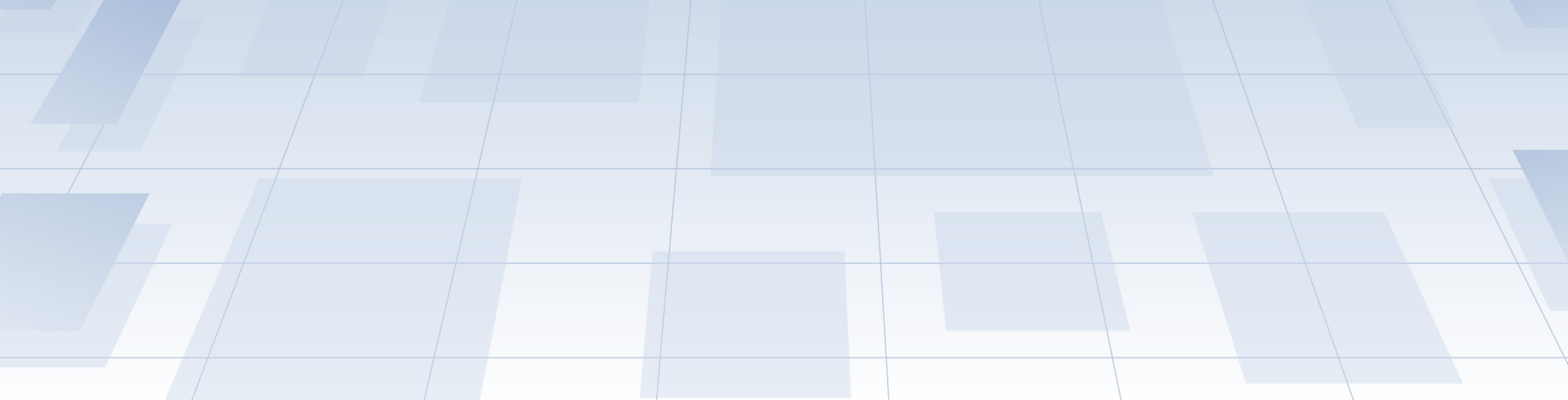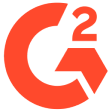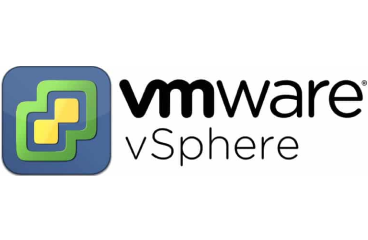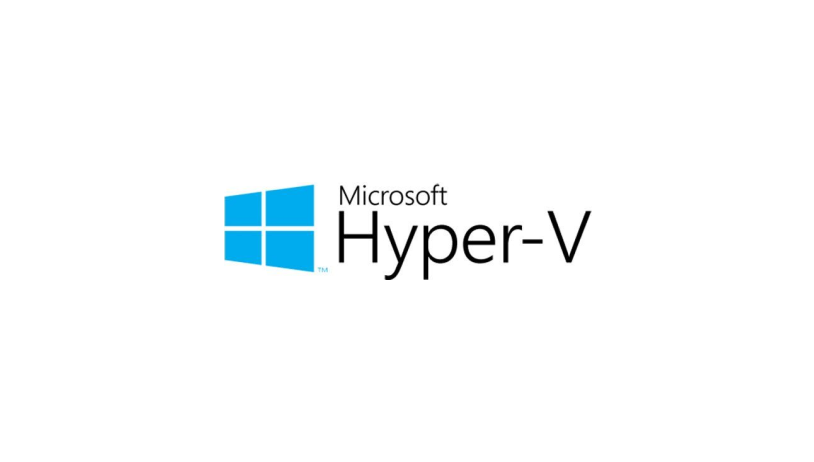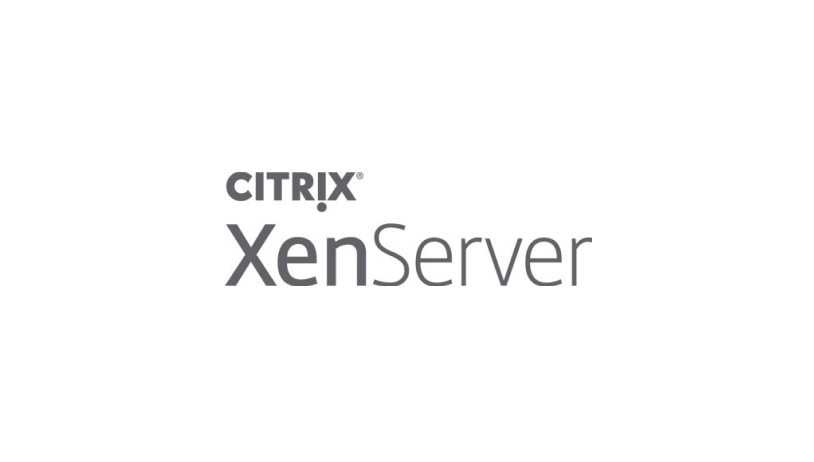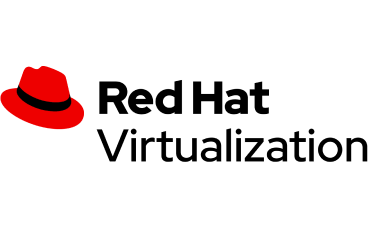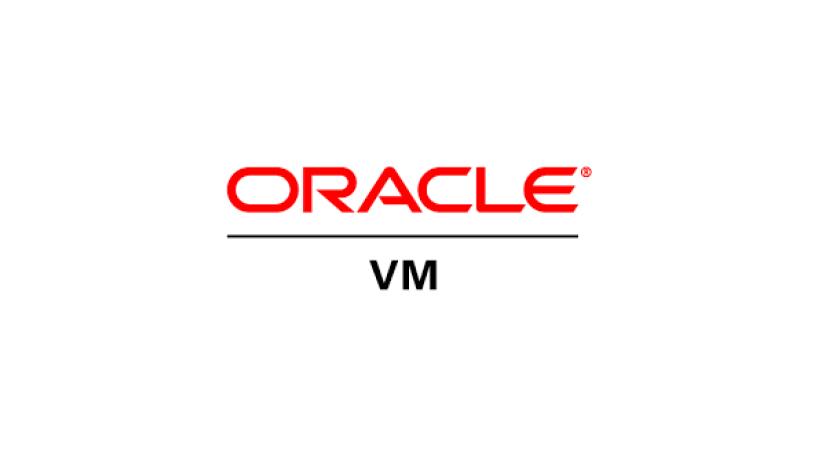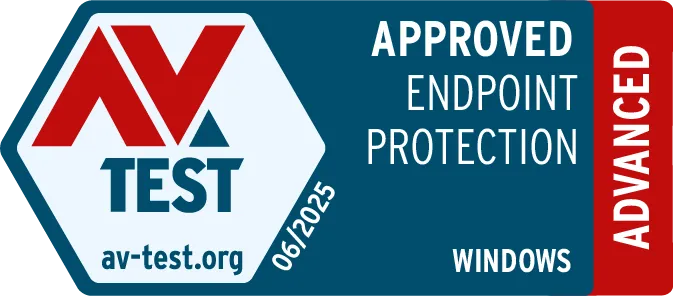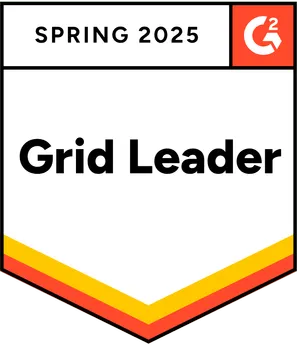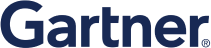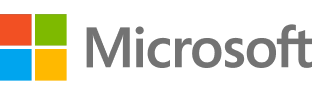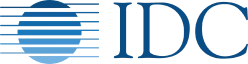A virtual server is used to hold data and run applications at home or in your office. It also contains user-created files and documents, so, in essence, a virtual server carries varying volumes of critical data. As users create more and more data daily, they expect it to be accessible and available at all times. However, with more and more data residing on VMs, the risk of data loss rises. If you don’t implement virtual machine backup to your system, it’s fair to expect that some of your data will be lost or corrupted following a data-loss scenario. (power outage, accidental deletion, natural disaster, cyberattacks)
Without VM backup, SMBs and enterprises may suffer varying levels of vital data loss due to unexpected disruptions, leading to extended disaster recovery times. On the other hand, robust VM backup software can automate backups so that you won’t miss a single one. Additionally, having different file version backups in secure storage will minimize downtime, speed up data recovery, and increase customer satisfaction.
As for home users, a virtual server can hold personal photos, videos, music files, work-related documents, and other important data. If you fail to back it up frequently, you can lose some or all of it in a data-loss event. Even with stellar browsing and data-handling habits, unexpected disruptions may compromise VM data and render it inaccessible or lost.
Regularly backing up your virtual server denies the risk of data loss altogether. Even if some VM data is accidentally deleted, corrupted by malware, or lost due to a power outage, you can quickly recover it from a backup. And as modern VM backup software allows individual file recovery, you won’t need to restore the entire VM backup to access the missing file and proceed with your day-to-day operations.