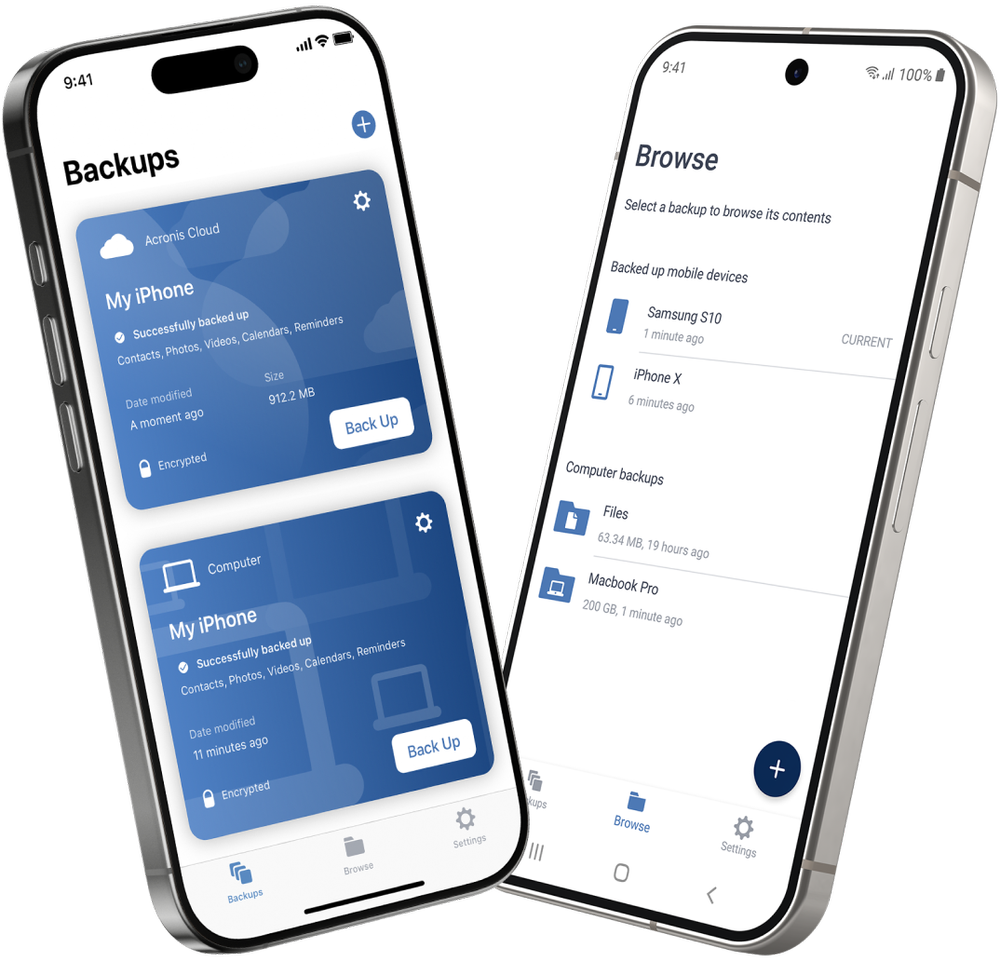- 10% of device ownershave had one stolen
- 2,000+ devicesare lost or stolen around the world every hour
- 70 million smartphonesare lost each year
- Comprehensive backup appSecurely back up your contacts, photos, videos and calendars with the best backup app available for both Android and iPhone devices.
- Scheduled mobile backupsSet it and forget it with scheduled backups that run in the background, ensuring your data is always up to date. Ideal for users looking for a reliable app for backing up Android phone or iOS devices.
- Cloud and local storageChoose where to backup your mobile app data — either in the secure Acronis Cloud or locally on your computer or NAS device.
- Cross-platform accessEasily migrate your data between devices, whether you’re switching from iOS to Android or vice versa. It’s the perfect app for phone backup across different platforms.
- Easy data recoveryRecover your data to the same Android or iPhone or transfer it easily to a new device. With the seamless and quick mobile data recovery process, you can restore your mobile data in case of accidental deletion, device loss or device upgrade.
- Integration with Acronis True ImageCreate a backup on your Android phone or iPhone and share it with your desktop when you use Acronis True Image. This works on all different subscriptions plans.
Tougher security with flexible and secure backup for Android and iPhone
Keep your data safe, wherever you are.

Advanced encryption
Files sent to backup are protected by enterprise-grade encryption.
Secure storage
Our data centers boast superior security and are SSAE-18 certified.
Dual protection
Local and cloud backups mean you always have a safe, clean copy.
| Remote backup management | | | |
| End-to-end encryption | | | |
| Data migration to or from another backup | iOS to Android and Android to iOS | | iOS to Android only |
| Automatic and continuous backup | | | |
| Automatic, wireless backup to local computer | | | |
| Anywhere access to backup data | | | |
| Version control | | | |
Award-winning cyber protection solution
Over 5.5 million users rely on Acronis True Image every day


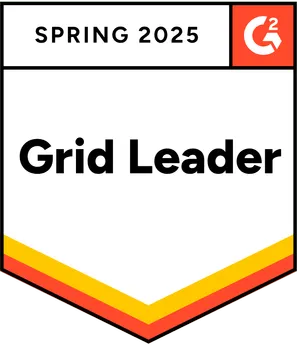



Product Reviews
Frequently Asked Questions
What should you look for in the best backup apps?
When choosing a backup mobile app, you should consider the following key features:
- Comprehensive data coverage: Ensure the app can back up not just photos and videos, but also contacts, calendars, messages and other important files.
- Cross-platform compatibility: Look for an app that works across different operating systems (iOS, Android) and allows easy data migration between devices.
- Storage flexibility: The best apps offer options to store backups locally (on your computer or external drive) and in the cloud for added security and convenience.
- Automatic backup: Choose an app that offers scheduled or continuous automatic backups to ensure your data is always up to date without requiring manual intervention.
- Security features: Consider apps that provide encryption and other security measures to protect your data from unauthorized access and cyberthreats.
- Ease of use: A user-friendly interface is essential, especially if you're not very tech savvy. The app should be easy to navigate and configure.
How do I install the Acronis backup app on my phone?
Installing the Acronis Mobile app is simple:
- Download the app: Visit the Apple App Store (for iOS devices) or Google Play Store (for Android devices). Search for “Acronis Mobile” and tap “Download” or “Install”.
- Launch the app: Once installed, open the Acronis Mobile app from your home screen.
- Sign in or create an account: If you already have an Acronis account, sign in with your credentials. If not, you can easily create a new account directly within the app.
- Configure backup settings: Follow the on-screen prompts to set up your backup preferences, including what data you want to back up and where you want to store it (locally or in the cloud).
- Start your first backup: Once configured, initiate your first backup by tapping the “Back Up Now” button.
What makes Acronis one of the best cybersecurity apps?
Acronis stands out as one of the best cybersecurity solutions due to its comprehensive approach to data protection:
- Advanced encryption: Acronis uses industry-standard AES-256 encryption to secure your data, ensuring it is protected from unauthorized access both in transit and at rest.
- Integrated backup and security: Acronis combines backup and cybersecurity in one solution, offering dual protection for your data. This integration ensures that your data is not only backed up but also safeguarded against threats.
- Regular updates and threat intelligence: Acronis continuously updates its security algorithms and threat detection capabilities, providing real-time protection against the latest cyberthreats.
Where does Acronis's app for phone backup store data?
Acronis’s app for phone backup offers flexible storage options:
- Acronis Cloud: You can securely store your backups in the Acronis Cloud, which offers access to your data from anywhere with an internet connection. This option also provides additional security and redundancy.
- Local storage: If you prefer to keep your data offline, Acronis allows you to store backups locally on your computer, an external hard drive, or a NAS (network attached storage) device. This option is ideal for users who want full control over their backup location.
What operating systems are Acronis True Image and the mobile backup app compatible with?
Acronis True Image and Acronis Mobile are compatible with the following operating systems:
Acronis True Image:
Windows: Compatible with Windows 7, 8, 8.1, 10 and 11.
macOS: Compatible with macOS 11.0 Big Sur and later versions.
Acronis Mobile:
iOS: Compatible with iOS 15.0 and later versions, making it suitable for iPhones and iPads.
Android: Compatible with Android 10.0 and later versions.
Sorry, your browser is not supported.
It seems that our new website is incompatible with your current browser's version. Don’t worry, this is easily fixed! To view our complete website, simply update your browser now or continue anyway.