
Backup and Recovery Software for Windows Server and Windows Essentials
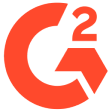
- Comprehensive Data ProtectionAcronis Cyber Protect offers complete coverage for Windows Server and Essentials, securing everything from files to entire systems. With integrated anti-malware, your data is safe from modern cyber threats.
- Rapid RecoveryThe solution allows instant restoration of data, minimizing downtime, ensuring seamless operations even after a disaster, preserving business continuity.
- Scalable and User-FriendlyDesigned to scale with your business and with a unified web-based console, managing diverse Windows server environments has never been easier.
Windows server backup solution
- Flexible Storage OptionsAcronis Cyber Protect provides secure storage for your Windows server data on any medium of your choice, whether NAS, SAN, tapes, disks, Acronis Cloud, or any private or public cloud.
- Comprehensive BackupWith Acronis, you can back up everything - from individual files and applications to entire systems. This comprehensive protection ensures you can recover anything in seconds.
- ScalabilityAs your business grows, Acronis Cyber Protect scales with it. Our solution lets you manage small to large and diverse Windows server environments efficiently using a unified web-based console.
- Global Data CentersWith our worldwide data centers, you can expedite your Windows server backup and recovery process, minimizing potential downtime.
- File and Image BackupsPerform both file and image backups with Acronis, ensuring comprehensive protection of your Windows Server Essentials environment, including applications and data.
- Bandwidth ManagementAcronis lets you control bandwidth during the backup process, ensuring other network services on your Windows server continue to operate seamlessly.
- File VersioningAcronis offers file versioning capability, allowing you to restore specific Microsoft application data or files from any point in time.
- Access AnywhereWith Acronis, you can access your Windows server backup anytime, anywhere, making remote data management and recovery seamless.
- Instant RestoreAcronis Cyber Protect allows you to instantly restore your Windows server data, ensuring minimal downtime after a disaster.
- Bare-Metal RecoveryRestore your entire system to the same or dissimilar hardware seamlessly with Acronis. This feature is particularly critical for Windows Server Essentials backup.
- Integrated Anti-Malware ProtectionAcronis Cyber Protect not only provides backup but also safeguards your physical environments from modern cyber threats that target backup files and processes.
- Test Recovery ProceduresValidate your recovery procedures without causing any risk by simulating disaster scenarios with Acronis.
- Backup ValidationWith automatic backup validation, Acronis ensures the recoverability of your backups, ensuring your Windows Essentials server backup is always safe.
- Site RecoveryIn the event of a site-wide disaster, Acronis enables you to restore your entire infrastructure in a new location swiftly.
- 24/7 Disaster Recovery SupportGet expert assistance at any time during your Windows Server Essentials recovery process with Acronis' round-the-clock support.
- Continuous Data ProtectionMinimize data loss with Acronis' continuous data protection. This feature allows you to restore data to the point just before a disaster struck, providing near-continuous data protection for your servers.
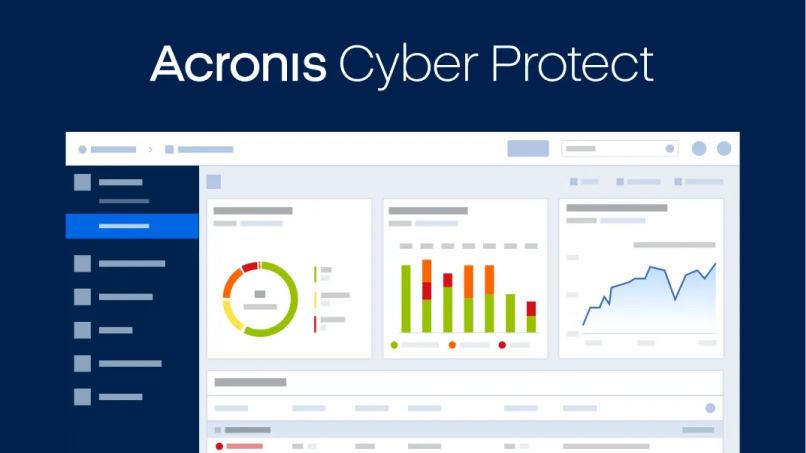
See Acronis Cyber Protect in action
Discover integrated cyber protection for Windows Server, eliminating complexity, enhancing security against cyber threats, and optimizing efficiency to save time and costs.
Solutions
Centralized cyber protection solution to streamline your endpoint protection, backup and disaster recovery, and management through integration and automation.
Integrated cyber protection platform unifying cybersecurity, data protection and management to reduce complexity, streamline your services and cut costs.
What our customers say 4.8
Unleash industry-proven protection for your business



Looking for help?
Frequently Asked Questions
What is server backup software?
Server backup software, such as Acronis Cyber Protect, is a crucial tool for any business operating on a Windows Server or Windows Essentials. This software performs the crucial task of data backup for Windows Server, ensuring your critical business information is stored safely and can be easily restored in the event of any data loss incident.
The best server backup for Windows goes beyond merely replicating your data. It performs comprehensive, image-based backups that capture all details of your server environment, including your OS, applications, and configurations. This enables precise and quick restoration of your server, even to dissimilar hardware, reducing downtime and ensuring business continuity.
In addition, server backup software doesn't merely cater to the Windows Server but also specifically handles Windows Essentials server backup. Acronis Cyber Protect offers tailored services for these environments, protecting not only data but also vital Windows server applications such as Exchange, SQL Server, SharePoint, Teams, and Active Directory databases.
The significance of having an effective Windows Server backup software becomes even more apparent when faced with the threat of modern cyberattacks. Cybercriminals often target backup files and processes, and hence a solution that integrates cybersecurity measures, like Acronis Cyber Protect, becomes essential. This software offers an extra layer of protection with advanced anti-malware defense mechanisms, safeguarding your backup processes and files from potential cyber threats.
Automated daily backups are a key feature of robust server backup software. They offer regular recovery points, reducing the risk of data loss and ensuring your business can bounce back quickly from any data loss incident.
Ultimately, server backup software like Acronis Cyber Protect is more than just a tool; it's an essential investment for businesses. It guarantees the safety and recoverability of your Windows Server or Windows Essentials environments, including crucial server applications, thereby ensuring your business’s operational continuity and preserving your company’s reputation. Whether it's data backup or data recovery for Windows Server, a comprehensive server backup solution like Acronis Cyber Protect is invaluable in maintaining the integrity of your business data.How do companies back up their Windows servers?
Companies back up their Windows servers using various strategies, but the most reliable and effective method is employing a comprehensive server backup software solution, like Acronis Cyber Protect. This is often considered the best server backup for Windows due to its wide-ranging features and capabilities.
The primary step in backing up Windows servers involves creating a data backup for Windows Server, which captures the entire state of the server, including the operating system, applications, and all stored data. This is often achieved through image-based backups, which provide a complete snapshot of the server's state at the point of backup, allowing for precise restoration.
Windows server backup software like Acronis Cyber Protect enables companies to set automated backup schedules, often on a daily basis, ensuring a consistent and up-to-date copy of all crucial data. These daily backups play a vital role in data protection, providing regular recovery points and significantly reducing the risk of data loss.
Another crucial aspect of backing up Windows servers is selecting the right storage for backup files. Businesses can store their backups in various locations, including Network Attached Storage (NAS), Storage Area Network (SAN), tapes, disks, or cloud storage such as Azure, AWS, Google Cloud, or the Acronis Cloud. Companies often choose a combination of these storage options, such as local storage for quick recoveries and cloud storage for disaster recovery, ensuring maximum data protection.
For businesses using Windows Server Essentials, the backup process includes creating a Windows Essentials server backup. This includes not only data but also the state of crucial server applications such as Exchange, SQL Server, SharePoint, Teams, and Active Directory databases. This comprehensive backup enables the recovery of entire sites, individual documents, mailboxes, or even single emails.
In today's era of increased cyber threats, companies are incorporating security measures in their backup strategy. Advanced backup solutions like Acronis Cyber Protect include anti-malware capabilities, protecting the backup files and processes from potential cyberattacks.
In essence, companies back up their Windows servers by leveraging powerful server backup software that offers comprehensive data backup, regular backup schedules, multiple storage options, application-specific backup for Windows Server Essentials, and integrated cybersecurity measures. With such an approach, businesses can ensure their Windows servers and the critical data they contain are well-protected and recoverable in the face of any data loss scenario.Does Windows Server Essentials have its own backup software?
Yes, Windows Server Essentials does come with its own built-in backup software known as Windows Server Backup (WSB). Windows Server Backup is a basic backup utility that allows businesses to create backups of their Windows Server Essentials environment. It provides essential backup functionalities, including the ability to schedule backups, specify backup destinations, and perform full or incremental backups.
However, while Windows Server Backup can serve as a starting point for basic backup needs, it may not meet the more advanced requirements of businesses as their data and infrastructure grow. Windows Server Backup lacks certain features that are crucial for comprehensive and scalable backup solutions.
For businesses that require a more robust and feature-rich backup solution for Windows Server Essentials, professional backup software like Acronis Cyber Protect is highly recommended. Acronis Cyber Protect goes beyond the capabilities of Windows Server Backup, providing more advanced features and comprehensive data protection.
With Acronis Cyber Protect, businesses can create image-based backups of their Windows Server Essentials environment, encompassing the entire operating system, applications, and data. These backups catalog all crucial data, including Exchange, SQL Server, SharePoint, Teams, and Active Directory databases. This ensures that businesses have complete control over their backup and recovery processes, with the ability to browse and restore specific items or even entire sites, documents, mailboxes, or individual emails.
Furthermore, Acronis Cyber Protect offers near-continuous data protection for Exchange Server, providing more frequent recovery points and minimizing the possibility of data loss between backups. This feature ensures that businesses can recover their Exchange data with minimal data loss, maximizing productivity and minimizing downtime.
In summary, while Windows Server Essentials does have its own backup software in the form of Windows Server Backup, businesses often find it necessary to use a more comprehensive and feature-rich solution like Acronis Cyber Protect. Acronis Cyber Protect provides advanced backup functionalities, application-specific backup capabilities, and integrated cybersecurity measures, ensuring the utmost protection and recoverability of data for Windows Server Essentials environments.Why do I need a professional Windows Server backup solution?
A professional Windows Server backup solution, such as Acronis Cyber Protect, is essential for businesses for several compelling reasons. Here are some key factors highlighting the importance of investing in a professional backup solution:
1. Comprehensive Data Protection: A professional Windows Server backup solution offers comprehensive data protection for your critical business information. It allows you to create backups of not only your files but also your entire server environment, including operating systems, applications, configurations, and crucial server applications like Exchange, SQL Server, SharePoint, Teams, and Active Directory databases. This ensures that all your valuable data is backed up and can be easily restored in the event of data loss or system failure.
2. Minimize Downtime and Ensure Business Continuity: Downtime can be detrimental to businesses, resulting in financial losses, reputation damage, and disruption of operations. A professional Windows Server backup solution helps minimize downtime by enabling quick data recovery. With regular backups and efficient restoration processes, businesses can recover their systems and data rapidly, reducing the impact of any unforeseen incidents.
3. Scalability and Flexibility: As businesses grow and their data volumes increase, the need for a scalable backup solution becomes crucial. A professional Windows Server backup solution offers the scalability and flexibility required to adapt to the changing needs of your business. It can handle backups for small to large and diverse Windows server environments, ensuring that your backup solution can grow with your business.
4. Enhanced Security: Cyber threats are a constant concern for businesses, and backup files can be a target for attackers. Professional Windows Server backup solutions, such as Acronis Cyber Protect, incorporate advanced security measures to protect your backup files and processes. They integrate anti-malware defenses, ensuring that your backups remain safe and free from potential cyber threats.
5. Regulatory Compliance and Data Governance: Many industries have strict regulations regarding data protection and retention. A professional Windows Server backup solution helps businesses comply with these regulations by providing robust backup features, encryption capabilities, and granular control over data backup and retention policies. This ensures that businesses meet their legal obligations and maintain data governance practices.
6. Efficient Management and Monitoring: Professional Windows Server backup solutions often come with centralized management consoles that provide a unified view of backup activities across your server environment. These consoles enable IT administrators to monitor and manage backup processes, schedule backups, and ensure the integrity of the backup data. This centralized control streamlines backup management, reduces administrative overhead, and enhances overall efficiency.
In conclusion, a professional Windows Server backup solution is essential for businesses to ensure comprehensive data protection, minimize downtime, facilitate business continuity, provide scalability, enhance security, comply with regulations, and streamline backup management. By investing in a professional backup solution like Acronis Cyber Protect, businesses can safeguard their critical data and systems, ensuring peace of mind and the ability to swiftly recover from any data loss incidents.How do I back up my Windows Server daily? (with Acronis Cyber Protect)
Backing up your Windows Server daily with Acronis Cyber Protect is a straightforward and efficient process. Here's a step-by-step guide on how to perform daily backups using this robust solution:
1. Installation and Configuration: Start by installing Acronis Cyber Protect on your Windows Server. Once installed, launch the application and configure the backup settings according to your specific requirements. This includes selecting the data you want to back up, specifying the backup frequency (in this case, daily), and choosing the storage location for your backups.
2. Automated Backup Scheduling: Acronis Cyber Protect offers the convenience of automated backup scheduling. With this feature, you can set up the software to perform daily backups at a specific time, ensuring that your server data is backed up regularly without the need for manual intervention. This eliminates the risk of missing backups and provides peace of mind knowing that your data is protected consistently.
3. Incremental Backups: Acronis Cyber Protect utilizes incremental backup technology. After the initial full backup, subsequent backups capture only the changes made since the last backup, significantly reducing backup time and storage requirements. This ensures efficient daily backups without excessive duplication of data.
4. Flexible Storage Options: Acronis Cyber Protect provides a range of storage options to suit your needs. You can choose to store backups on local storage devices, network-attached storage (NAS), storage area network (SAN), or even leverage cloud storage solutions such as Acronis Cloud, Azure, AWS, or Google Cloud. This flexibility allows you to select the storage medium that aligns with your data protection and recovery objectives.
5. Centralized Management: Acronis Cyber Protect offers a centralized management console that enables you to monitor and manage backup activities across your Windows Server environment. This web-based console provides a unified view of your backups, allowing you to easily track the status of daily backups, manage backup schedules, and perform necessary configurations. It simplifies backup management, saves time, and enhances overall efficiency.
6. Monitoring and Reporting: Acronis Cyber Protect includes robust monitoring and reporting capabilities. The software keeps you informed about the status of your daily backups, providing notifications and alerts in case of any issues or failures. Detailed reports offer insights into backup activities, allowing you to track the success of your daily backups and ensure the integrity of your data protection strategy.
By following these steps and leveraging the features of Acronis Cyber Protect, you can perform daily backups of your Windows Server effortlessly. This ensures that your critical server data, applications, and configurations are consistently protected, and you have regular recovery points to rely on in the event of any data loss incident. Acronis Cyber Protect's automation, flexibility, and centralized management capabilities make it an ideal solution for seamless and reliable daily backups of your Windows Server environment.What is the best way to back up a Windows Server?
The best way to back up a Windows Server involves implementing a comprehensive and reliable backup strategy that ensures the safety and recoverability of your critical data, applications, and system configurations. Here are some key considerations for achieving the best Windows Server backup:
1. Choose a Robust Backup Solution: Selecting a robust backup solution designed specifically for Windows Server environments, such as Acronis Cyber Protect, is crucial. Look for features like image-based backups, application-specific backup capabilities (e.g., Exchange, SQL Server, SharePoint, Teams, Active Directory), and integration with advanced security measures like anti-malware protection.
2. Implement Regular and Scheduled Backups: Perform regular backups according to a well-defined schedule. For optimal protection, daily backups are recommended. This ensures that your data is captured frequently, minimizing the risk of significant data loss and providing more recent recovery points.
3. Utilize Incremental Backups: Implement incremental backups to reduce backup time and storage requirements. Incremental backups capture only the changes made since the last backup, significantly improving efficiency while maintaining a comprehensive backup history. This approach reduces backup windows and optimizes storage utilization.
4. Diversify Storage Locations: Store backups in multiple locations to mitigate risks associated with a single point of failure. Consider using a combination of local storage, network-attached storage (NAS), storage area network (SAN), or cloud storage options like Acronis Cloud, Azure, AWS, or Google Cloud. This diversification provides redundancy and ensures that backups are accessible in various scenarios.
5. Test and Verify Backups: Regularly test and verify the integrity of your backups to ensure their recoverability. Performing test restores and verifying the integrity of backup data helps identify potential issues early on and provides confidence that your backups are reliable. Regular testing also helps refine your backup and recovery processes.
6. Encrypt Backup Data: Implement encryption measures to protect sensitive data stored in backups. Encryption ensures that even if backups are accessed by unauthorized parties, the data remains secure and confidential. Many backup solutions, including Acronis Cyber Protect, offer encryption options to safeguard your backup data.
7. Maintain Off-Site Backups: Keep copies of backups off-site to protect against physical disasters or localized incidents. Storing backups in an off-site location, such as a different physical location or a cloud-based storage solution, ensures that your data is protected even in the event of a catastrophic event.
8. Monitor and Manage Backup Processes: Utilize a centralized management console, like the one provided by Acronis Cyber Protect, to monitor and manage backup processes across your Windows Server environment. This allows you to track backup status, receive alerts for any issues, adjust backup schedules, and ensure compliance with backup policies.
By following these best practices, implementing a robust backup solution like Acronis Cyber Protect, and regularly testing and verifying backups, you can establish a reliable and effective backup strategy for your Windows Server. This approach minimizes the risk of data loss, ensures business continuity, and provides peace of mind knowing that your critical data and applications are well-protected and recoverable in any unforeseen circumstances.
Sorry, your browser is not supported.
It seems that our new website is incompatible with your current browser's version. Don’t worry, this is easily fixed! To view our complete website, simply update your browser now or continue anyway.
