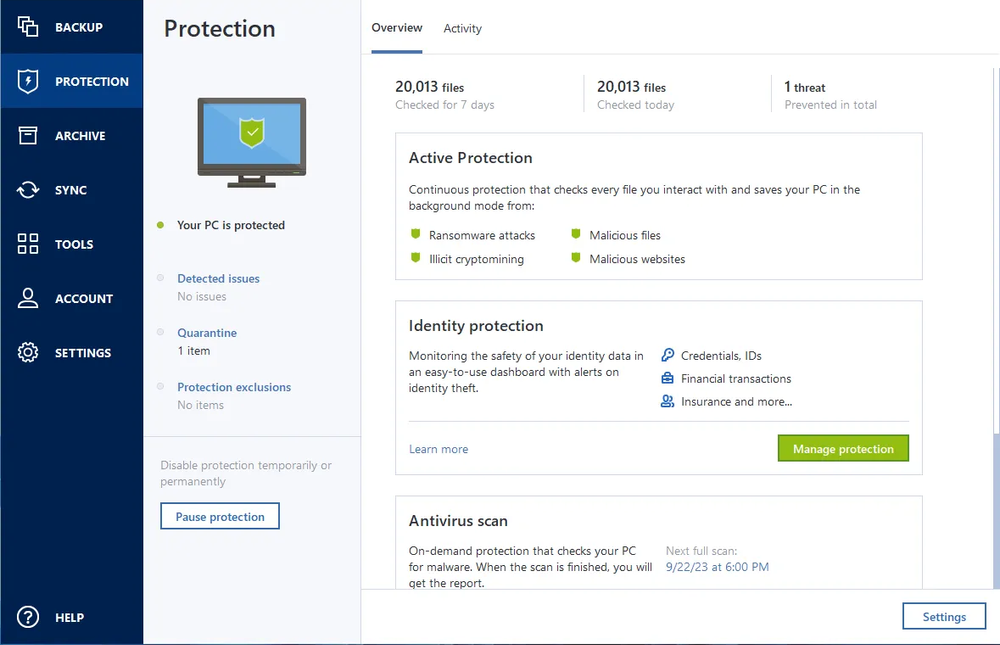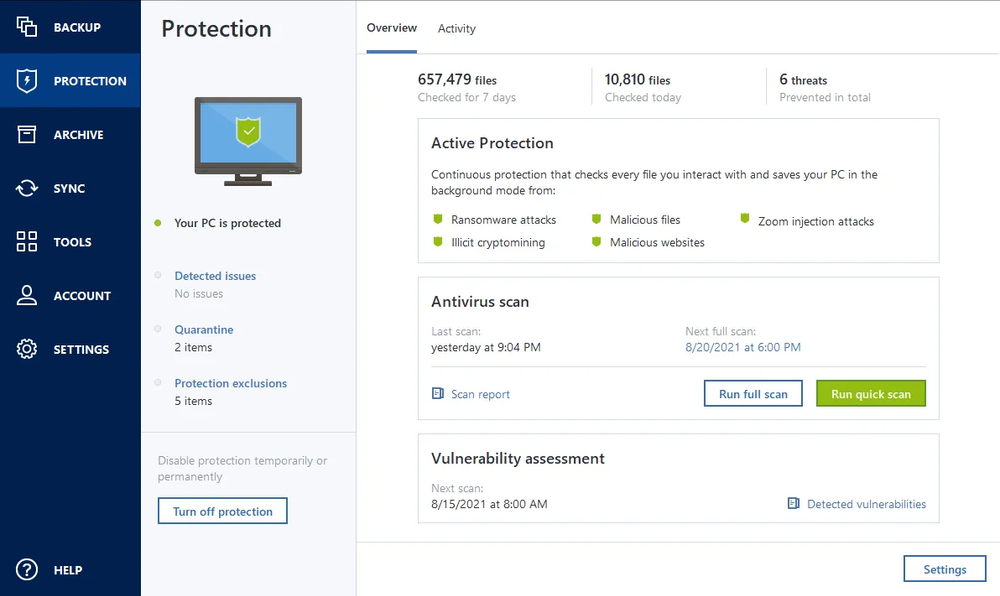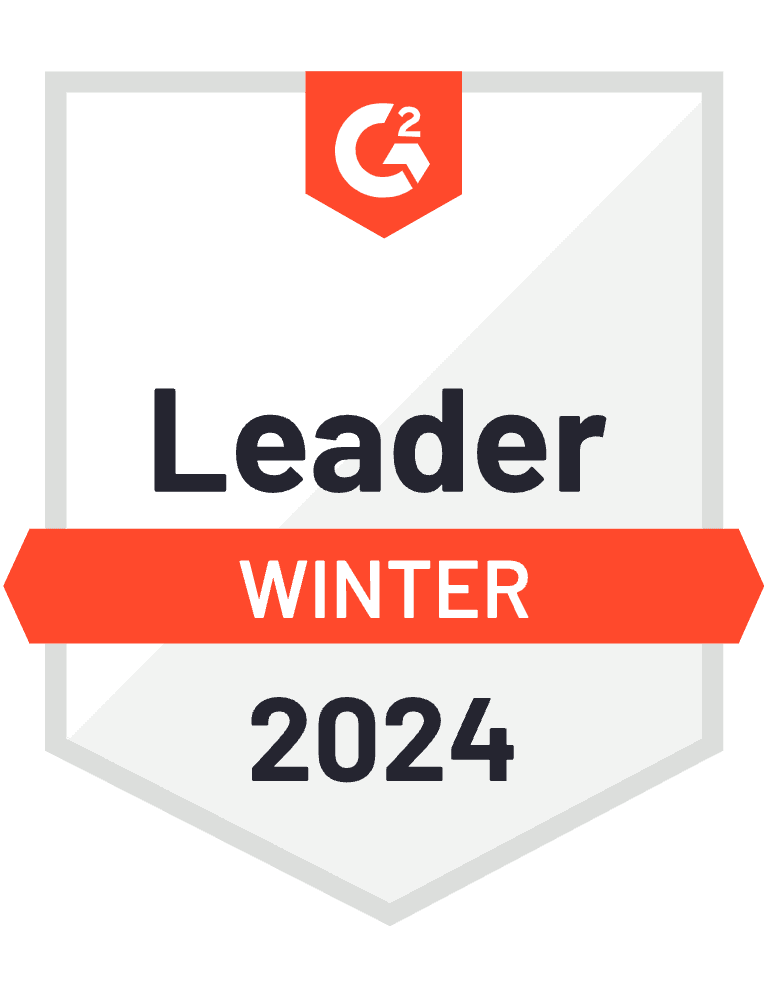Secure, easy backup
- Secure file backup made easyStraightforward and really easy to use, in just two clicks, you can create a full-image backup. It’s also easy to schedule your daily, weekly or monthly backups. Get notified in your desktop tray so you can track the status of backups, antivirus scans and more.
- One tool with secure backup for allCreate a secure and super-easy backup of your personal files, folders, pictures and documents in just a few clicks. Have it all automated by performing daily, weekly or monthly backups to make sure you have always a copy of your important data.
- Cloud backup that is easy to useIn just a few clicks, you can create a secure and simple cloud backup that is encrypted. When in need, you can access this simple backup though the account portal — anywhere and at any time. You can even access your cloud backup with your mobile phone.
- Your secure backup tool for different operating systemsAre you using different operating systems at home or at work? We’ve got you covered. Acronis True Image (formerly Acronis Cyber Protect Home Office) works on Windows, MacOS, Android and iOS to make sure you can always create a secure backup, no matter which operating system you are using.
- Easy backup and restoreDid something happen and is there need to restore to a previously created backup? No worries; we’ve you covered — it’s hassle-free, quick and easy to do. So you can rapidly recover your data when needed.
User-friendly interface

- Intuitive interface for ease of useYour personal data is valuable and so is your time. Our visual dashboard ensures you can check your protection status at a glance, with graphic displays of backup and anti-malware stats that is straightforward and really easy to use.
- Simplified backup processCreating a simple backup of your personal data should not be difficult or require much effort. In just a few clicks, you can create a backup of the data you want to have a secure copy of.
- Automated backup optionsSet your own schedule for daily, weekly or monthly backups; it’s all possible with our easy-to-use backup solution that requires no more manual intervention. You can even automatically back up your data when you plug into an external USB; it’s one of the several events triggers that are built in.
- All-in-one backup toolSave time and backup the things that are important to you, whether it’s a full mirror or image, or only certain files, applications, OS and settings — and store them on local drives, external drives, NAS, network shares or the Acronis cloud.
So much protection. So easy to use
Mirror imaging
Back up everything in just two clicks — boot information, files, applications, OS and settings — and store it on local drives, external drives, NAS, network shares or the cloud.Event-based backups
Plug in an external USB to automatically back up your data — it’s one of several events triggers that can make protecting your data easier. Mac users can back up in Power Nap mode.All-in-one recoveries
Create an Acronis Survival Kit using an external hard drive. It’s all your backups and boot media in one place. If your system crashes, just plug in and go.Quick backup replication
Ensure you have a reliable, safe copy of your data — no matter what happens — by automatically replicating local backups in the cloud. Following the < ahref="/articles/backup-rule/"> 3-2-1 backup rule has never been easier.Automatic mobile backups
Safeguard your mobile data simply by coming home. Backups to your PC, Mac and NAS device start automatically as soon as your smartphone or tablet connects to your Wi-Fi network.Anywhere access
Our easy backup software lets you keep your data at your fingertips, wherever you are. Retrieve any file from your cloud backup and manage your protection from any computer or mobile device via our web-based console.
Trustpilot reviews
Acronis solutions are trusted by thousands worldwide
Choose the Acronis True Image plan that meets your needs
Formerly Acronis Cyber Protect Home Office
Award-winning backup and cyber protection software
Over 5.5 million users rely on Acronis True Image every day
Works On Multiple Platforms
Microsoft Windows
- Windows 11 (all editions)
- Windows 10 (all editions)
- Windows 8+ (all editions)
- Windows 7 SP1 (all editions)
Mobile operating systems
- iOS 15 or later
- Android 10 or later
Windows file systems
- NTFS
- Ext2/Ext3/Ext4
-
ReiserFS(3)
-
Linux SWAP
-
HFS+/HFSX
-
FAT16/32/exFAT
Apple macOS
- macOS Sequoia 15
- macOS Sonoma 14
- macOS Ventura 13
- macOS Monterey 12
- macOS Big Sur 11
macOS file systems
- APFS
- HFS+
- FAT32
- NTFS (including Boot Camp)
Looking for help?
Frequently Asked Questions
How do you back up a computer?
A computer backup is a second copy of your data that you store separately from the original. That includes family photos and videos, documents, emails, contacts, apps and even the operating system that powers your computer. If the originals are located on your laptop or a mobile device, you keep the backup somewhere else that’s safe — that way, you can use the second copy to restore your files or system if something happens to the original.
To ensure all of this data is accurately copied so you can use it to recover your computer, backup software is a must. A solution like Acronis True Image automatically captures changes to everything, including hidden files that can be missed by manually copying files, and makes the process of recovery easy and efficient.
How do you back up a computer to an external hard drive?
With Acronis True Image (formerly Cyber Protect Home Office), creating a full image backup on an external hard drive is as easy as two clicks. Once the drive is connected and Acronis True Image (formerly Cyber Protect Home Office) is running, click Add backup. The entire computer is the default backup source, so you simply need to assign the external drive as the backup destination and then click Back up now.
What does it mean to back up a computer to the cloud?
Computer backups need to be stored someplace safe. Acronis recommends the 3-2-1 backup rule, which includes storing three copies of your data on at least two different types of media (such as external hard drives, network drives, and NAS devices) and keeping one copy off-site. That way, if a fire or flood damages both your original files and the local backup, the off-site copy is available to use for recovery.
"The cloud" is a term that describes a remote network of computers and servers that you access via the internet. The cloud is a convenient way to store your files off-site, where they are safe from local damage. Subscriptions to the Advanced and Premium editions of Acronis True Image (formerly Cyber Protect Home Office) include cloud storage, as well as cloud-based features and "anywhere access" to your data.
With Acronis True Image, you also have the ability to automatically replicate local backups in the Acronis Cloud, so you always have an off-site copy of your data available without having to manage a separate backup plan. By choosing this option, after the first successful backup, your backup and replication will be done simultaneously.
What is Acronis anti-malware protection?
Acronis' advanced anti-malware gives you peace of mind by delivering outstanding multilayered threat protection. It uses a set of integrated technologies that address specific attack vectors:
- Superb protection against known and unknown malware, including ransomware, cryptojackers, and fileless attacks.
- Behavioral analysis and dynamic detection rules that combat any emerging threats.
- On-demand antivirus scan that checks all files on your computer for any kind of malware: Trojans, viruses, backdoors, worms, keyloggers, spyware and others.
Acronis continuously safeguards your device and backups from the latest cyberthreats.
Do I need Acronis anti-malware protection if I already have specialized antivirus, anti-malware, firewall, or other security software?
Yes. Acronis anti-malware uses a set of integrated technologies that deliver data protection capabilities many third-party antiviruses don't.
- It keeps your backup safe. A dedicated module of Acronis anti-malware protection guards your backup files and the backup agent, preventing deletion or alteration by malware.
- It restores ransomware-affected files automatically. The majority of other security software only prevents the attack, without automatically recovering the ciphered data.
Is Acronis' anti-malware protection compatible with other anti-malware solutions?
We are aware that you may have specialized antivirus, web filtering, or other security software installed on your device. Although we recommend uninstalling the third-party software and fully relying on Acronis' anti-malware solution, you can still keep it active.
Acronis' anti-malware protection is compatible with most common anti-malware solutions. They do not conflict with each other for resources and do not create extra overhead on the system.
However, our real-time protection switches on only if there is no third-party real-time protection solution running on your device. If third-party software is detected, you'll receive a message on your protection dashboard notifying you that another piece of software is protecting you from malicious files.
Note: If you continue using an existing third-party solution for device protection rather than Acronis' anti-malware, we cannot guarantee the reliability of that third-party protection.
Sorry, your browser is not supported.
It seems that our new website is incompatible with your current browser's version. Don’t worry, this is easily fixed! To view our complete website, simply update your browser now or continue anyway.