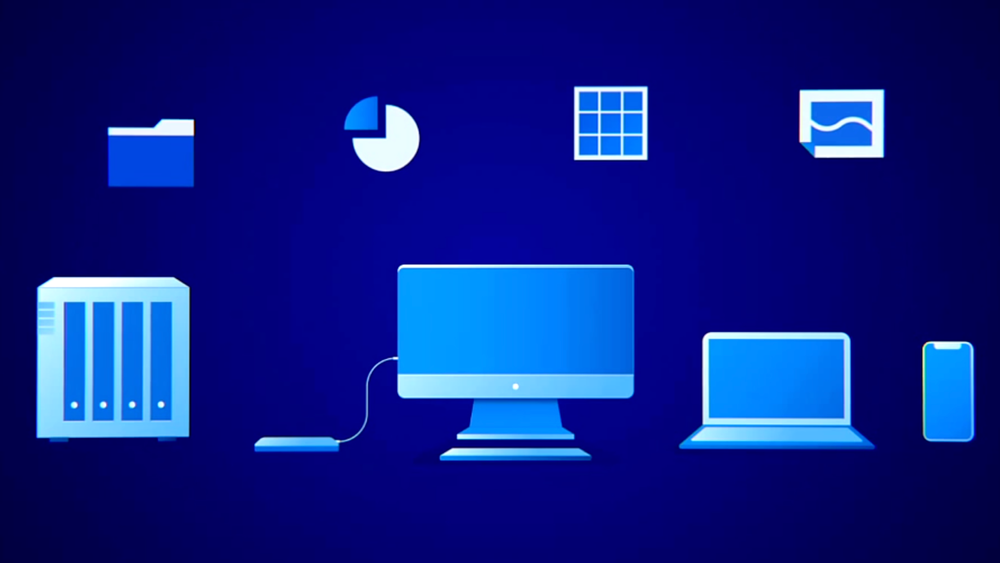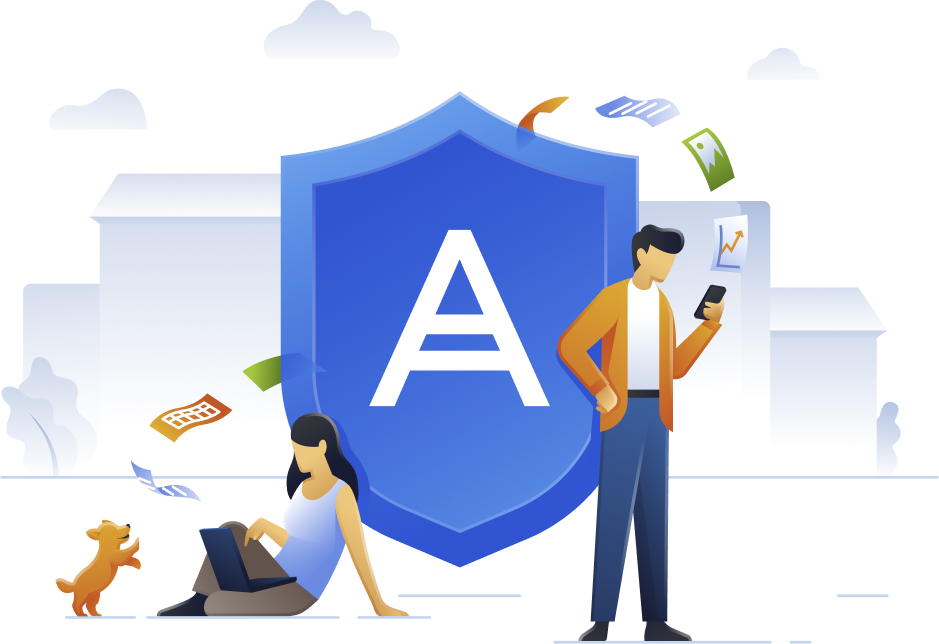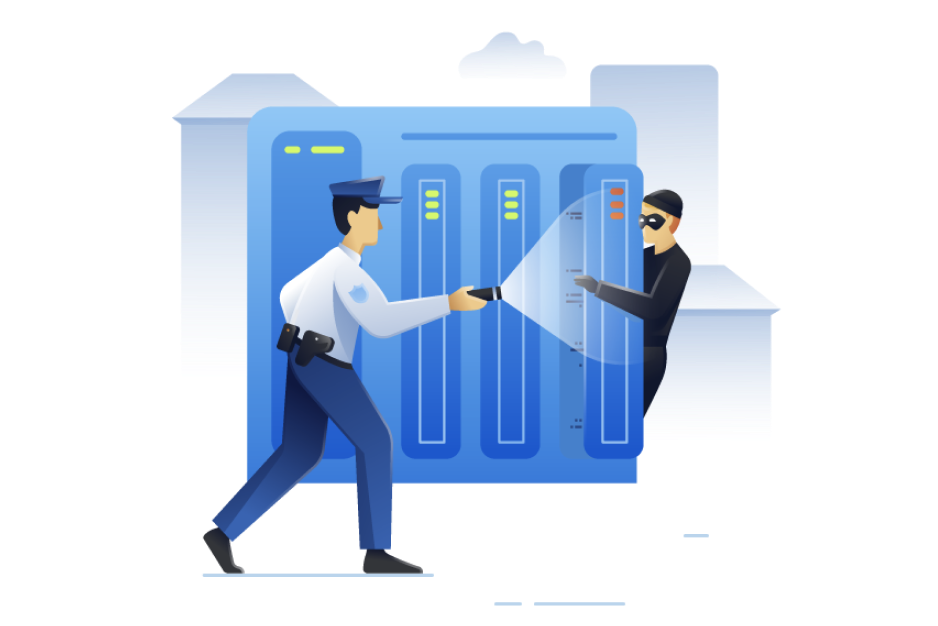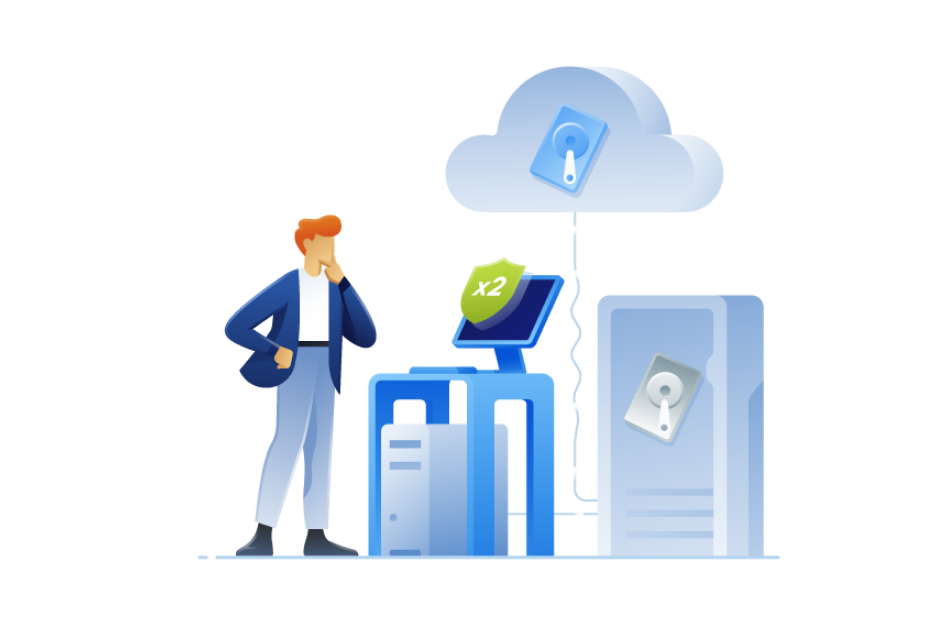- Easy-to-use backup and antivirusProtects everything – photos, files, applications, systems, and the devices they’re on – through an intuitive interface that’s accessible from anywhere.
- Efficient all-in-one protectionUnifies reliable backup and advanced antimalware in one full feature solution, eliminating the cost and complexity of managing multiple tools
- Secure from all cyberthreatsStops any threat from disrupting your digital life, from disk failure to lost/stolen devices to the latest cyberattacks – including those never seen before
Easy to use and manage
Learn how Acronis True Image combines reliable backups and advanced antimalware to create powerful integrations
Choose the Acronis True Image plan that meets your needs
Formerly Acronis Cyber Protect Home Office
As threats evolve, so should your protection
Get the full version of Acronis True Image and unlock next-level cyber protection
| Number of devices | Protects up to 5 PC/Macs and unlimited number of mobile devices | Protection is limited to partner's solution(s) |
| Licensing type | Subscription | Perpetual |
| Cloud backup | Plans include up to 5TB cloud storage | |
| Supported operating systems | Windows, macOS, Android, iOS | Windows, macOS |
| Reliable data protection: backup, cloning, and recovery | ||
| Full image backup | | |
| Active disk cloning | | |
| Files and folders backup | | |
| Disk and partition backup | | |
| Recovery to dissimilar hardware | | |
| Microsoft 365 backup, including Outlook.com and OneDrive | | |
| Local-to-cloud backups | | |
| Cloud restores | | |
| Cloud sync and share | | |
| Remote backup management | | |
| Automatic mobile backups | | |
| Integrated anti-malware and privacy features | ||
| Antiransomware | | |
| Cryptojacking protection | | |
| Real-time anti-malware protection | | |
| Antivirus scan | | |
| Vulnerability assessment | | |
| Web filtering | | |
| Videoconference app protection | | |
| User-defined passwords | | |
| Back up on selected Wi-Fi | | |
| Easy-to-use and manage | ||
| User-friendly cyber protection dashboard | | |
| Incremental and differential backups | | |
| Backup scheduling | | |
| All-in-one recovery drive | | |
| Control backup-on-battery | | |
| Protection pause | | |
| Desktop tray notification center | | |
Award-winning cyber protection solution
Over 5.5 million users rely on Acronis True Image every day


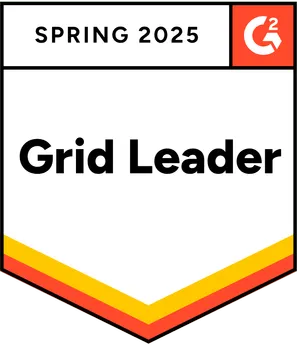



What the experts say
Looking for Help?
Frequently Asked Questions
How do you back up a computer?
A computer backup is a second copy of your data that you store separately from the original. That includes family photos and videos, documents, emails and contacts, and the apps and operating system that powers your computer. If the originals are located on your laptop or a mobile device, you keep the backup somewhere else that safe – that way you can use the second copy to restore your files or system in case something happens to the original.
To ensure all of this data is accurately copied so you can use it to recover your computer, backup software is a must. A solution like Acronis True Image (formerly Acronis Cyber Protect Home Office) automatically captures changes to everything, including hidden files that can be missed by manually copying files, and makes the process of recovery easy and efficient.
How do you back up a computer to external hard drive?
With Acronis True Image (formerly Acronis Cyber Protect Home Office), creating a full image backup on an external hard drive is as easy as two clicks. Once the drive is connected and Acronis True Image is running, you click Add backup. The entire computer is the default backup source, so you simply need to assign the external drive as the Backup destination and then click Back up now.
What does it mean to back up a computer to the cloud?
Computer backups need to be stored someplace safe. Acronis recommends the 3-2-1 backup rule, which includes storing a copy of your backup files locally (on external hard drives, network drives, and NAS devices) and another copy off-site. That way, if a fire or flood damages both your original files and the local backup, the off-site copy is available to use for recovery.
"The cloud" is a term that describes a remote network of computers and servers that you access via the internet. Because you just log in via the internet, the cloud is a convenient way to store your files off-site, where they are safe from local damage. Subscriptions to the Advanced and Premium editions of Acronis True Image (formerly Acronis Cyber Protect Home Office) include cloud storage, as well as cloud-based features and anywhere access to your data.
With Acronis True Image, you also have the ability to automatically replicate local backups in the Acronis Cloud, so you always have an off-site copy of your data available without having to manage a separate backup plan. By choosing this option, after the first successful backup, your backup and replication will be done simultaneously, in parallel.
What is Acronis anti-malware protection?
Acronis’ advanced anti-malware gives you peace of mind by delivering outstanding multilayered threat protection. It uses a set of integrated technologies that address specific attack vectors:
- Superb protection against known and unknown malware, including ransomware, cryptojackers, and fileless attacks.
- Behavioral analysis and dynamic detection rules that combat any emerging threats.
- On-demand antivirus scan that checks all files on your computer for any kind of malware: Trojans, viruses, backdoors, worms, keyloggers, spyware, and others.
Acronis continuously safeguards your device and backups from the latest cyberthreats.
Do I need Acronis anti-malware protection if I already have specialized antivirus, anti-malware, firewall, or other security software?
Yes. Acronis anti-malware uses a set of integrated technologies that deliver data protection capabilities many third-party antiviruses don’t. Such as:
- It keeps your backup safe. A dedicated module of Acronis anti-malware protection guards your backup files and the backup agent, preventing deletion or alteration by malware.
- It restores ransomware-affected files automatically. The majority of other security software only prevents the attack, without automatically recovering the ciphered data.
Is Acronis' anti-malware protection compatible with other anti-malware solutions?
We are aware that you probably have specialized antivirus, web filtering, or other security software installed on your device. Even though we recommend uninstalling the third-party software and fully relying on Acronis' anti-malware solution, you can still keep it active. Acronis' anti-malware protection is compatible with most common anti-malware solutions. They do not conflict with each other for resources and do not create an extra overhead on the system.
However, our real-time protection switches on only if there is no third-party real-time protection solution running on your device. If third-party software is detected, you'll receive a message on your protection dashboard notifying you that another piece of software is protecting you from malicious files.
Note: If you continue using an existing third-party solution for device protection rather than Acronis' anti-malware, we cannot guarantee the reliability of that third-party protection.
Works On Multiple Platforms
Microsoft Windows
- Windows 11 (all editions)
- Windows 10 (all editions)
- Windows 8+ (all editions)
- Windows 7 SP1 (all editions)
Mobile operating systems
- iOS 15 or later
- Android 10 or later
Windows file systems
- NTFS
- Ext2/Ext3/Ext4
-
ReiserFS(3)
-
Linux SWAP
-
HFS+/HFSX
-
FAT16/32/exFAT
Apple macOS
- macOS Sequoia 15
- macOS Sonoma 14
- macOS Ventura 13
- macOS Monterey 12
- macOS Big Sur 11
macOS file systems
- APFS
- HFS+
- FAT32
- NTFS (including Boot Camp)
Sorry, your browser is not supported.
It seems that our new website is incompatible with your current browser's version. Don’t worry, this is easily fixed! To view our complete website, simply update your browser now or continue anyway.